Test printing from Desktop Designer
Print a test label to make sure your Desktop Designer works correctly.
- Open Desktop Designer.
- Create a new label. For more information, see New Label Setup Wizard.
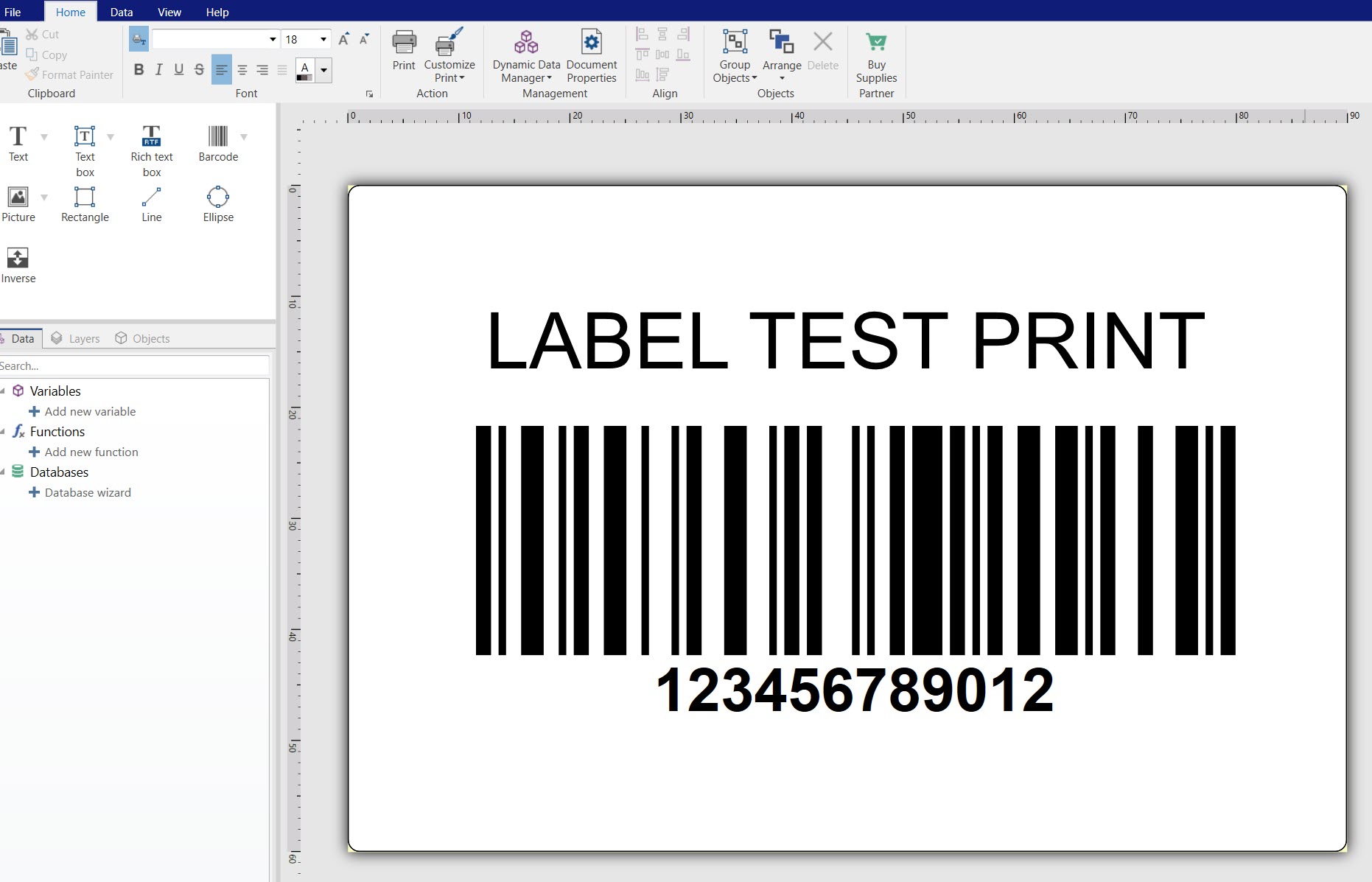
- Click
Print . Your test label prints.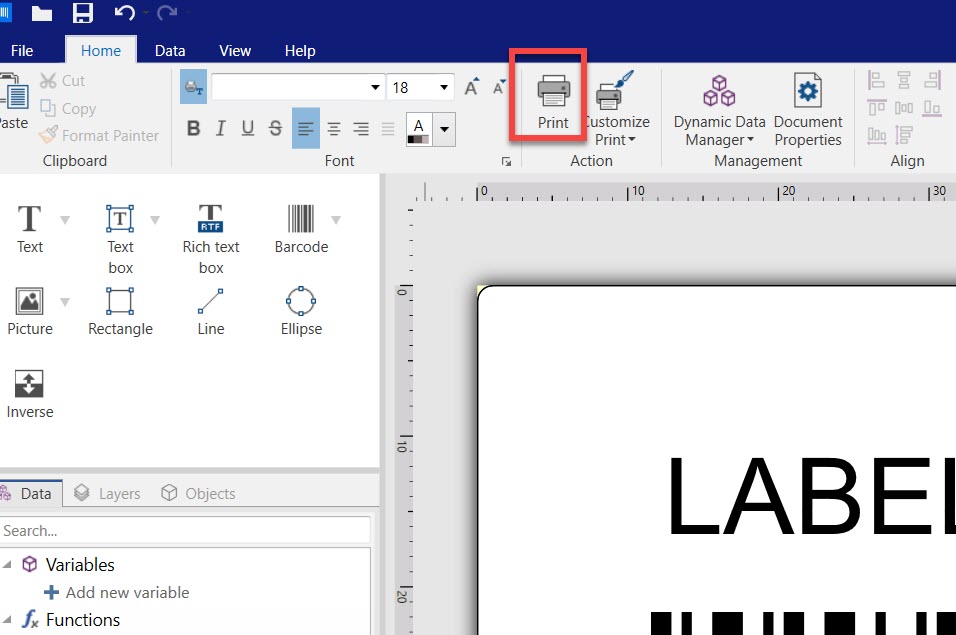
Warning
Be careful which printer you use for test printing. Each time you print to a different physical or virtual (XPS, PDF) printer, you use one printer seat. To make sure you don't exceed your printer seat limit during test printing, see How Licensing Works
If your test print fails or you cannot print, see My labels don't print.
Note
See how to design and print labels in Desktop Designer in the Desktop Designer User Guide.
Next, see Reserving your printers in Control Center.