Reserving your printers in Control Center
When you activate your Desktop Designer, return to Control Center in your browser to reserve your printers.
Tip
If you do not see your printers, see I can't see my printers in Control Center.
Your reserved printers are always ready for printing. Reserving your printers secures your limited printer seats for printers essential to your operations and makes sure specific printers are always available to print.
To reserve printers in Control Center, do the following tasks:
- Sign in to Control Center in your browser, and then click Printers.
-
Click the Licensed Printers tab.
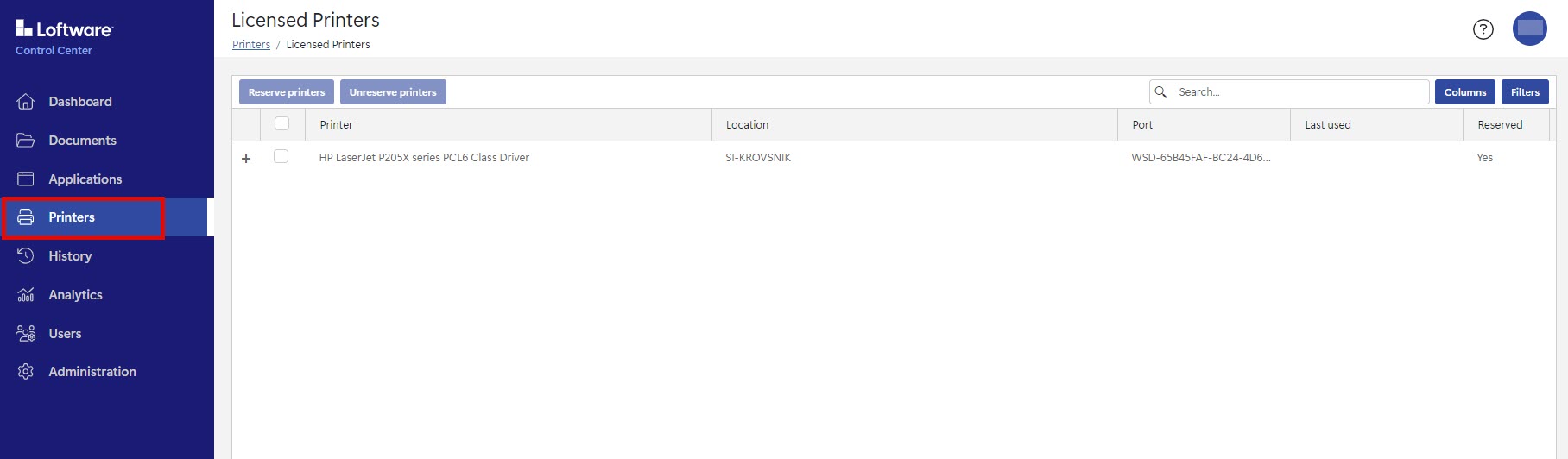
- Look at the Reserved column for each printer to see if a printer is reserved.
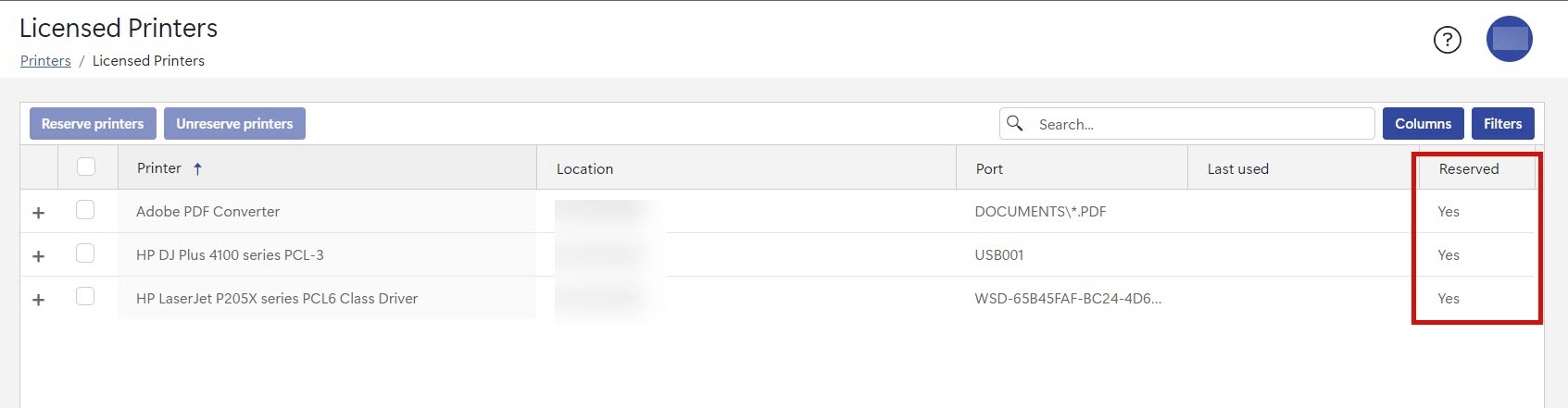
-
To reserve a printer, select the check box for the printer and then click the Reserve printers button.
Warning
If you do not see your printers, you might be missing printer drivers. You can download printer drivers from https://drivers.loftware.com.
You have successfully reserved your printers.
Important
To use Web Designer, you must reserve at least one printer.
Next, see Test printing from Web Designer.