I can't see my printers in Control Center
You connected printers to your computers or network, but you can't see your printers in Control Center.
First, see Setting up your printers.
Check if your printers are installed
For printers to work, they need to connect to your computers. Your printers can connect in multiple ways:
Network connection means your printer and computer connect to the same network, either through the internet or ethernet.USB connection uses a USB cable to connect your printer directly to your computer.For
Bluetooth connection turn on Bluetooth in the printer settings, then add your printer as a new Bluetooth device on your computer.Warning
Bluetooth doesn't work with Loftware products.
For
Cloud connection , use Cloud Essentials or Business.Older printers use
LPT orCOM ports.
We recommend you use a
If you want to use your printer from more than one computer, choose
Network connection .If you will use your printer from only one computer, choose a
USB connection .
Check if your printers are connected to your computer
To connect to your computer, your printer needs a printer driver.
Note
Printer drivers allow computers to communicate with printers and send print requests. Printer drivers serve as a bridge between the computer and the printer. Each printer has a unique driver written in printer-specific language for that printer model and manufacturer.
We suggest you use printer drivers to optimize your printer performance.
For installing printer drivers, see Printer Driver Installation Guide.
Check if your Desktop Designer is online
To see your printers in Control Center, you have to connect your Desktop Designer to Control Center.
Run your Desktop Designer. Under
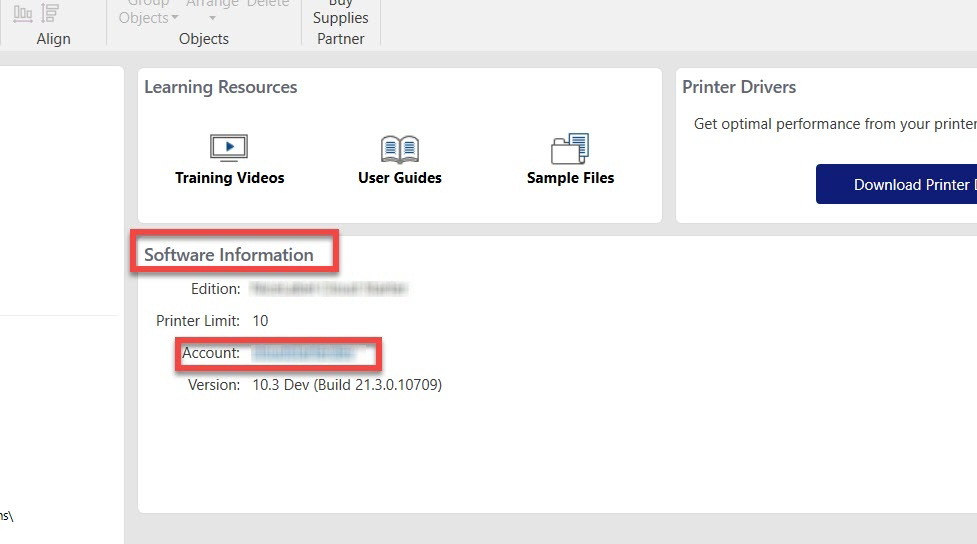
If your Desktop Designer is already opened, you can get software information in
To connect your Control Center to your Desktop Designer, see Installing and activating Desktop Designer.
The list of printers in your Desktop Designer is different than in Control Center
In your Desktop Designer you see all the printers, connected to your computer, including shared printers.
In Cloud Print Form and under