Adding a Database
There are three ways to start the Database Wizard:
Option 1: Click the preferred database button in Desktop Designer Data tab ribbon > Step-by-step Database Wizard group.
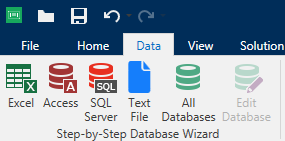
Option 2: Click the preferred database button in Dynamic Data Manager > Step-by-Step Database wizard ribbon group.
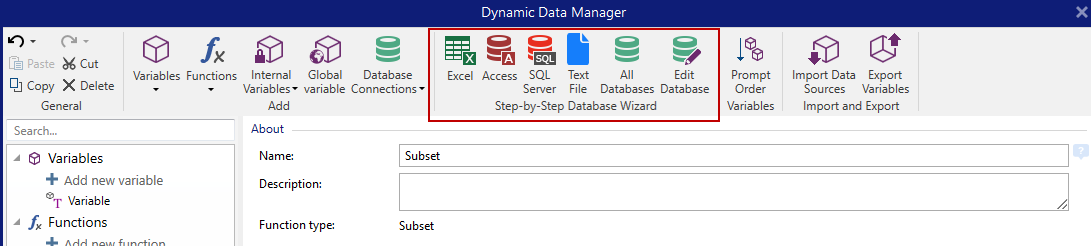
Option 3: Click the +Database wizard command in Dynamic Data Explorer or object properties.

Listed below are the available wizard options. To successfully add a database, follow the steps for each database type:
- Database Wizard for Excel Files
- Database Wizard for Access Database
- Database Wizard for Microsoft SQL Server Database
- Database Wizard for Text Files
- Database Wizard for Oracle Database
- Database Wizard for MariaDB / MySQL Database
- Database Wizard for Adding Databases via OLE DB
- Database Wizard for ODBC Data Sources
- Database Wizard for Google Sheets
- Database Wizard for Excel (Microsoft OneDrive)