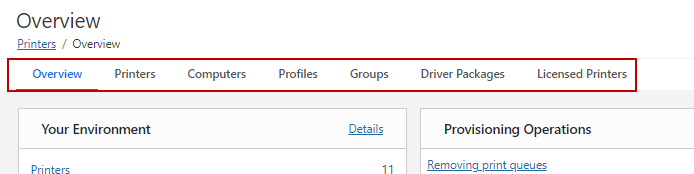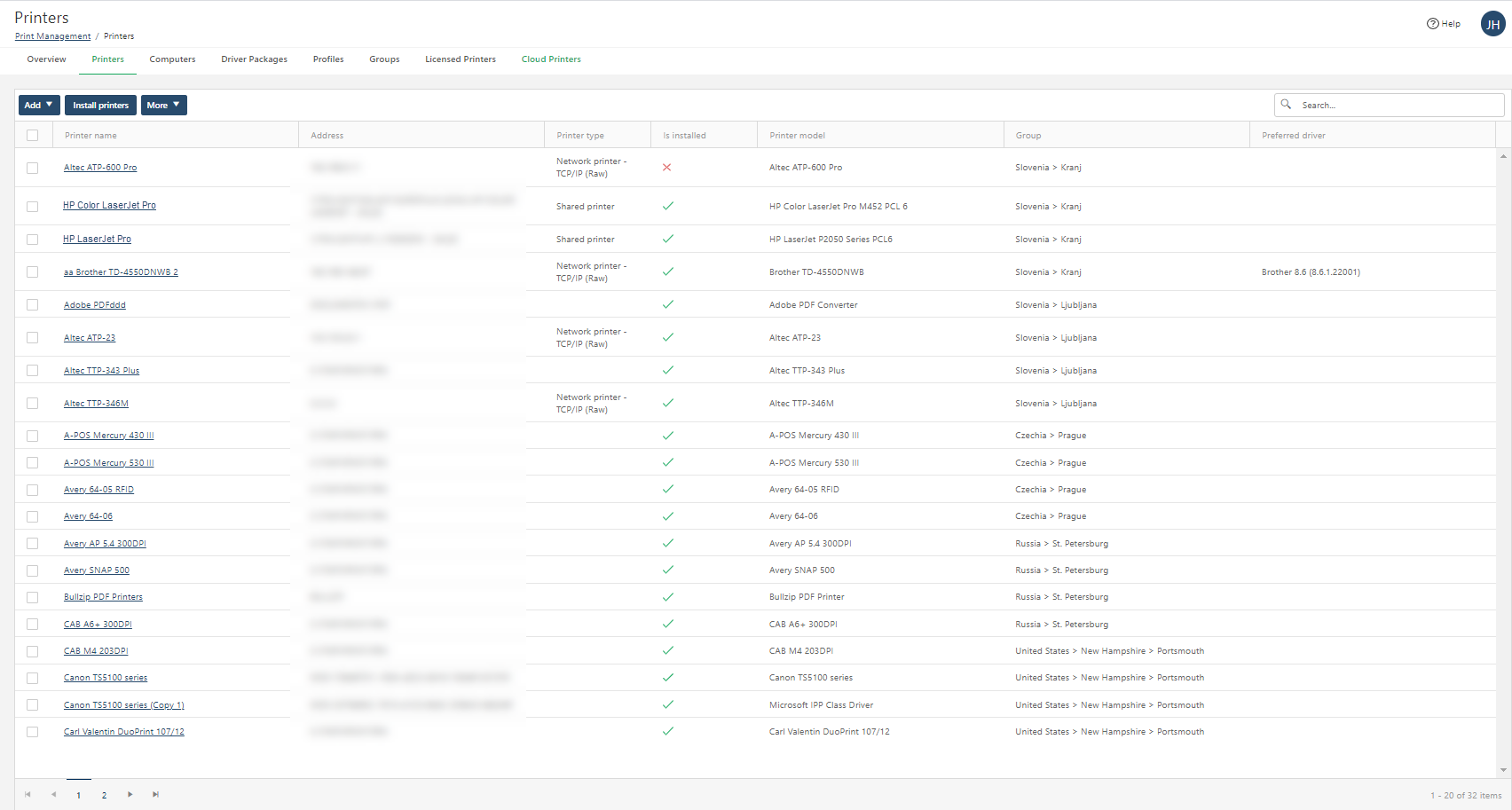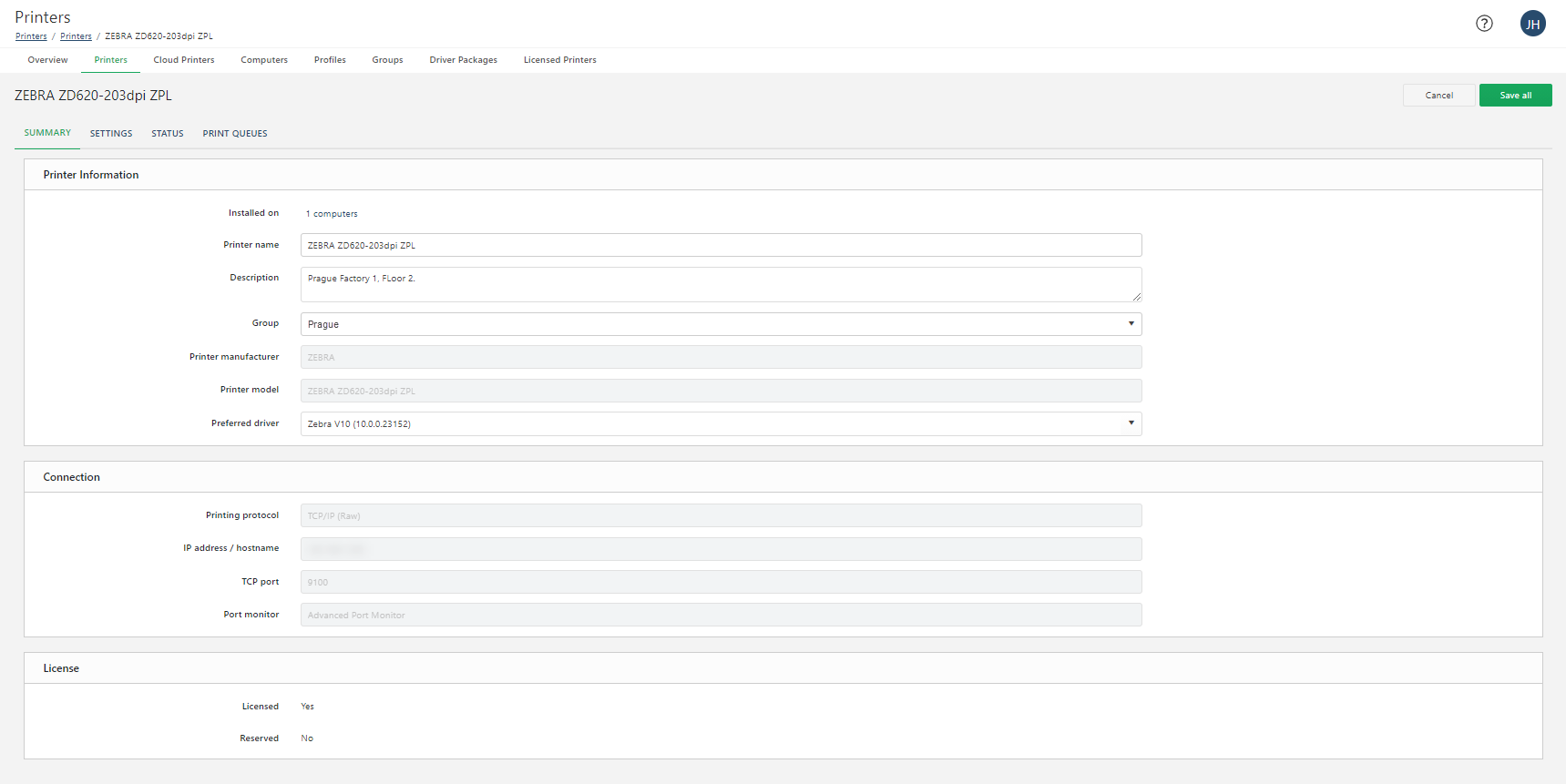Managing printers

Get real-time updates and make changes on every printer in your system from one place.
Note
You might not see all the options for managing printers in your Control Center > Printers page because of insufficient user rights.
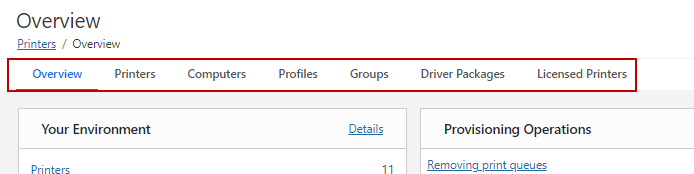
Check the permissions with Control Center administrator in Users > Access Roles.
Add your printers to Control Center to centrally manage your printing system from your browser for improved efficiency and reduced maintenance time. Printer Management helps you keep your local production lines running smoothly by installing and managing printers in local domains without having to consult your global IT manager. Install printers you add on your computers with the correct Loftware printer drivers to choose printing preferences, monitor your printing system, manage updates, organize printers with profiles, and assign access and permissions with printer groups.
Note
You can centrally manage Network printers connected to computers via TCP/IP (RAW or LPR/LPD) or network ports with Printer Management. Consider using Printer management if your printing operations require at least a few hundred printers. See the troubleshooting topic if you can't see your printers in Control Center.
For more information, read the "Printer" definition in the Printer vocabulary.
Add and install new printers or import your existing installed printers before you can manage them from Control Center.
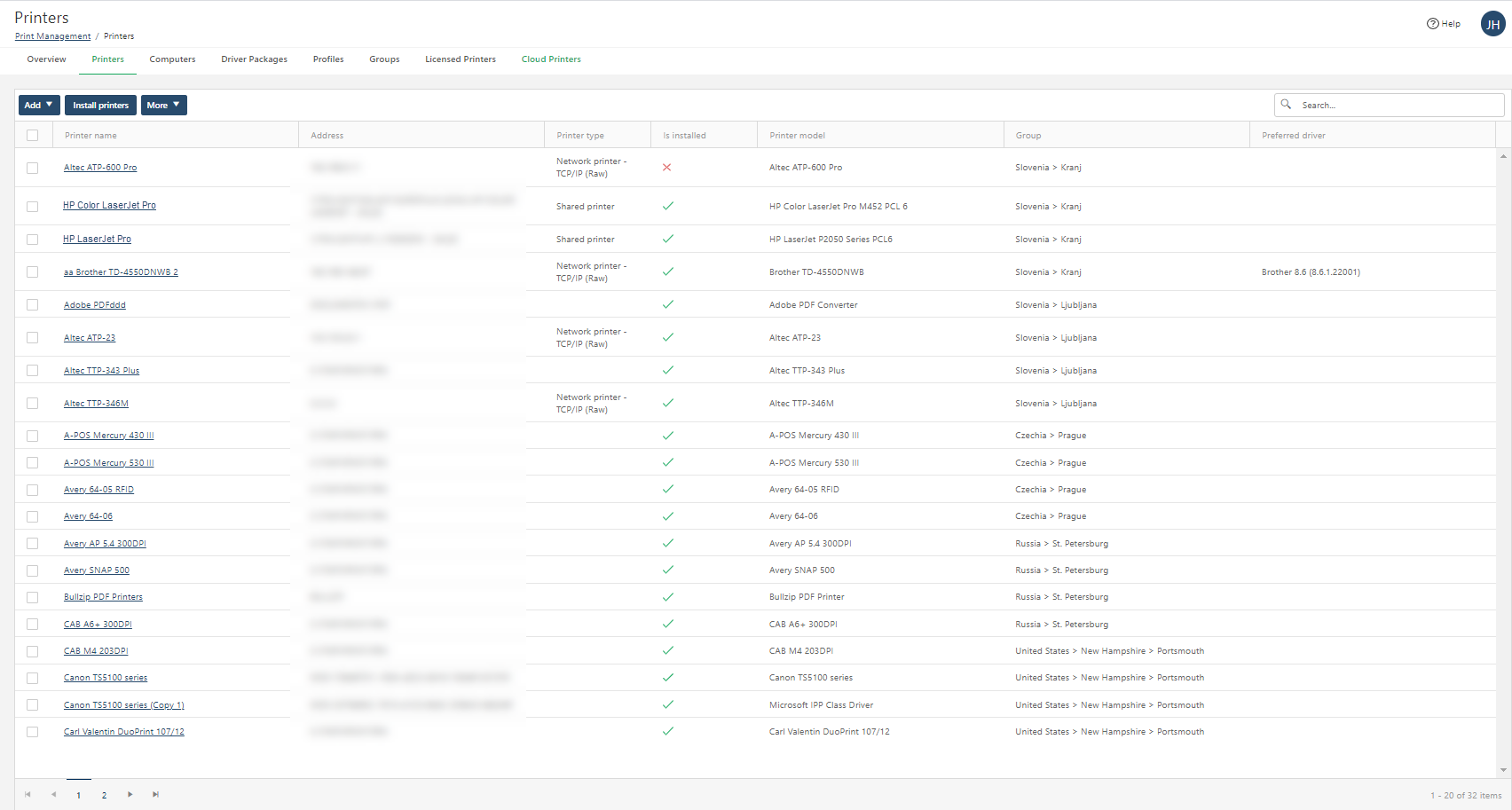
Go to Printers > Printers to see your list of added centrally-managed printers and sort your printer information.
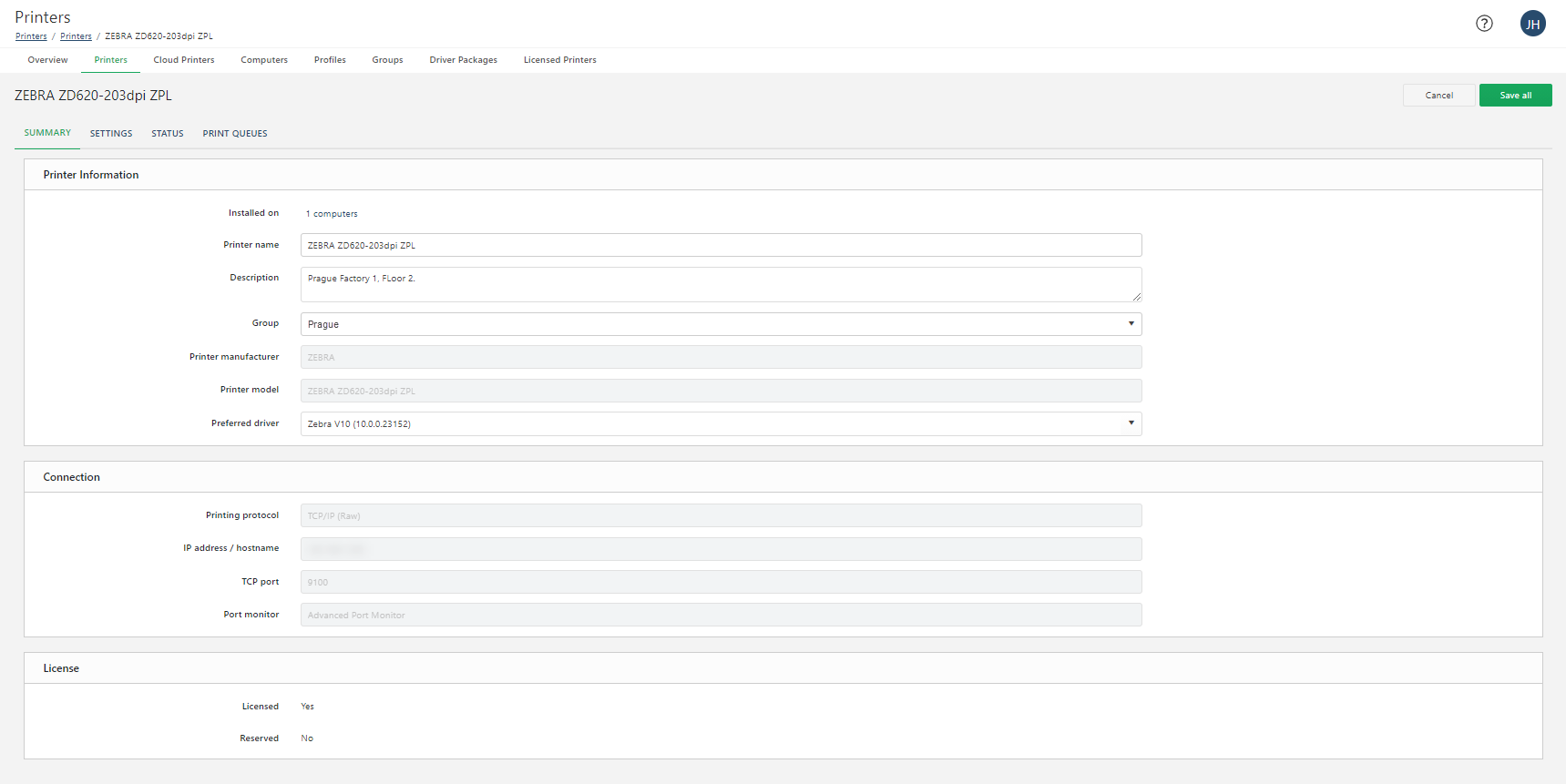
Click on printer names to view and update printer information, printer settings (including printer preferences), status, and Computers.
Monitor and update all your centrally-managed printers from Control Center to reduce downtime and prevent problems.