Printing from Web Designer
You can print your labels directly from Web Designer.
Note
If you use Cloud Essentials Cloud Business,or Cloud Enterprise, enable permissions for printing labels in
In Control Center go to
Users >Access Roles and click a user you want to give permissions for printing labels.In the
Permissions for this role pane >General tab, enableLoftware Print >Run program andLoftware Print >Print labels .
Important
For Cloud Essentials and Cloud Business:
To open Web Designer, you have to first reserve your printers. Go to your Printers page and reserve them. See Reserving your printers in Control Center.
If you don't reserve at least one printer, a warning shows on your screen.
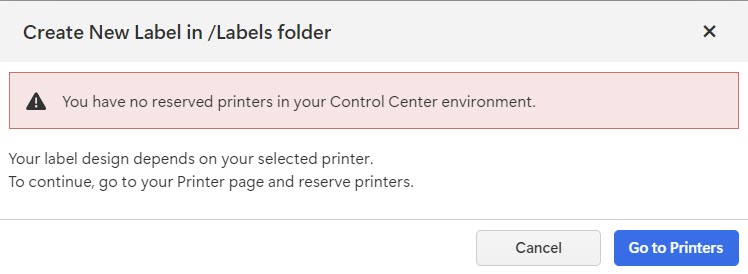
To print from Web Designer, click the
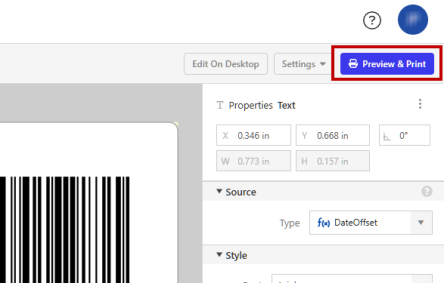
The Cloud Print Form opens.
Cloud Print Form
The Cloud Print Form allows you to preview your label files and check the content of your labels before you start printing.
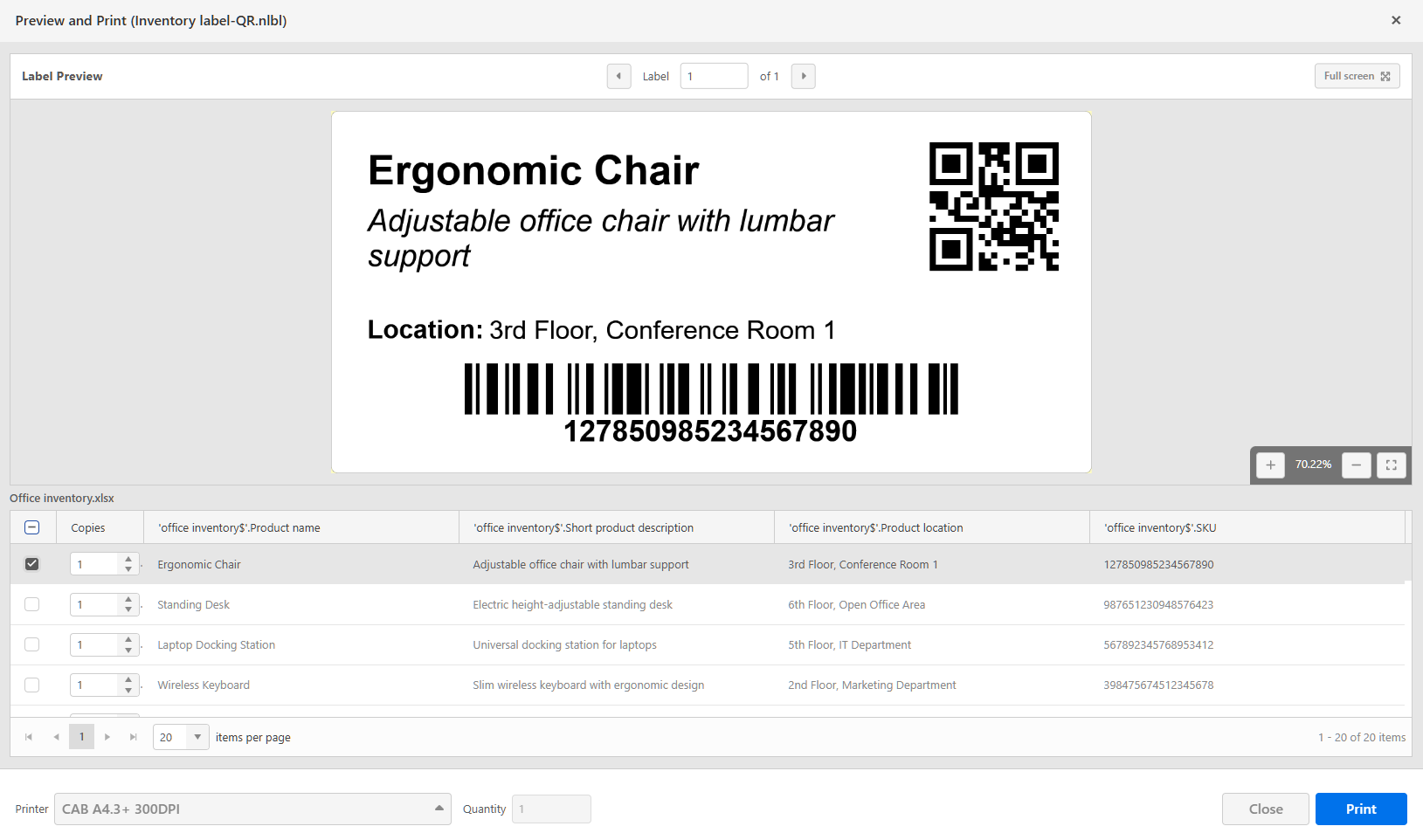
To learn more about Cloud Print Form, see our Cloud Print Form topic.
Read more about different ways of printing with Loftware Cloud in Printing labels.
To continue editing your label and return to Web Designer, click
To print your labels, first check your data, then click
Note
Check your selected printer before you start to print your labels.
Note
To print empty labels:
Open a new label and put any object on the design surface. Your label automatically saves to
Documents .Delete the object from your label design.
Your label design is now empty and saved in
Documents .
You can now print your empty labels.