 Configure the SAP JCo
Configure the SAP JCo
Loftware Enterprise SP Integration for use with SAP® Applications requires the SAP Java Connector (SAP JCo), which includes a JAR package, and other files to be located on the Loftware Application Server. Loftware Enterprise SP uses the JAR package to receive work and to send back status information from SAP ERP.
Note: These steps are required if you intend to support SAP BC-XOM integrations or SAP RFC integrations.
SAP Java Connector (SAP JCo) 3.1.12 or later, 64-bit version, must be deployed to the Loftware Application Server. SAP JCo can be obtained from SAP Support Portal. If your Loftware Application Server is running Windows Server, SAP JCo requires the Visual Studio 2015-2022 C/C++ runtime libraries to be installed on the system. The "Visual C++ Redistributable Package" can be downloaded from https://learn.microsoft.com/en-us/cpp/windows/latest-supported-vc-redist?view=msvc-170.
Configure the SAP JCo on Windows Server
To configure the SAP JCo, perform the following steps:
- Stop the Loftware Spectrum service.
- Add the path of the folder containing the SAP JCo to your System Path environment variable.
Example
If you downloaded the SAP JCo to C:\sapjco3, adding to the System Path would look like this:
%JAVA_HOME%\jre\bin;C:\sapjco3
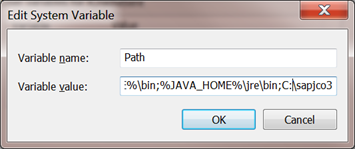
- Copy the sapjco3.jar package of the folder containing the SAP JCo to the following folder:
<LOFTWARE_HOME>\product\endorsed
- Restart the Loftware Spectrum service.
Configure the SAP JCo on Linux
To configure the SAP JCo, perform the following steps:
Note: Environment variables must be set system-wide to allow the Loftware Spectrum service to find the SAP JCo during startup. Contact your Linux Administrator for assistance as needed.
- Stop the Loftware Spectrum service.
- Add the path of the folder containing the SAP JCo to your system-wide PATH environment variable:
Example
If the SAP JCo is located in /opt/loftware/sapjco, adding to the $PATH would look like the following:
export PATH=$PATH:/opt/loftware/sapjco - Navigate to your <LOFTWARE_HOME> location and create a new folder, named lib_so.
- Add the <LOFTWARE_HOME>/lib_so path to your system-wide LD_LIBRARY_PATH environment variable.
Example
export LD_LIBRARY_PATH=$LD_LIBRARY_PATH:/opt/loftware/spectrum/Spectrum/lib_so - Copy the libsapjco3.so file from the downloaded SAP JCo folder to the <LOFTWARE_HOME>/lib_so folder.
- Copy the sapjco3.jar package from the folder containing the SAP JCo to the following location:
/opt/loftware/spectrum/Spectrum/product/endorsed
- Start the Loftware Spectrum service.
After Deployment
If you want to support SAP BC-XOM integrations, continue with Install Loftware Integration Command Line Interpreter (CLI) for SAP Applications. Otherwise, continue with Configure an SAP User for Loftware Enterprise SP.