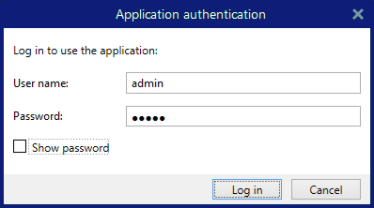Setup with Control Center
If you are running the Loftware Label Management System (on-premises LMS) in your company, you can activate your copy of Loftware by connecting to your Control Center. This also pairs your Loftware installation with Control Center and makes it part of your company's LMS.
Note
You cannot connect and activate Loftware using an inactive Control Center. Activate Control Center first.
Read more about the benefits of using Loftware LMS here.
-
Complete the Introductory setup steps.
-
After the Loftware activation window opens, click Connect.
-
Type the URL address of your Control Center. To check if your Control Center is accessible, click Check connection.
-
The Check your connection window opens.
-
The status indications tell you if your Control Center is accessible or not.
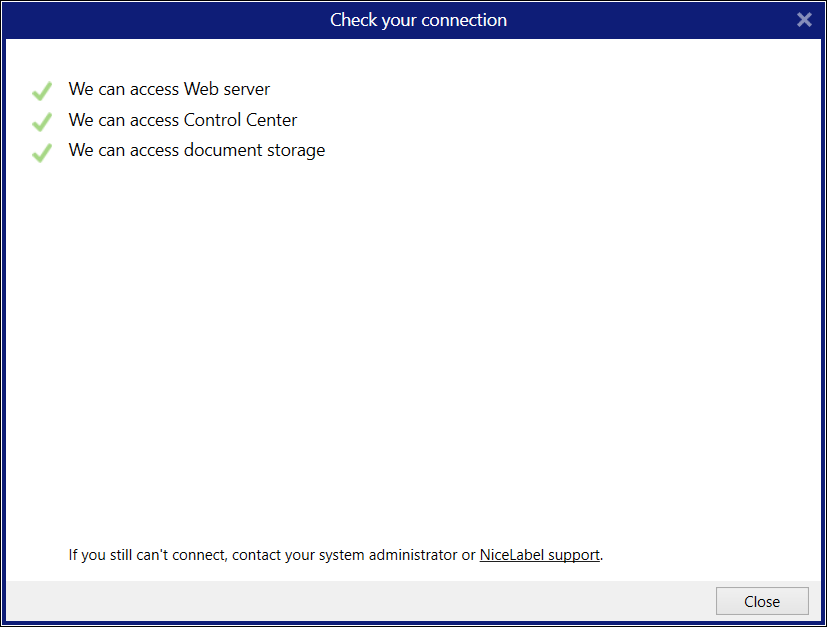
Note
To connect to your Control Center, you need a working Internet connection. If your Control Center is behind a firewall, open the outbound ports.
Note
If you are experiencing connection issues, follow instructions from the dialog.
-
-
Click Connect. Your Loftware is now active and ready.
Important
If your Control Center uses the application authentication, the sign-in window appears first. Authenticate yourself using your Control Center credentials.