Activate Cloud Enterprise
Begin your activation process by opening your invitation email.
Click
Activate account from your Loftware Cloud Business activation email.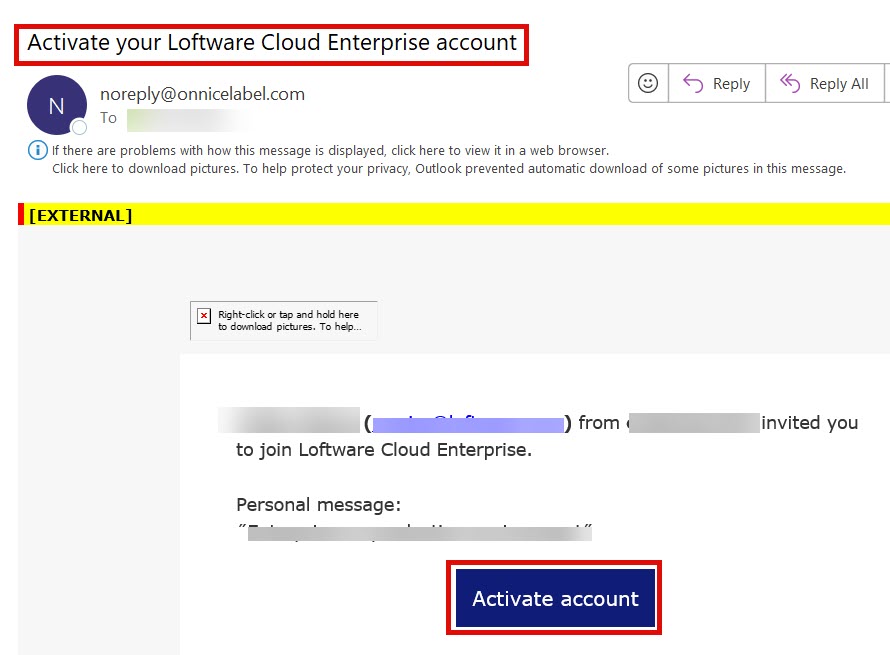
Warning
If you can't find the invitation in your inbox or spam folder, contact your Loftware partner or our support team.
Control Center opens in your browser. You can sign in with your Microsoft or Google account.
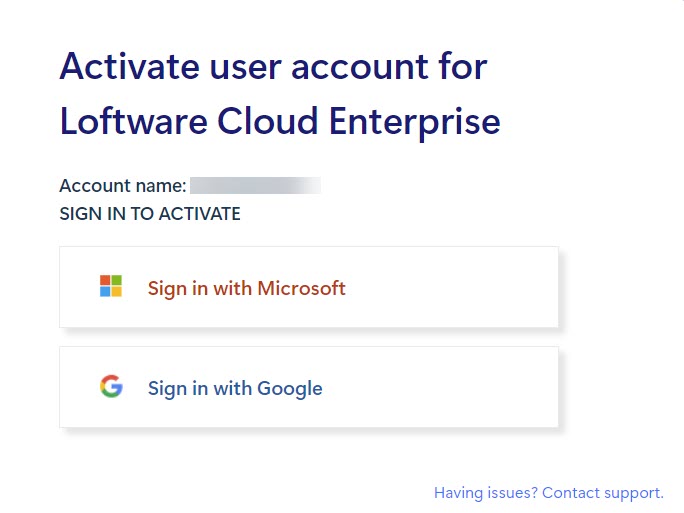
Important
Starting with version 142 of Google Chrome, the browser restricts Local Network Access (LNA) by default. This change affects the ability of certain applications, such as Loftware Cloud desktop clients, to complete the sign-in process. If LNA permission is not explicitly granted to the Loftware Cloud sign-in site, you will be unable to sign in from your desktop clients.
To enable Local Network Access for the Loftware Cloud sign-in page in Chrome 142.x:
Open Chrome Browser.
Ensure you are using version 142.x or later. You can check your Chrome version by clicking the three-dot menu in the top-right corner, selecting Help > About Google Chrome.
Navigate to the Loftware Cloud Sign-In Page.
Go to the URL used for signing in to Loftware Cloud.
Attempt to Sign In to Loftware Cloud.
Start the sign-in process as you normally would. You may notice that the process does not complete, or you are prompted regarding network access.
When Chrome blocks local network requests, a small icon (often a crossed-out network or shield symbol) appears in the address bar, indicating that access is restricted.
To enable LNA:
Click the icon in the address bar. A dialog will appear, explaining that the page is attempting to access devices on your local network.
A dialog will appear, explaining that the page is attempting to access devices on your local network.
Click Allow or Grant Access (the button label may vary).
Refresh the Sign-In Page.
After granting LNA permission, refresh the Loftware Cloud sign-in page.
Attempt to sign in again. The sign-in process should now complete successfully, and you should be able to access the desktop clients.
Choose your account.
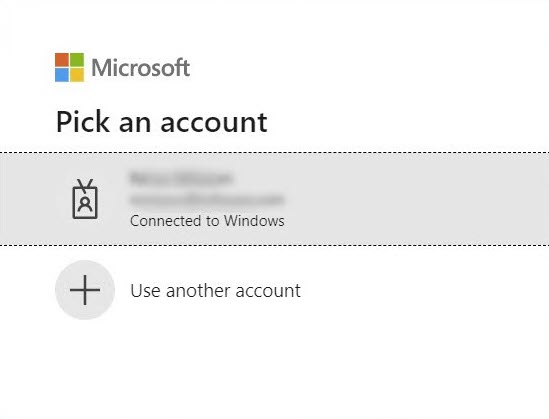
When you sign in, the
Dashboard view of your Control Center opens.
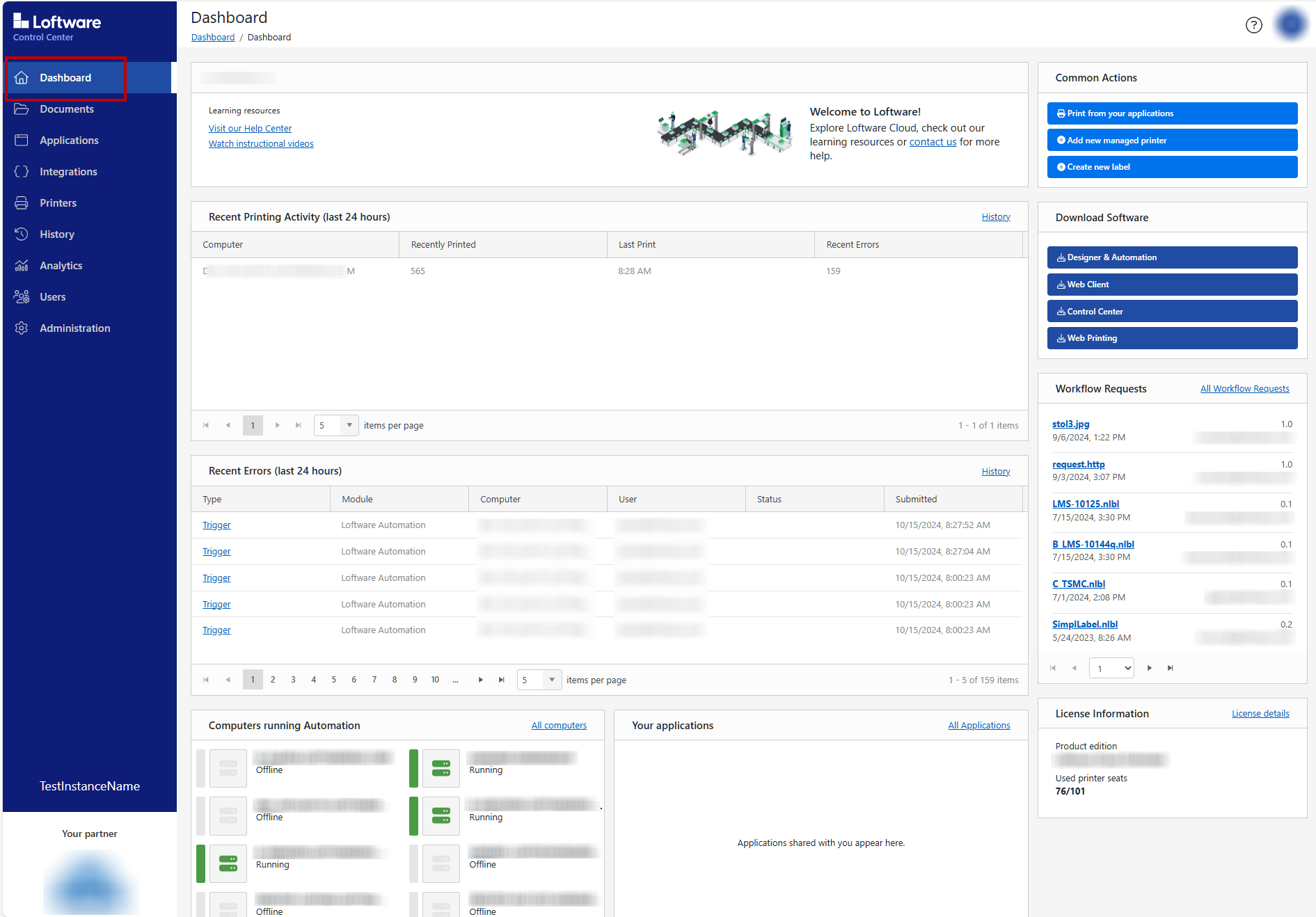
Your Cloud Enterprise activation process is now complete.
Note

You can also install on-premise Control Center and activate it to your Loftware Cloud:
- Contact Loftware sales to get on-premise Control Center installation file.
- Install on-premise Control Center.
- To activate your on-premise Control Center, connect to Loftware Cloud. For more information, see Setup with Control Center.
Next, see Installing and activating Desktop Designer.