Test printing from Web Designer
In this section, you will make a test label in Web Designer and print it using the Cloud Print Form.
About Web Designer
Web Designer is a web-hosted application that you can access from Control Center. In Web Designer you can:
- Design labels.
- Edit existing labels.
- Preview and print your labels.
To create and print a test label in Web Designer, do the following tasks:
Go to
Dashboard and click theCreate new label button.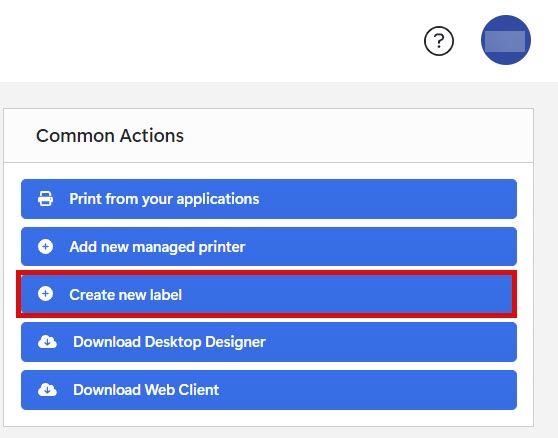 Tip
TipIf you do not see the
Create new label button, you do not have the right Access Role. For more information, see Printing from Web Designer.- At the prompt from Control Center, select your printer. Web Designer opens with a blank design surface.
Important
To open Web Designer, you have to first reserve your printers. If you have not reserved at least one printer, a warning shows on your screen. For more information, see Reserving printers.
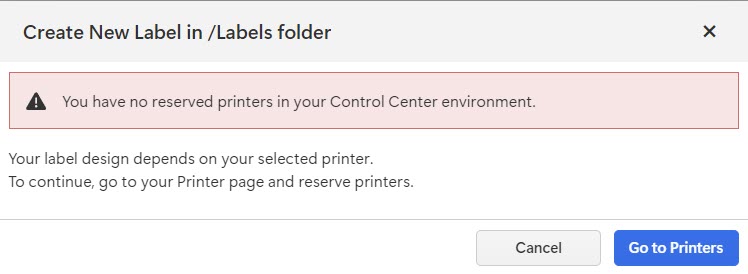
-
From the
Objects panel, select theText object and put it on your label design. - In the Properties panel, insert your text in the
Source field.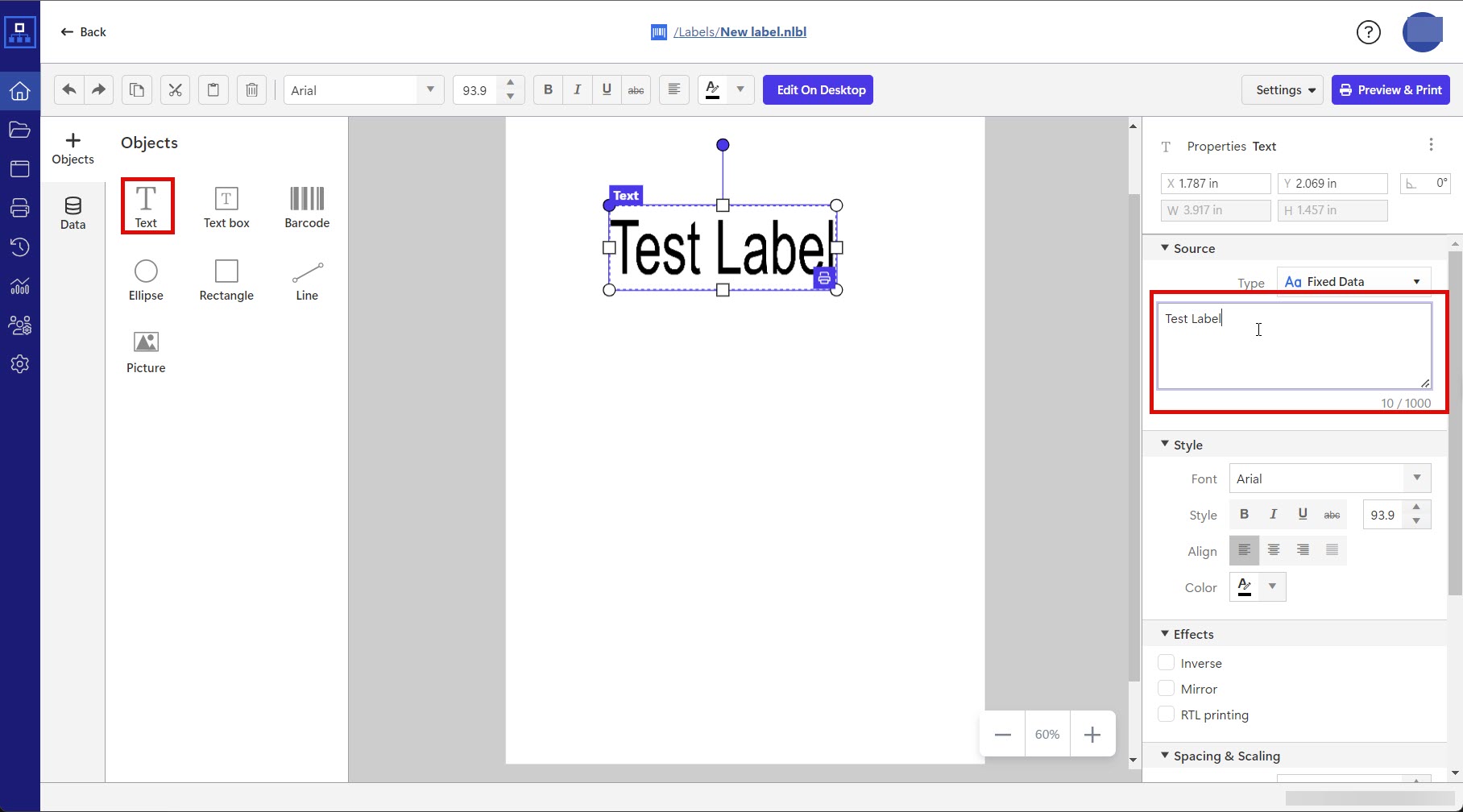
-
To test print your label, click the
Preview & Print button. The Cloud Print Form opens.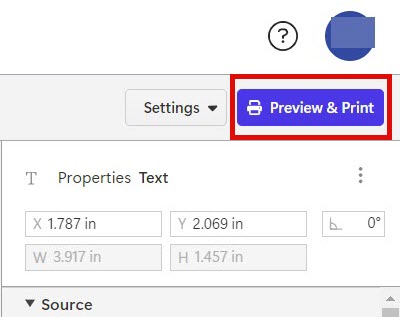
Tip
If the
Preview & Print button is disabled, add an object to your label. - Click
Print . Your test label prints. Compare the formatting on your printed label to the file on your screen to make sure your test print matches.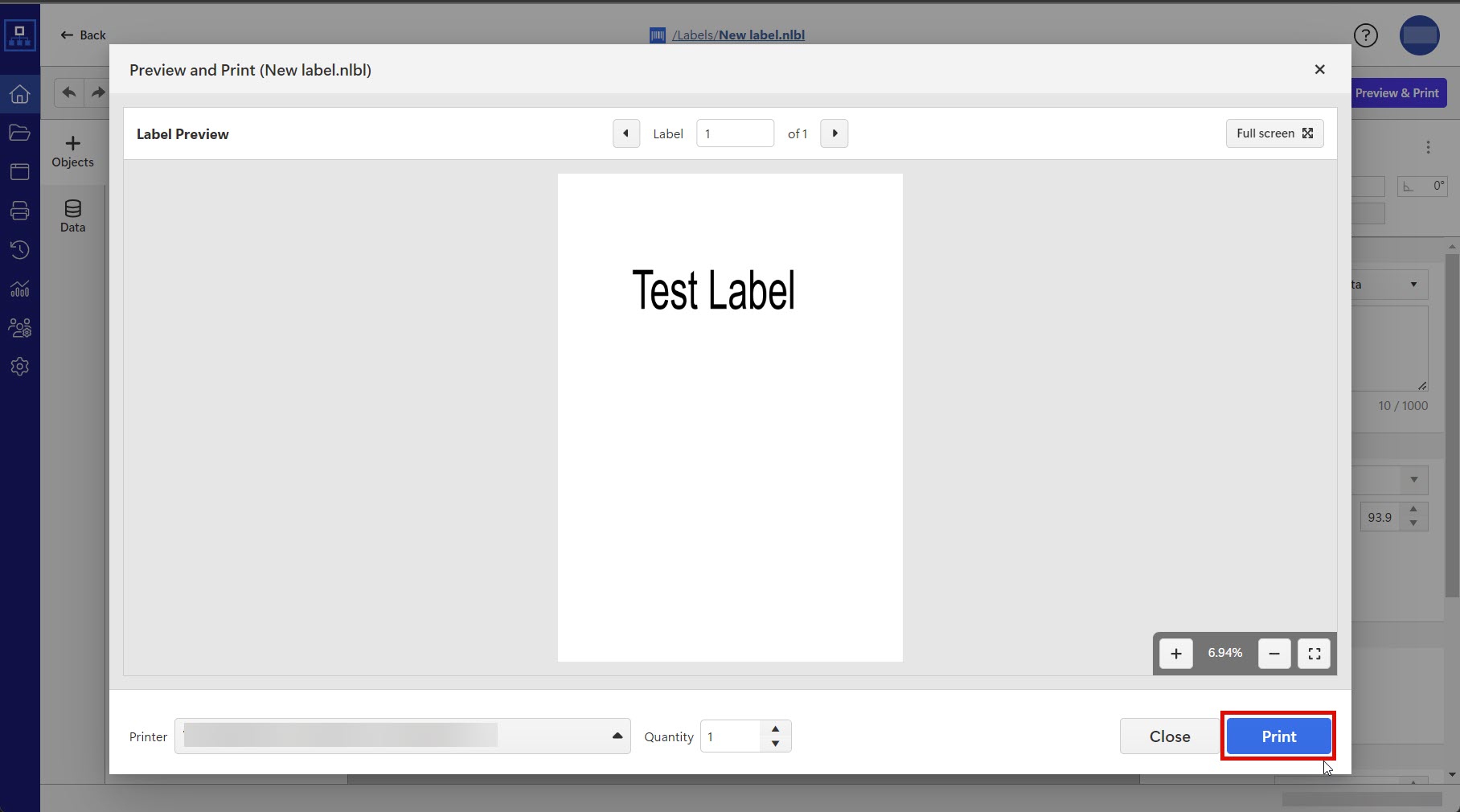
Quick troubleshooting
If your test print failed or you cannot print, try the following:
Make sure your printer and computer are online.
Make sure your printer is connected to Control Center.
Check the
Printing preferences on the computer you are printing from. Control Center uses printing preferences from your printer drivers.Note
If you print labels on printers from multiple computers, Control Center uses printing preferences from your printer drivers.
For more solutions, see Troubleshooting.
You have successfully:
- Set up your printing environment.
- Installed and activated Desktop Designer.
- Connected Desktop Designer to Control Center.
- Test printed from your printer driver, Desktop Designer and Control Center using Cloud Print Form.
- Accessed Web Designer.
You can now design your labels with Web Designer or Desktop Designer, store and share labels with other users in Control Center, and print labels.