Database Search
Database Search object is a search tool for databases which are connected to form objects.
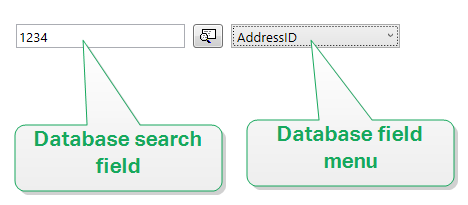
Database search field allows you to enter a search string. If a match is found in the connected database table, the matching row is highlighted.
Note
If a match is found, the currently selected database row is set to the first row that matches the search criteria.
Note
If the queried database field is connected to another form object, this object displays the matching row data.
Find button starts the search.
Database field menu allows you to select the fields in which the strings should be searched for. By default, the table's first field is selected.
Settings
Table defines the database to be searched.
Tip
Add a database by running the
Search on every keypress (incremental search): highlights and selects the row(s) with matching character sequence after each entered character.
Select record only when exact match is found: highlights and selects the row(s) with a complete sequence of characters that matches the entered search term.
Style
Style tab defines visual appearance of an object.
Background color defines the object background color.
Transparent: transparent object background.
Font color defines the font and underline colors.
Font selects the typeface.
The font may appear Bold, Italic, Underlined or as a Strikethrough text.
Position
Position tab defines object positioning and its position-related behavior.
Position group defines the object position.
X and Y: anchoring point coordinates.
Width and Height: horizontal and vertical object dimension.
Keep aspect ratio: simultaneous changing of object dimensions while scaling.
Lock: prevents the object from being moved during the design process.
Size group sets how object's dimensions change when the form is running:
Resize anchor point: defines the fixed distance of an object from the form borders.
Tip
Choose the most appropriate anchor point to ensure the object's visibility regardless of the current window size.
Horizontally resize with form and Vertically resize with form: object size automatically adapts to the changing size of the form.
Horizontally resize with form: object width adapts to the resized form.
Vertically resize with form: object height adapts to the resized form.
Note
If both options are enabled, object width and height adapt to the resized form simultaneously.
Rotation angle group sets the object angle according to the design surface.
General
General tab defines the object and defines object settings for form startup.
Name sets a unique object ID. It is used for object referencing when defining functions, variables, scripts, etc.
Description allows adding notes and annotations for an object.
Hint helps the print form users by briefly explaining why or how to use the selected object.
Initial state on form setup group defines the object behavior while editing and printing a form:
Enabled: defines if the object is going to be active (editable) on the print form or not.
Visible: defines if the selected object is going to appear on the form or not.
Condition: an object is enabled and/or visible if the result of the given condition is "True".