Adding Global Variables as Object Data Sources
To add a new global variable in the Dynamic Data Manager, use one of the following methods:
Click Global Variable button in the dialog ribbon. Global variable configuration window appears.

Click Add new global variable under Global variables in Dynamic Data Explorer. Global variable configuration window appears.
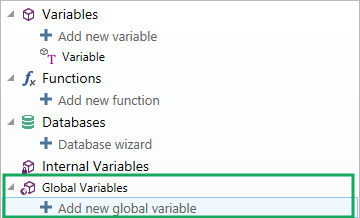
Tip
A new global variable is listed in the toolbar and ready to be used as a dynamic object content source. Add an object to the design surface and assign the global variable to it.