Guest Users

You can individually invite your colleagues or external users to participate in your Loftware Cloud system. This allows you to share your label templates, Applications (Solutions), and configurations within your company and with users from your partner companies.
The individually invited users join your Loftware Cloud using their personal Microsoft or Google accounts.
To individually invite users to your Loftware Cloud:
Open your cloud Control Center and navigate to
Users >Users .Click
Invite user .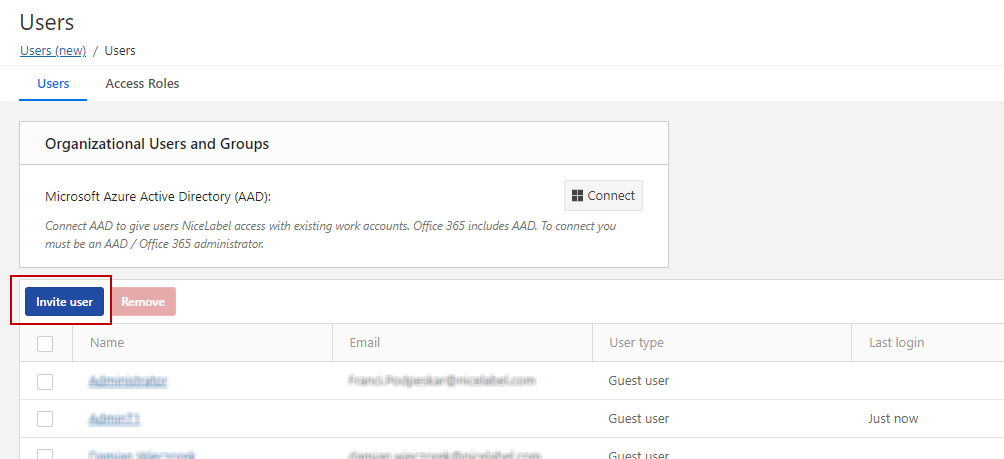
The user settings page opens. Under
Settings , type in theInvitation email address. Other fields are optional. Loftware recommends you to create a descriptivePersonal message . TheName helps you distinguish the users later as their number grows. UnderDescription add details about your user for your internal use.Under
Access Roles , you can assign appropriate Access Roles to your users. Access Roles allow you to control the User Privileges in your Control Center.Click
Add . TheAdd Access Roles dialog opens. Select the role(s) for your guest user.Click
OK .
Note
To see the granted privileges for each access role, go to
Users >Access Roles > click on the role. You can view granted permissions for this particular Access Role underPermissions for this Role .Under
Web Applications , you can immediately start sharing your label templates or Applications from your Control Center with your new user.Click
Invite to send the Loftware Cloud invitation email to the guest user. Your invited user receives the invitation email.
Before your guest user can start working with Control Center, your user must:
- Activating Loftware Cloud Products and Applications.
- Download and install the client.
- Licensing options.