Licensed printers
In Loftware Control Center you can see all the licensed printers in your system and reserve or unreserve printers from one place.
Note
Licensed printers are printers that occupy printer seats. Printer seats are claimed automatically when printing or manually by reserving printers.
Printers you use for printing labels appear on the
Note
Printer seats are printer usage units. With each printing to a different physical or virtual (XPS, PDF) printer, a printer takes one printer seat.
Go to
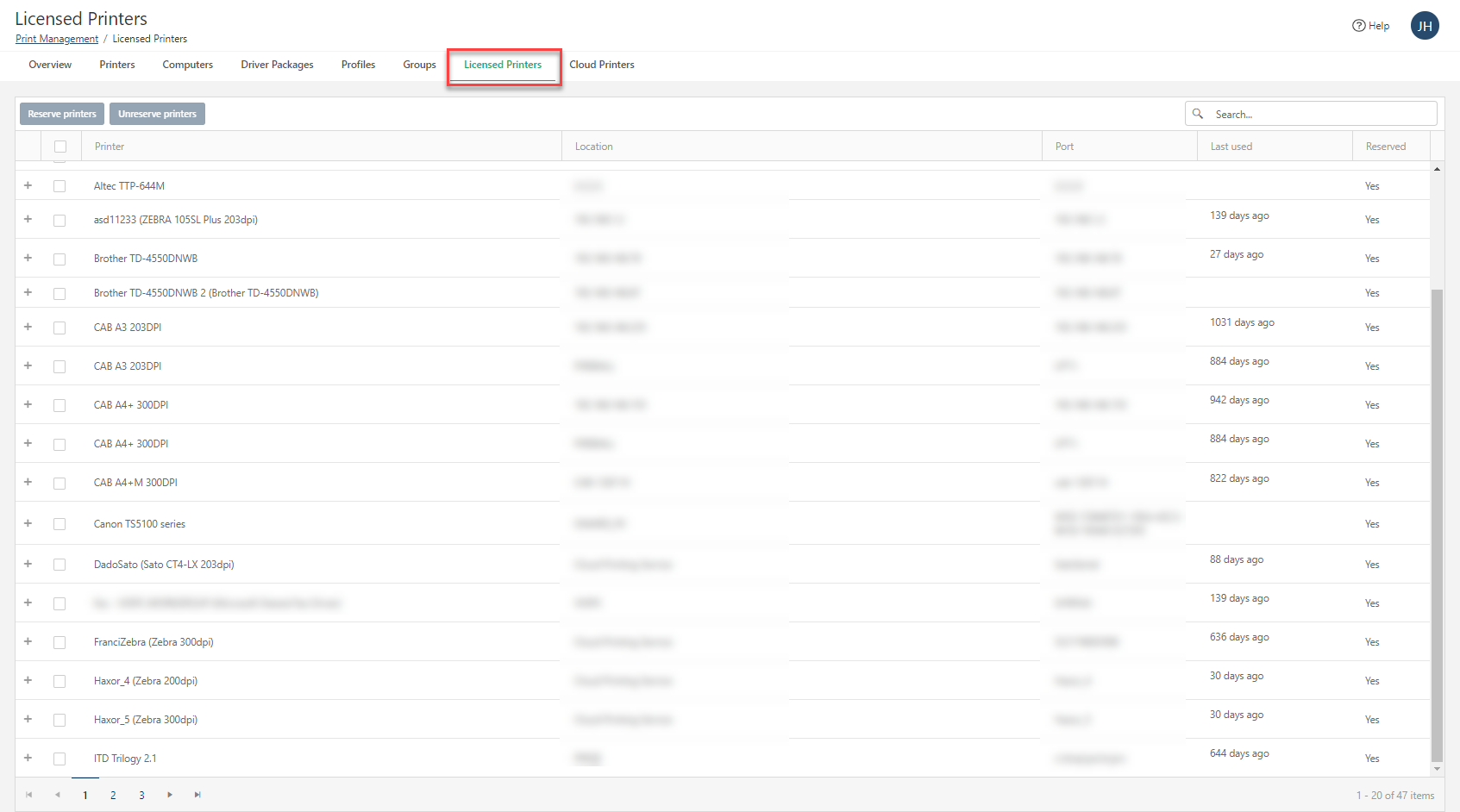
Your detailed list of licensed printers.
Click the column headings to sort your list by
Printer ,Location ,Port ,Last used (in days), andReserved status (Yes or No).Toggle
+ and- (on your left) to see more details for each licensed printer, includingComputer ,User , andPrinter queue name .
To make sure specific printers are always available to print, select your printers and click
Reserve Printers . Reserved printers stay on your list of reserved printers even after 7 days of no activity. By reserving printers, the print seats stay reserved until you clickUnreserve Printers . For more information, see Reserving printer seats.Note
Connected Cloud Printers are always reserved and count towards your license. You can unreserve Cloud Printers by removing them on Control Center >
Printers >Cloud Printers .Cloud printers are smart label printers that connect to Loftware Cloud print service and receive print jobs.
For more information on cloud printing and cloud printers, see Cloud Printers.
Important
For Cloud Essentials and Cloud Business:
To open Web Designer, you have to first reserve your printers. Go to your Printers page and reserve them. See Reserving printers.
When a computer is printing, the
Printer column shows the print queue name and printer model by default. When 2 or more computers are printing to 1 printer, thePrinter column shows the printer name because there are multiple print queues.When you reserve printers from the
Printers page, a new column appears on theLicensed Printers page. If the printer hasn't yet been used to print, theComputer column stays empty. Changing printer names on thePrinters page doesn't change the printer name field onLicensed Printers .
Use