Counting printer seats for printer seat-based licensing
All Loftware subscriptions track the number of printers in use in the
To create a unique ID for each printer, Loftware uses a combination of:
Printer model name. The model name is hard-coded in the printer driver. Users cannot change this name.
Printer location. How the printer is connected to your computer is irrelevant for license counting. Loftware identifies the printer by either:
IP address for network printers
Location + port if the printer is connected locally
Note
If you access a printer from more than one local port, this counts as multiple printers. If you switch from one local port to another (for example, from LPT1 to USB) and print, this counts as multiple printers.
Each LPR printer consumes one printer seat.
Loftware counts shared printers based on the server name the printer is shared on and the shared name. For example, if you install a shared printer from \\myServer\mySharedPrinter on multiple computers, it consumes one license seat. If you install the same shared printer on a client computer using a server alias, like \\myServer.myDomain\mySharedPrinter it consumes another seat. If you print directly to this printer on the server where it's shared, it also consumes a separate seat.
Counting printer seats for hybrid deployment of Control Center
Hybrid deployment of Control Center includes a cloud Control Center and a remote (or locally installed) Control Center. With hybrid deployment, your Loftware modules can run offline for extended periods. Hybrid deployment is a payable add-on to your Loftware Cloud. For more information, contact Loftware sales.
To activate your Loftware Cloud product in hybrid deployment, Creating a new remote activation. When you create a new remote activation, you connect your remote Control Center to your Loftware Cloud account.
When you create or update your remote activation, you delegate the number of printer seats to your remote Control Center. The number of printer seats you delegate will count against the number of printer seats you have available in your cloud Control Center. The number of printer seats in your remote Control Center and your cloud Control Center together add to the total number of the printer seats you have on your license. If you go over the number of printer seats on your license, you have 30 days to resolve the issue. To add more printer seats to your license, contact Loftware sales. 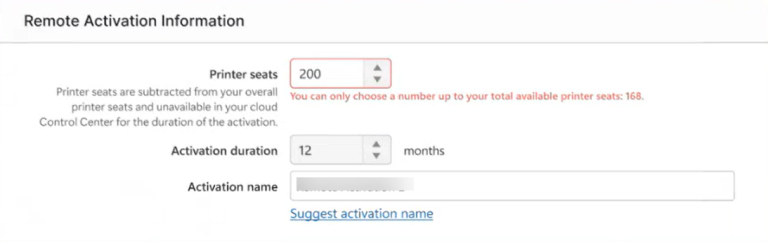
After you configure the number of printer seats, your License information in your Loftware desktop modules connected to the cloud Control Center will be modified. For example, the number or printer seats you see in Desktop Designer if your Desktop Designer is connected to your cloud Control Center, is what's left of your combined printer seats number on your license. Your Loftware desktop modules connected to the remotely activated Control Center show the actual configured number or printer seats.
For example, if you have 200 printer seats on your license, and you configured 120 printer seats to your cloud Control Center, you will see 80 printer seats in Desktop Designer > File > About > License Information.
To reconfigure your printer seats, you need to wait until your remote activation expires, Disconnecting remote activation, or Updating or changing remote activation.
Also see Using too many printers