Driver Packages

Central driver management in Control Center helps you maintain a stable printing environment by ensuring that all your printers use the same driver versions. Different driver versions produce different printing results, so using the same driver version for all the printers of the same family in your system keeps your printing consistent on all your printers. Centralized driver management keeps downtime to a minimum when you install or update printer drivers across the computers in your system. Printer drivers allow computers and printers to communicate and relay hardware specifications, printing preferences, print requests, and other printing instructions.
A driver package is a compressed (zipped) bundle of the all files you need (like .inf and .dll files) to install printer drivers on Windows for a specific manufacturer. When you download your driver packages for free from Loftware, you're downloading a bundle of all the drivers for all the supported printer models of that specific manufacturer.
Note
Centralized printer management only works with Loftware printer drivers.
Go to
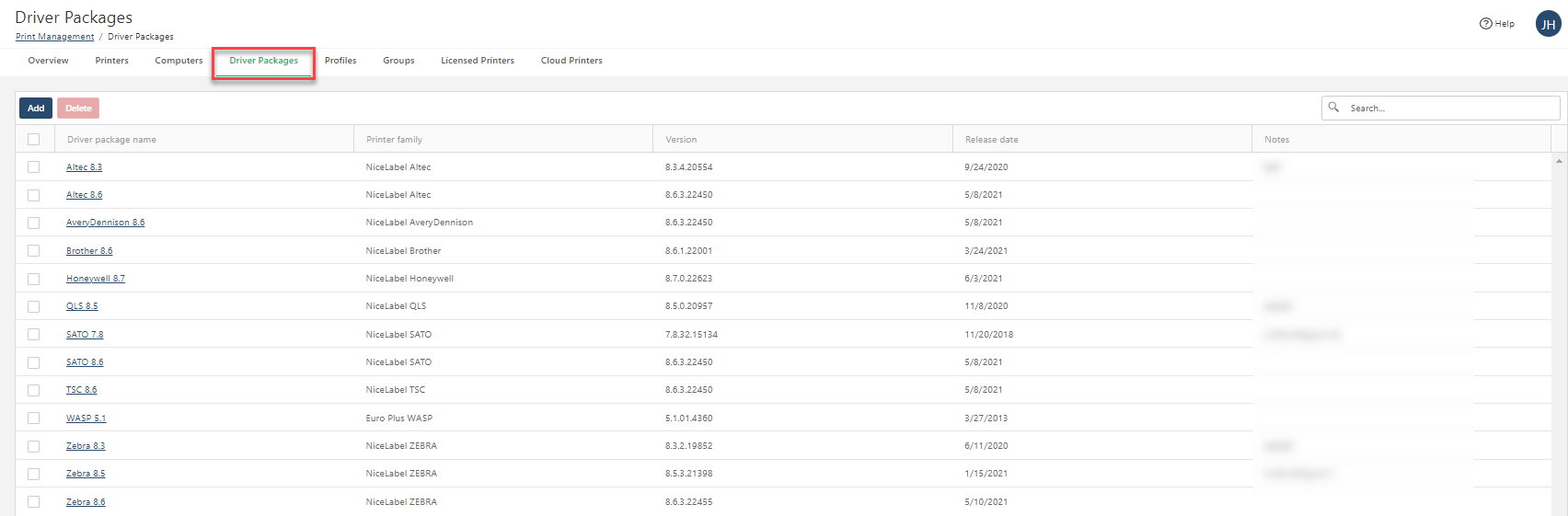
Click on driver package names to view and update driver package information, replace driver packages, and see a list of printer models your driver package supports:
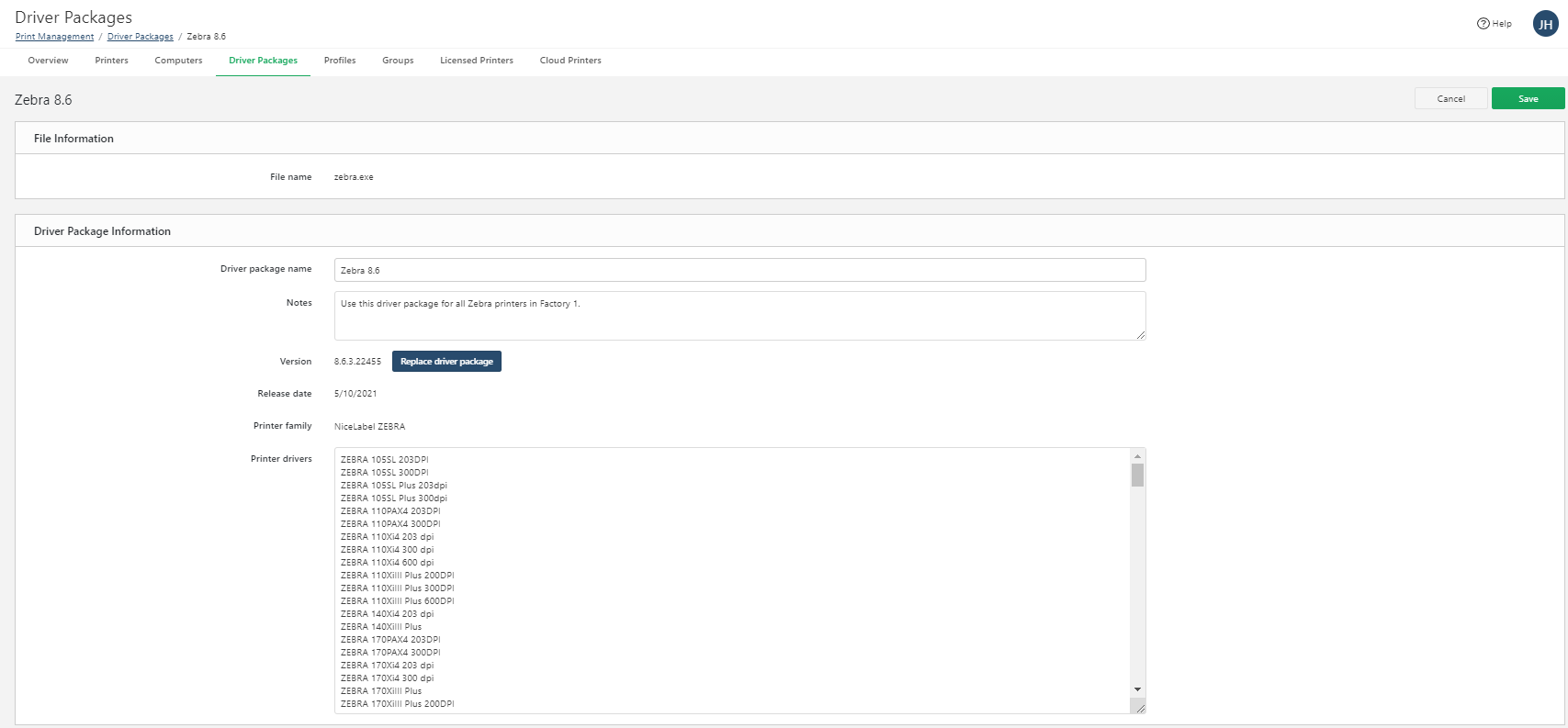
Example: How centrally managed drivers help
Without
With
Adding driver packages
Before you can install printers on your computers from Control Center, download the correct Loftware printer drivers for your printers from our driver downloads page.
Note
For access to all centralized Printer Management features, we recommend downloading and installing Loftware version printer drivers. Version printer drivers fully support printer provisioning and web-based centralized printing preferences in Control Center.
To add driver packages, click
Add . TheAdd New Driver Package window opens.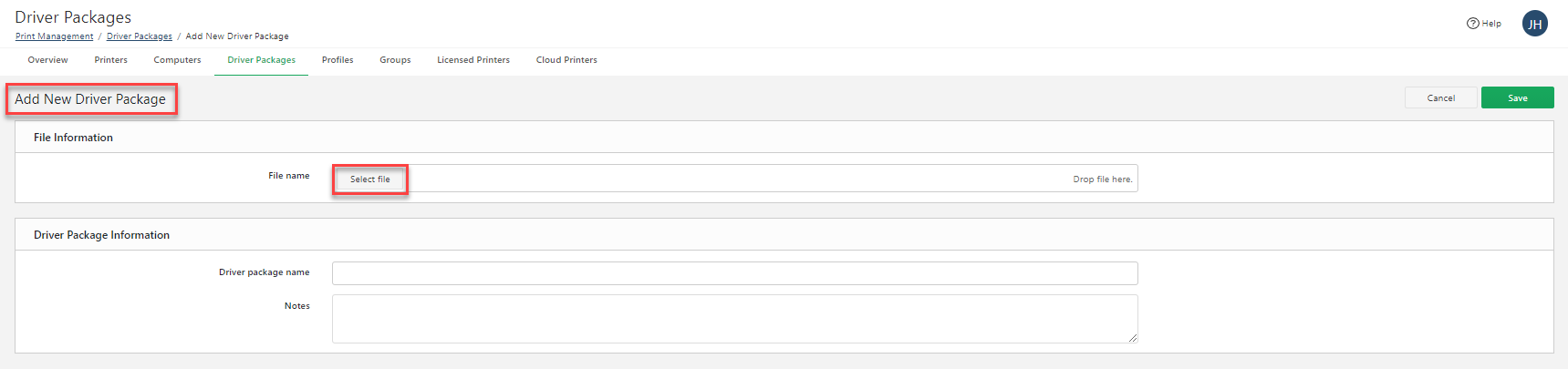
Under
File Information , clickSelect file and find your downloaded driver package .zip file.Select your driver package file and click
Open to upload your driver package. Your file begins uploading to Control Center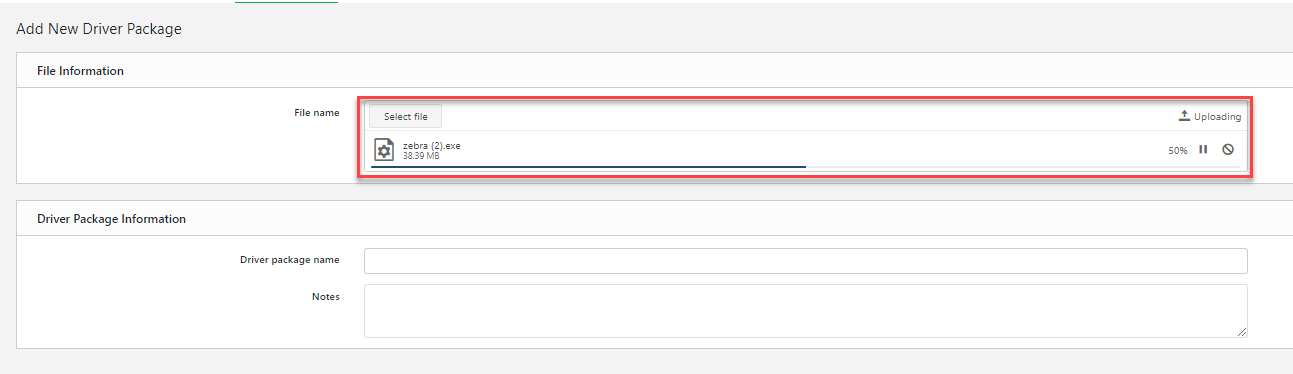
Under
Driver Package Information , type yourDriver package name and anyNotes about the driver package.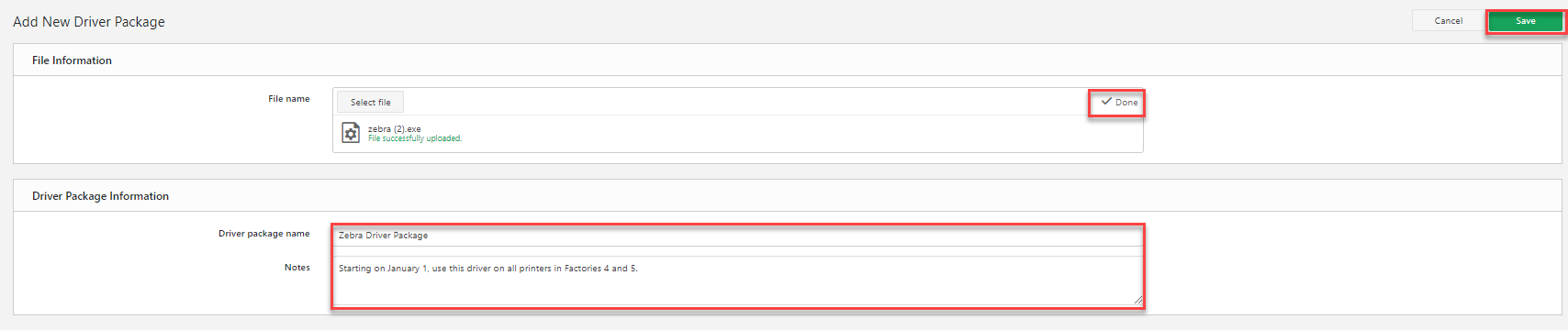
Click
Save .
Your new driver packages appear on your list in
Replacing driver packages
Replace existing driver packages for your printers when you add updated driver packages to Control Center. Replace your driver packages to maintain as few driver versions as possible in your system for consistent printing outputs on all your printers. Minimize downtime and potential printing problems by replacing old drivers for multiple printers at once and seeing how your replacement affects your printers and computers before installation begins.
Tip
You can have multiple versions of the same printer driver installed in Control Center. In some cases, users print to the same printer, but with different driver versions.
You can set preferred driver packages when you assign specific printers to new workstations. On your
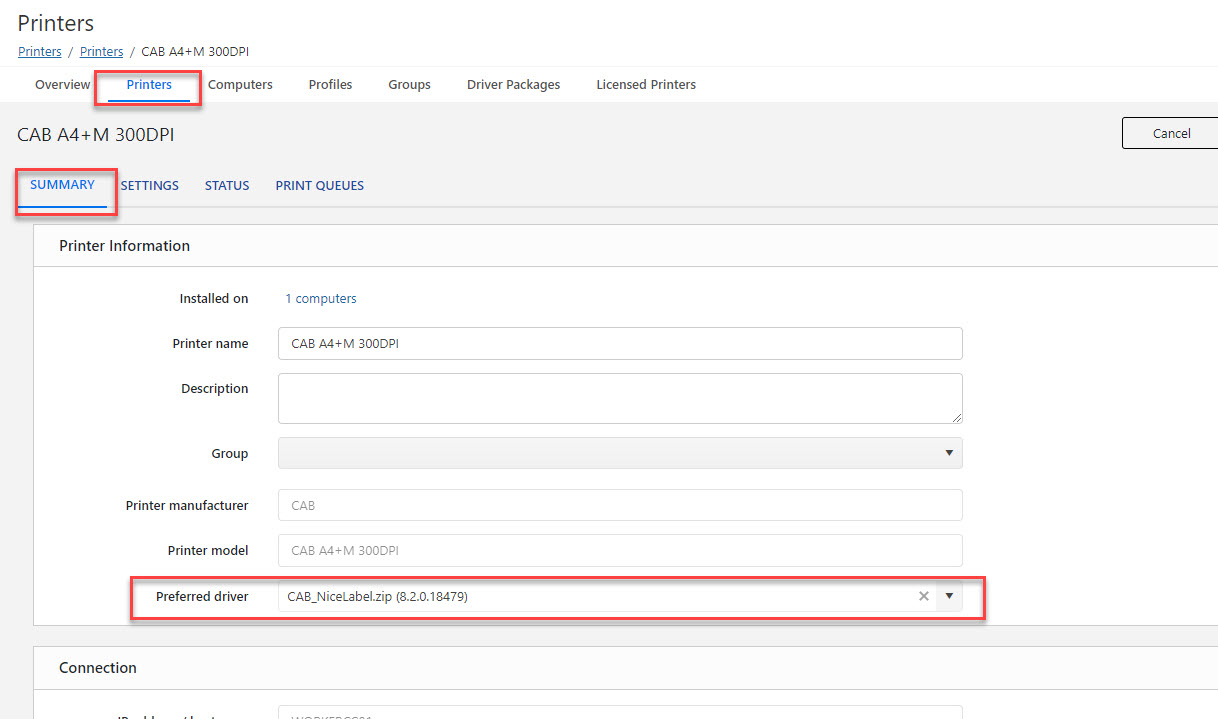
Using the same driver version (preferably the latest version) on all workstations helps you to minimize errors caused by wrong printer settings.
If you select a non-preferred driver version, a warning message appears.
If your preferred Loftware drivers are version or newer, you can update printing preferences directly in Control Center. If you choose to use older preferred driver versions, you may not be able to change your printing preferences directly in Control Center without DEVMODE.
To replace driver packages:
Click a driver package name on your list in
Control Center >Printers >Driver Packages .Under
Version , clickReplace driver package . TheReplace Driver Package window opens.Choose an updated driver package from the drop-down menu. Choosing a replacement driver package displays more information.
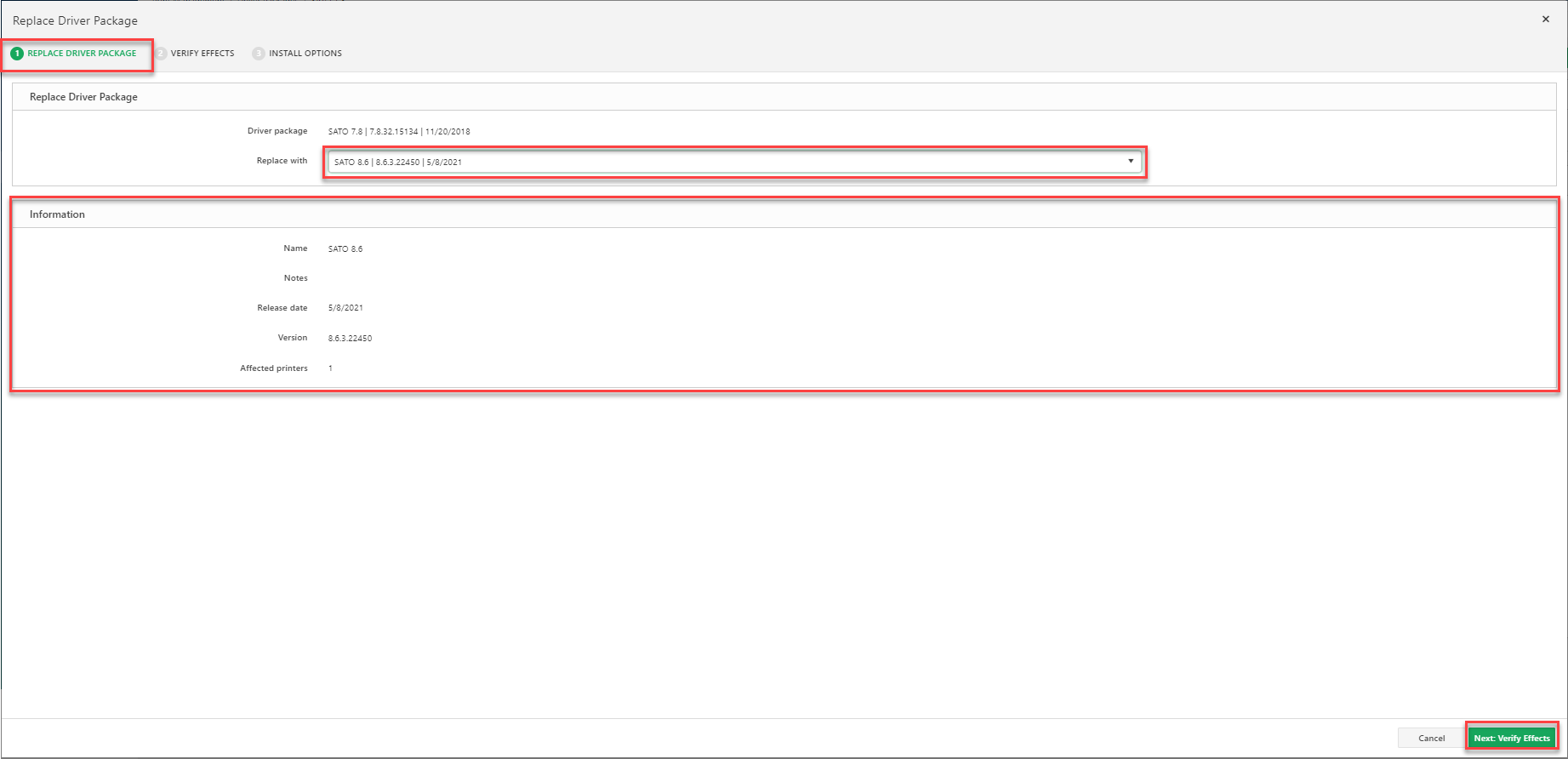
Click
Next to verify the effects of replacing your driver package. TheVerify Effects tab opens with a detailed list of effects.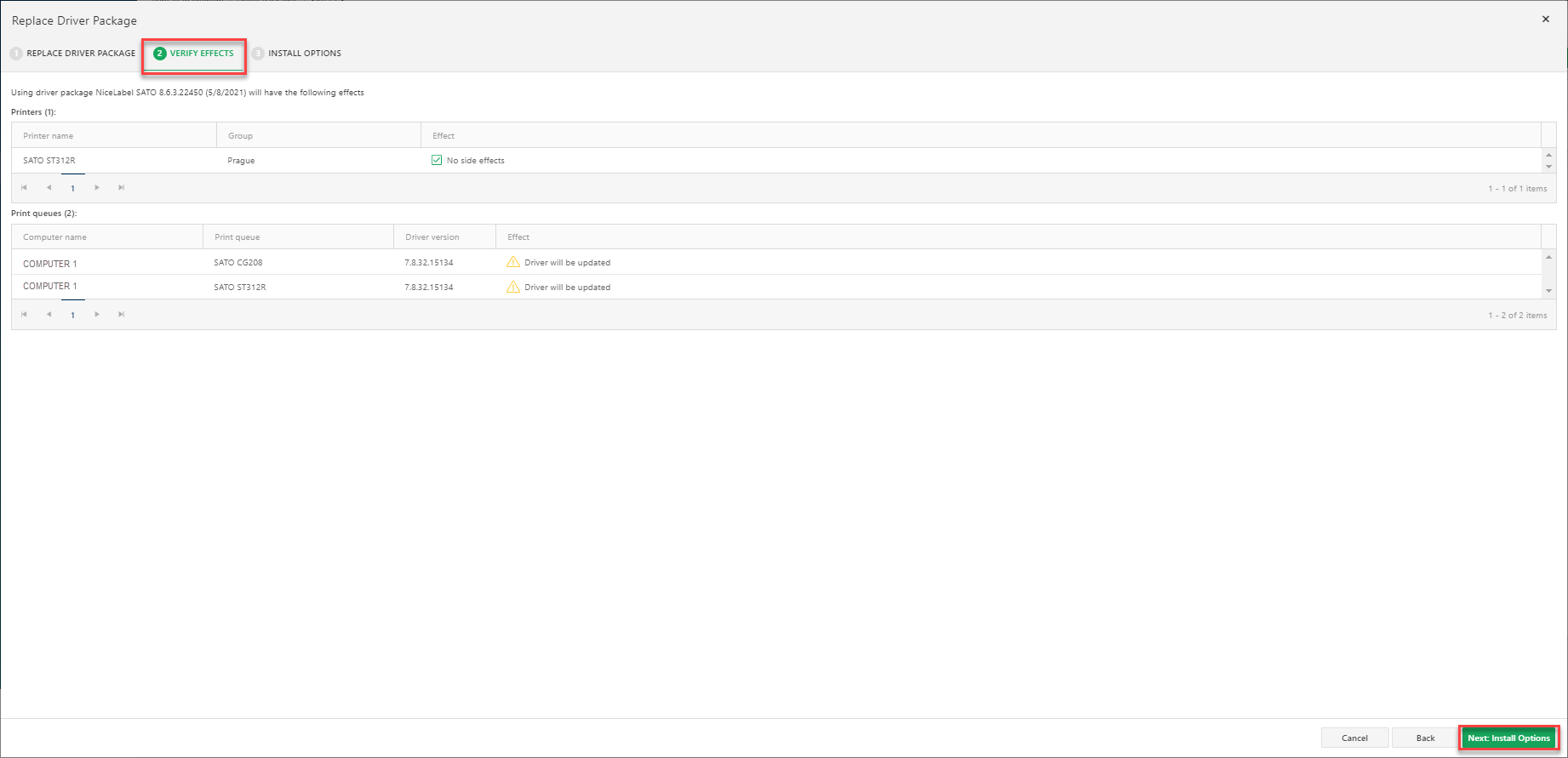
Click
Next to choose installation options. TheInstall Options tab opens.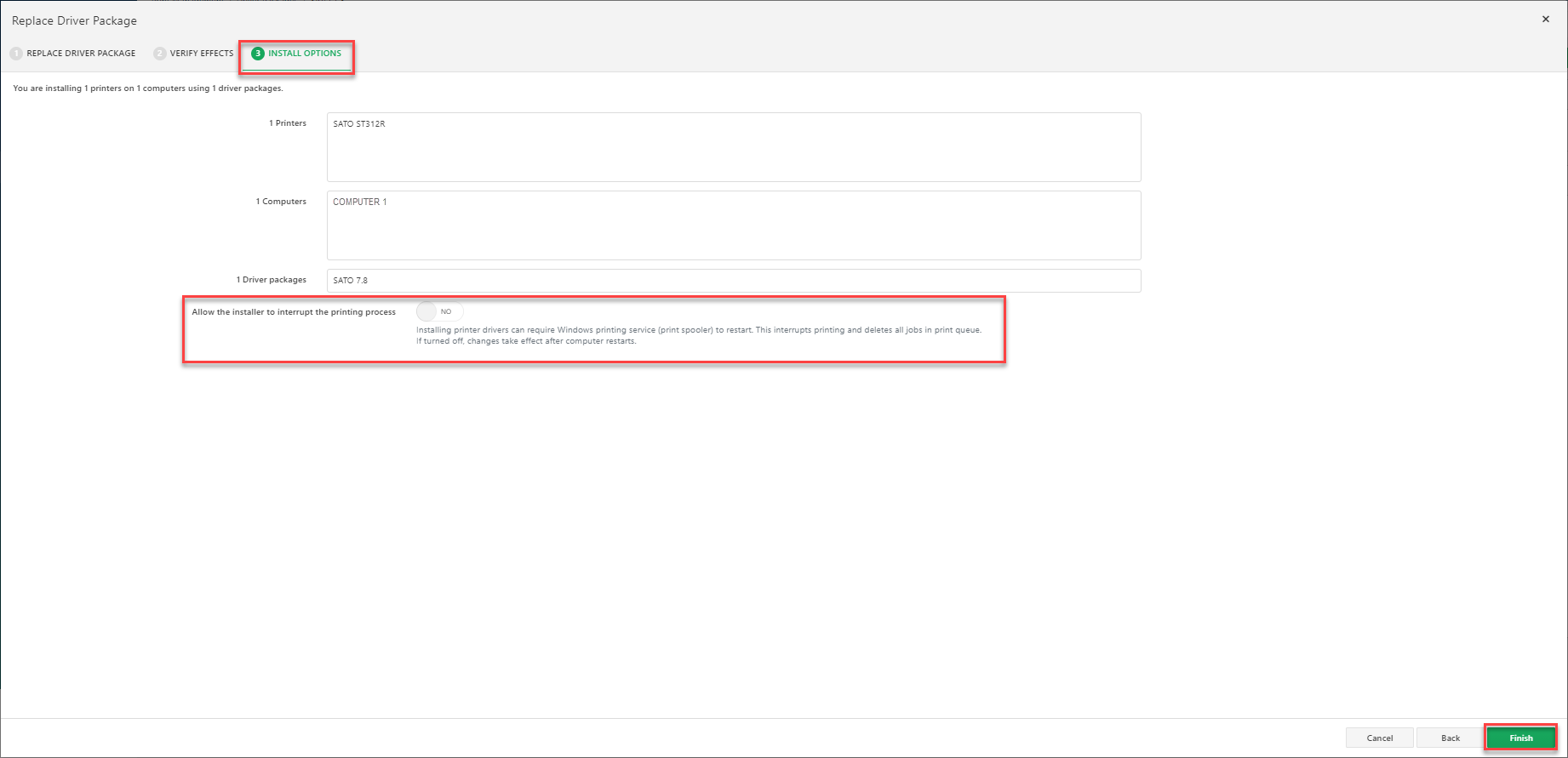
Review your settings and choose whether to allow your installation to restart printer spoolers. Choosing
Yes may affect current print jobs in your queue. If turned off, changes take effect after your computer restarts.
Click
Finish to replace your driver package.
Your driver package is replaced with an updated version for your printers and computers.
Removing driver packages
Note
Driver packages you remove from Control Center remain installed on your individual computers.
To remove driver packages from Control Center:
Go to
Printers >Driver Packages .Select driver packages to remove.
Click
Delete .
Your driver package no longer appears on your list in
Centrally managing your printer drivers in Control Center helps you install and update drivers, plan driver updates to reduce downtime, quickly correct inconsistencies, and change printing preferences for your entire system.