Profiles

A driver profile is a set of printing preferences linked to a specific printer driver. Putting printing preferences in profiles allows many printers to share the same set of printing preferences without the need for duplication.
Assign driver
Note
You can add centrally-managed printers of any manufacturer or model to your profiles, but we recommend only using printer model-specific profiles. You can also use manufacturer-specific printer profiles to manage generic settings like speed and darkness.
Open Control Center >
Working with Profiles
To add new profiles:
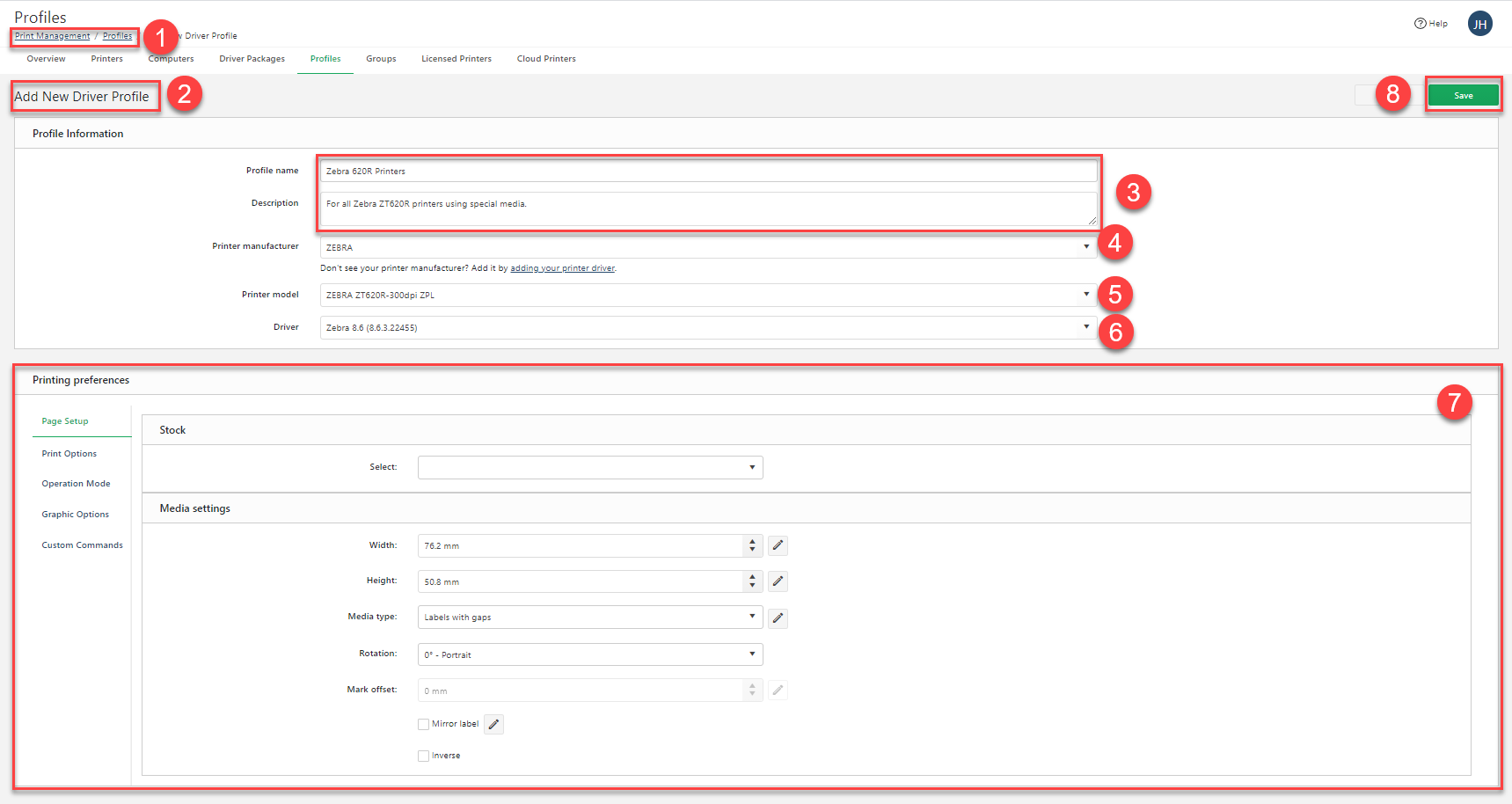
Go to
Printers >Profiles .Click
Add (on your top left). TheAdd New Driver Profile page opens.Choose a new
Profile name andDescription .Choose your
Printer manufacturer from the drop-down menu.Note
If you don't see your printer manufacturer, add the correct printer Driver Packages for your printer to Control Center.
Choose your
Printer model from the drop-down menu.Choose your
Driver package from the drop-down menu.Printing Preferences appear for your selected printer.Choose shared
Printing preferences for all printers assigned to your profile. Available printing preferences depend on your printer model and manufacturer. For more information, read Managing Printing Preferences.Click
Save . Your new profile appears on your list onPrinters >Profiles .
To update profiles:
Go to
Printers >Profiles .Click an existing profile name. The profile page opens.
Update your existing
Profile Information andPrinting preferences .Click
Save . Your updated profile appears on your list onPrinters >Profiles .
To delete profiles:
Go to
Printers >Profiles .Select existing profiles and click
Delete . TheDelete Driver Profiles window opens.Click
Delete . Your profile no longer appears on your list onPrinters >Groups .
Adding or changing profiles to printers
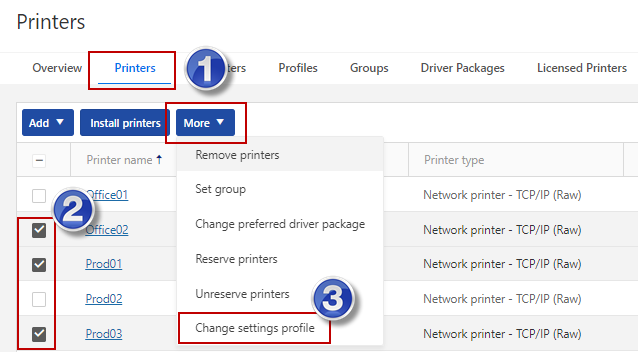
Go to Control Center >
Printers >Printers .Select printers you want to add or change profiles.
Click
More >Change settings profile .Select your printer profile.
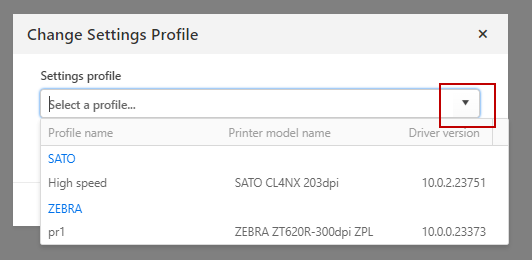
Click Save.
Creating profiles for specific models of your centrally-managed printers helps you save time configuring and update multiple printers at once.
Removing profiles from printers
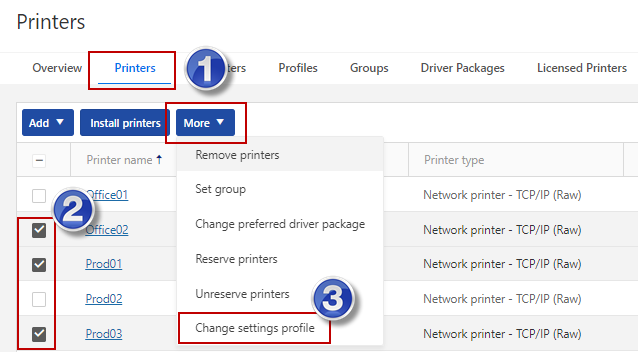
Go to Control Center >
Printers >Printers .Select printers you want to remove profiles.
Click
More >Change settings profile .Click Clear profile settings.
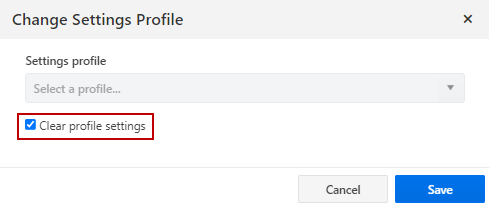
Click Save.