Managing Files and Folders in Documents
You can manage files and folders in
In
Cut/Copy/Paste files and folders.
Upload, download, and delete files and folders.
Previewing Label Files your label files, images, and PDF files. Label previews allow you to enter variable values.
Searching for files and label data by different file or folder properties.
View file history and revisions
Manage deleted files.
Manage Workflows.
Comparing label files label files and revisions.
Right-click on items to access options. You can also use Managing Files and Folders in Documents.
Tabs, Buttons, and Thumbnails
At the top of the page, there are three main tabs:

All Files is the default and main page where you manage your files and folders.Upload, download, and delete files and folders.
Previewing Label Files your label files, images, and PDF files. Label previews allow you to enter variable values.
Note
You must be a member of the Administration access role to manage files in
Recycle Bin .Important
When you delete your files or folders from the
Recycle Bin , you can't restore them anymore. Deleting files and folders fromRecycle Bin is permanent and includes also deleting all related revisions and logs.
Context menus change if you enable additional features like revision control, workflows, and access permissions.
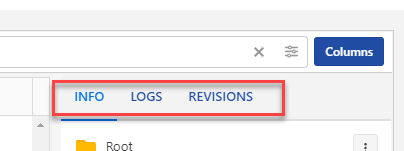
Info shows file or folder properties, workflow and revision data, and a small file preview.If you want to check a bigger preview or a PDF file preview, click the three dots at your selected file, then click
Preview... . In thePreview window you can zoom in or zoom out your label, image, or PDF file.Label Preview enables you to test the preview with variable values.
The
Preview option is not supported for files other than labels, graphics, and PDFs. But you can download the files and open them locally.Logs thumbnail enables you to check your detailed file and folder events:Create
Rename
Move
Check in/Check out/Discard checkout
Logs thumbnail shows the last 5 events. You can check all events if you clickSee full log .Revisions thumbnail shows the last 5 revisions of a selected file and options to download the file, preview the file and create aLabel report . To see all details of the current and previous revisions, click theFull revision history link.Revision History window opens. You can:Create a
Label report .Revert your files to previous versions.
Download files.
Buttons:
New (in theMy Files tab).You can create folders or upload folders and files in the folder that is selected in a tree view.
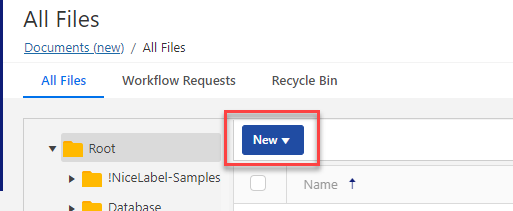
Columns (in all three tabs):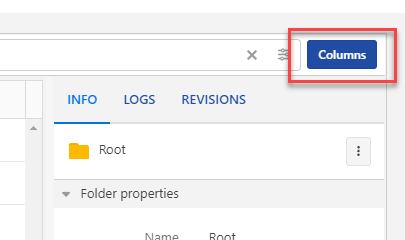
Add or remove columns to modify your view.
Change workflow step (in theWorkflow Requests tab):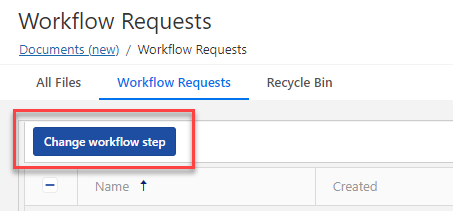
You can change workflow steps to single or multiple selected files or folders.
Restore andDelete inRecycle Bin tab: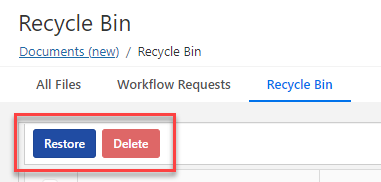
When you remove your files and folders, they move to
Recycle Bin tab where you can restore or permanently delete them. You must be a member of the Administration access role to manage files inRecycle Bin .Icons in the top right corner to switch between the card and list view of your files and folders.
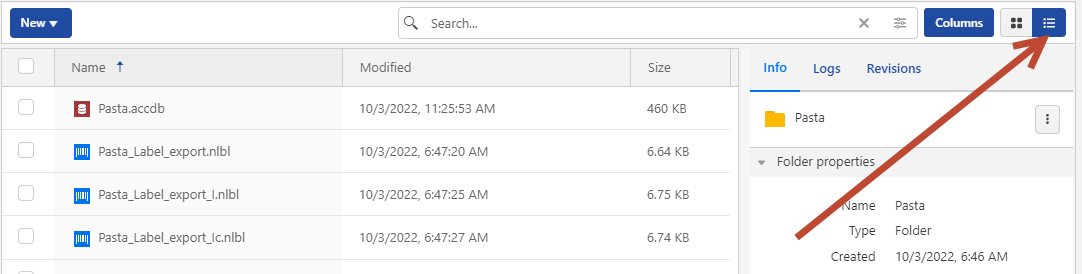
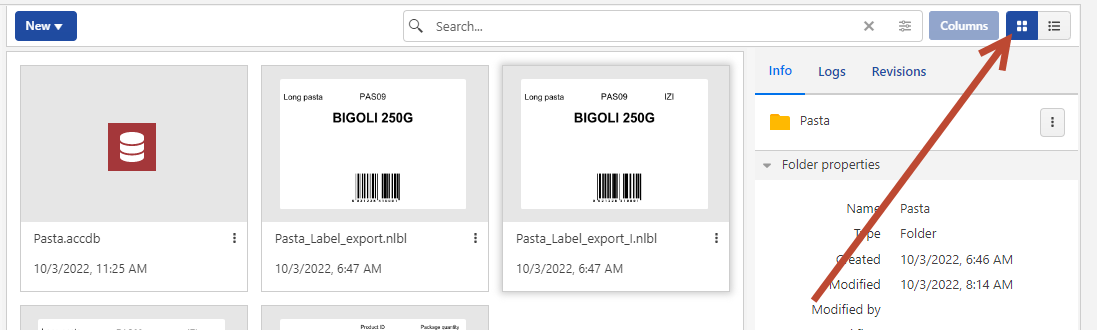
The default list view and thumbnail view
Icons modifiers
Cyan dot:

Workflow is set to folder or file.
Blue dot with arrow down:

The file is checked out.
Lock symbol:

You have no permissions on the folder.
Decommission symbol:

The file is decommissioned.
Using Context menus
By right-clicking your folders you get the additional options to:
Upload files and folders. (You can also upload your files or folders by dragging and dropping them into the pane next to the tree view.)
Cut, copy, and paste files and folders.
Change folder permissions.
Create Label Reports.
Remove files and folders. You can later restore removed folders in the
Recycle Bin tab.
By right-clicking your files, you get the options to:
Rename your files.
Download files. You can download only one file at a time.
Copy, cut, and paste your files.
Remove your files. You can restore removed files in
Recycle Bin tab.
Note
When pasting files or folders with the same name, files or folders will not be replaced, but names will get suffixes " (01)", " (02)", etc.
By right-clicking your solution files you get the additional options to:
Edit your solution in your Loftware Desktop Designer application.
Run your solution in your Loftware Desktop Designer application.
Create Label reports.
Note
Loftware V6 form files (.xff) are not supported anymore. Control Center treats V6 form files as unknown formats. You can still open, edit V6, and run form files in the latest Designer PowerForms.
By right-clicking your label files, you get the additional options to:
Edit your labels on your Desktop Designer.
Print from Desktop. Loftware Print application opens where you can print labels.
Print. If you use Loftware Cloud, you can print from Loftware Cloud Print Form.
Preview your labels.
Compare your labels.
Create Label reports.
Note
Loftware V6 label files (.lbl) are not supported anymore. Control Center treats V6 label files as unknown formats. You can still open, edit, and print V6 label files in the latest Desktop Designer.
Context menus change if you enable additional features like revision control, workflows, and access permissions.
Control Center returns to your last open folder when you close and re-open
Keyboard shortcuts in Documents
Keyboard shortcuts are mostly the same as in other Windows applications or Google Docs:
Action | Press |
|---|---|
Select all (Selects the first 50 items unless you scroll down to display more). | Ctrl+A |
Copy | Ctrl+C |
Paste | Ctrl+V |
Cut | Ctrl+X |
Move selection up | ↑ |
Move selection down | ↓ |
Add an upper item to the selection Remove an upper item from the selection | Shift+↑ |
Add a lower item to the selection Remove a lower item from the selection | Shift+↓ |
Deselect all items | Esc |
Select a range of items | Drag mouse |
Delete file or folder | Delete |
Rename | F2 |
Edit label | Enter |