Using Control Center
Open Loftware Control Center from your browser to start centrally managing your entire label printing system from one place. Your
Open Control Center:
For Loftware Cloud, open
https://youraccount.onnicelabel.com/dashboard. Replace youraccount with your account name.
The Control Center sign-in page opens. Sign in with your Microsoft or Google account.
Note

You can also install on-premise Control Center and activate it to your Loftware Cloud:
- Download theControl Center installation file from your Loftware Cloud Control Center's Dashboard.
- Install on-premise Control Center.
- To activate your on-premise Control Center, connect to Loftware Cloud.The procedure is the same as with Loftware Desktop Designer or Loftware Automation.
When you sign in, your
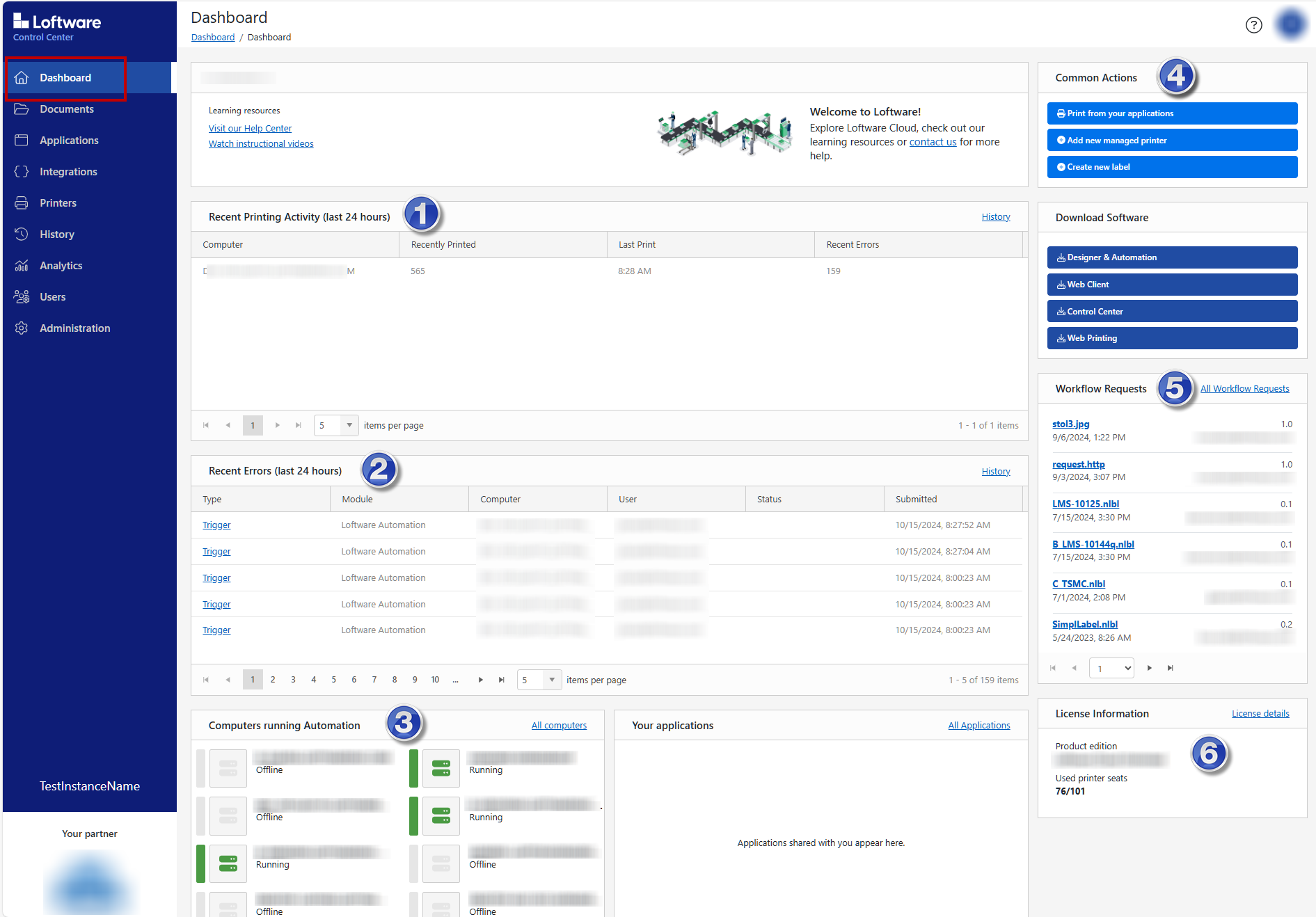
Your
Recent Printing Activity (Last 24 hours) includes which computers printed, print counts, times, and errors.Recent Errors (Last 24 hours) include error types, modules, computers, users, statuses, and submission dates.Computers Running Automation includes all your computers running Loftware Automation.Common Activities include links to frequently-performed Control Center actions likePrint from your Applications andAdd New Managed Printer .Workflow Requests includes files in workflows to review and approve or reject.License Information includes product information and the number of printer seats you're using.
Use the menu on your left to open other Control Center pages:
Note
You can hide Control Center pages for your users by updating user
See important information about your entire labeling system on your