Creating a Control Center Integrator key
In Control Center:
- Go to Integrations > Cloud Integrations.
- Click Add. The Add New Integrator Access form opens.
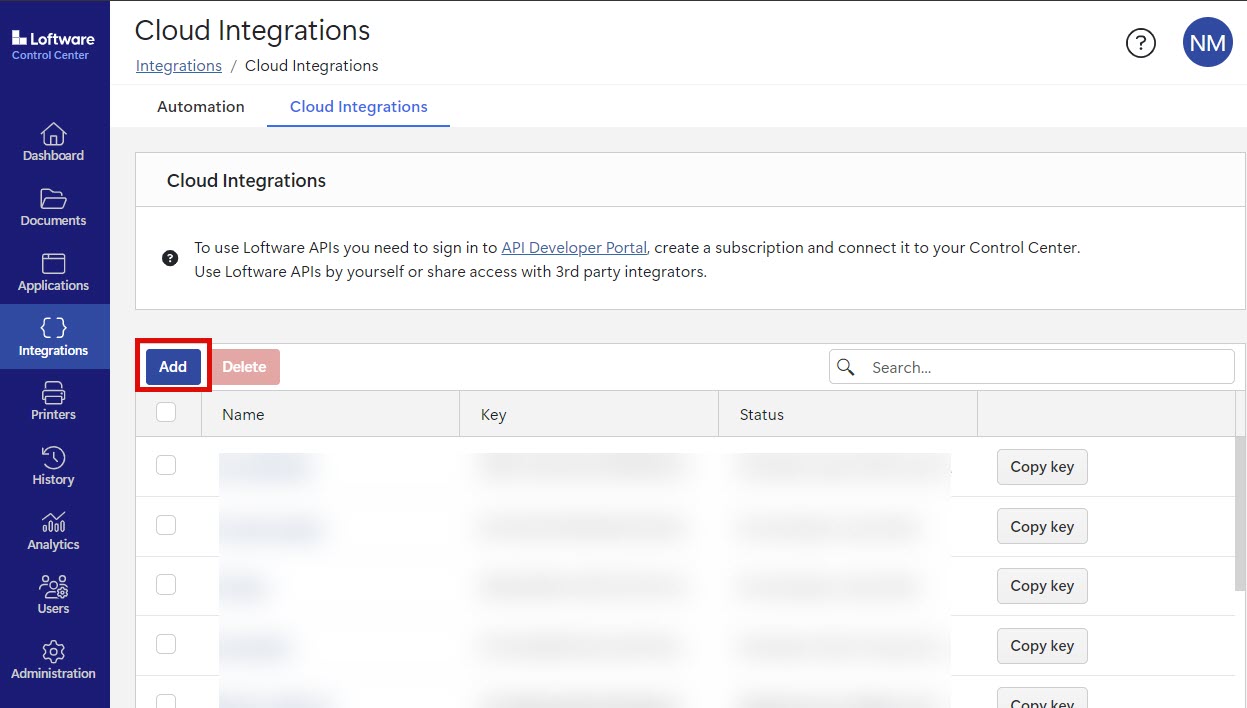
- Type the Name of your integrator.
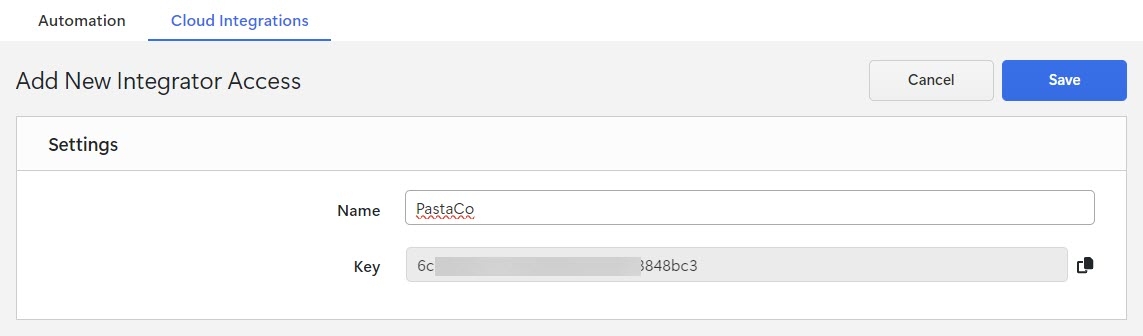
- Copy the key.
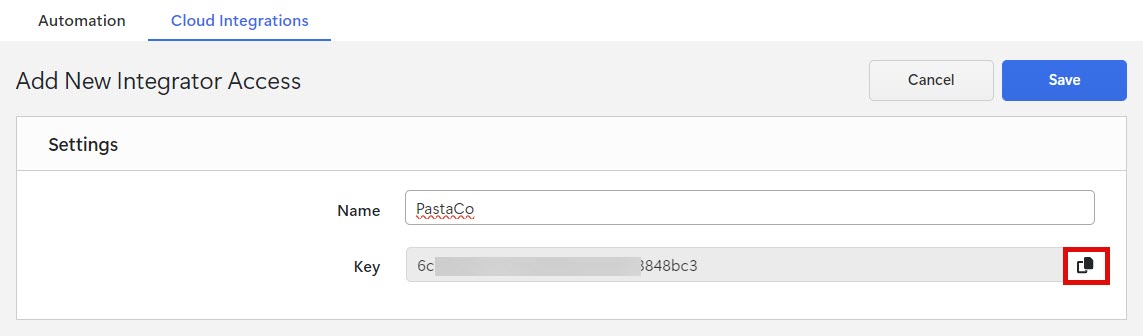
- Click Save.
Control Center lists your new integrator on the Cloud Integrations page with the status: No developer subscribed.
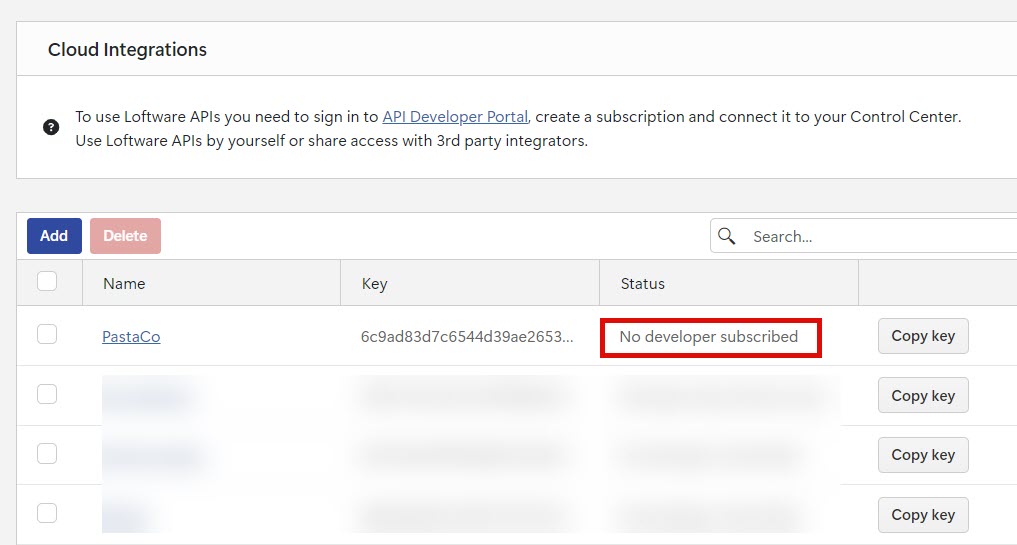
Next, see Connecting your Developer Portal subscription to Control Center.