Connecting your Developer Portal subscription to Control Center
After your integrators register and create subscriptions on Developer Portal, you must connect their subscriptions to Control Center before they can use Loftware Cloud APIs in your programs.
-
In Control Center, go to Integrations > Cloud Integrations.
-
Find the integrator connected to your Developer Portal subscription, and click Copy the key. Send this key to your developer.
Instructions for your developers:
- Sign in to Developer Portal.
-
In the navigation tab, go to APIs, then click Developer Sign Up API v1 - v1.
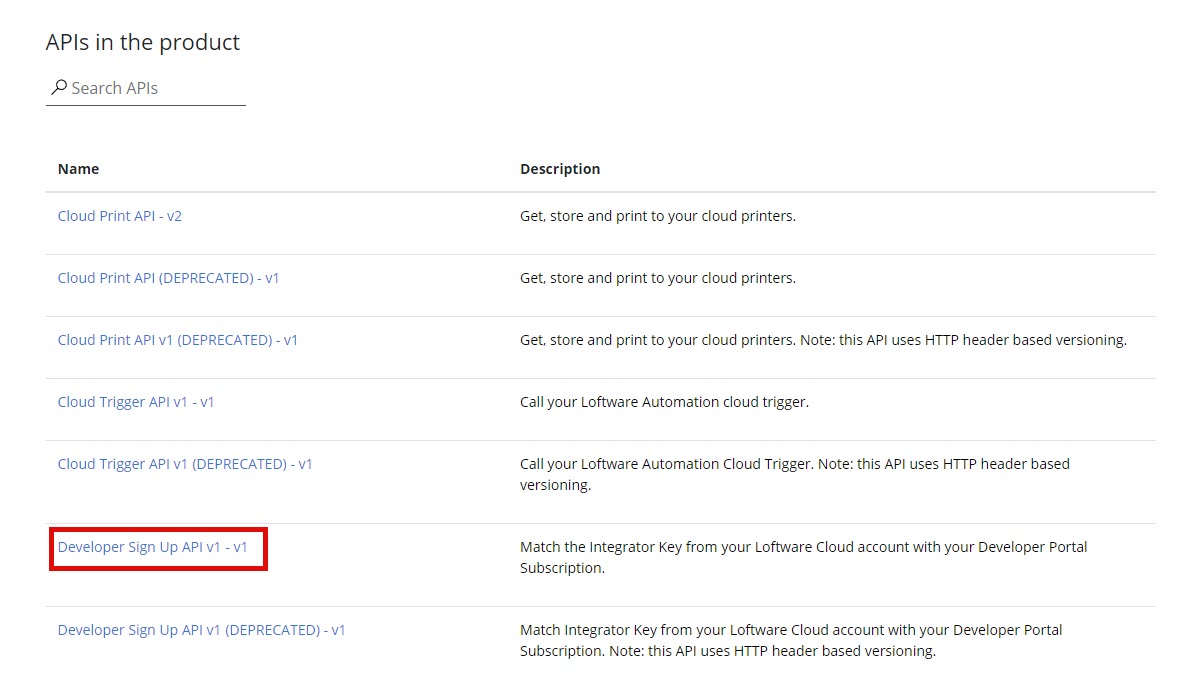
-
Click Try it.
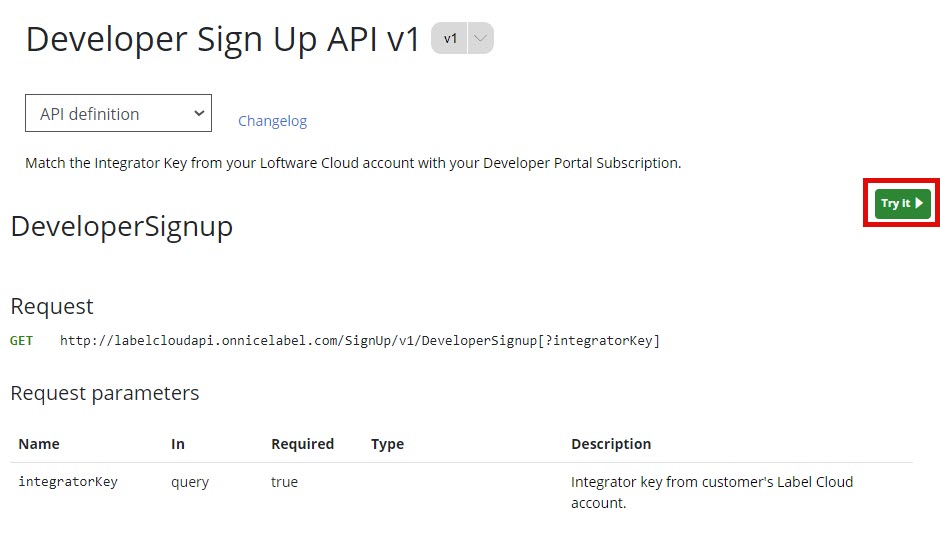
-
Type or paste your key from Control Center in the integratorKey box.
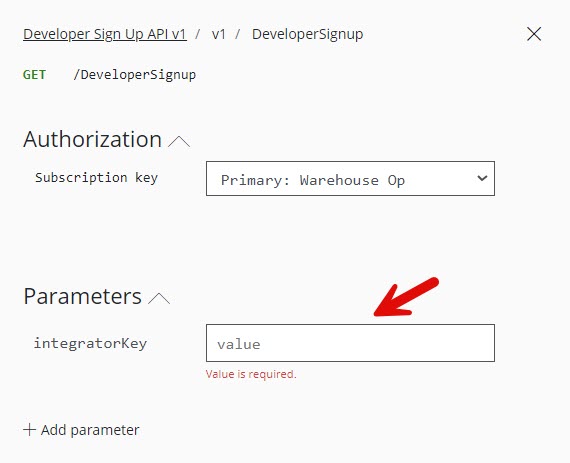
-
Under Authorization, select your primary or secondary subscription key (use primary by default). For multiple customers, make sure you select your correct subscription.
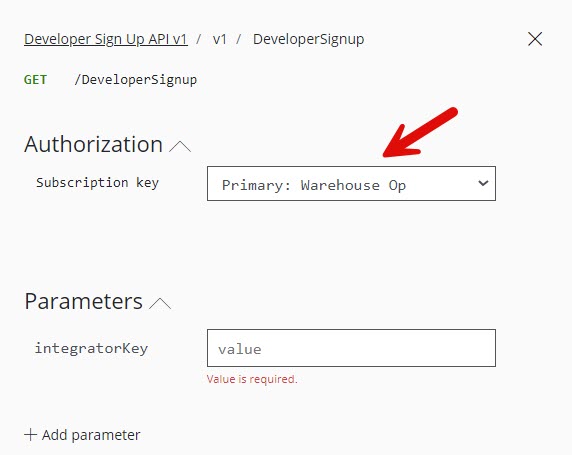
-
Click Send.
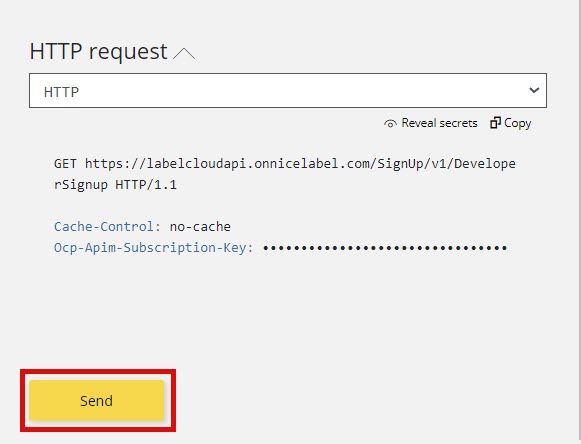
When your integrator clicks Send, return to Control Center > Integrations > Cloud Integrations and refresh your browser tab. Control Center lists your integrator as subscribed.
Your integrator is connected and ready to use the Loftware Cloud APIs.
To learn more about Loftware Cloud APIs, see: