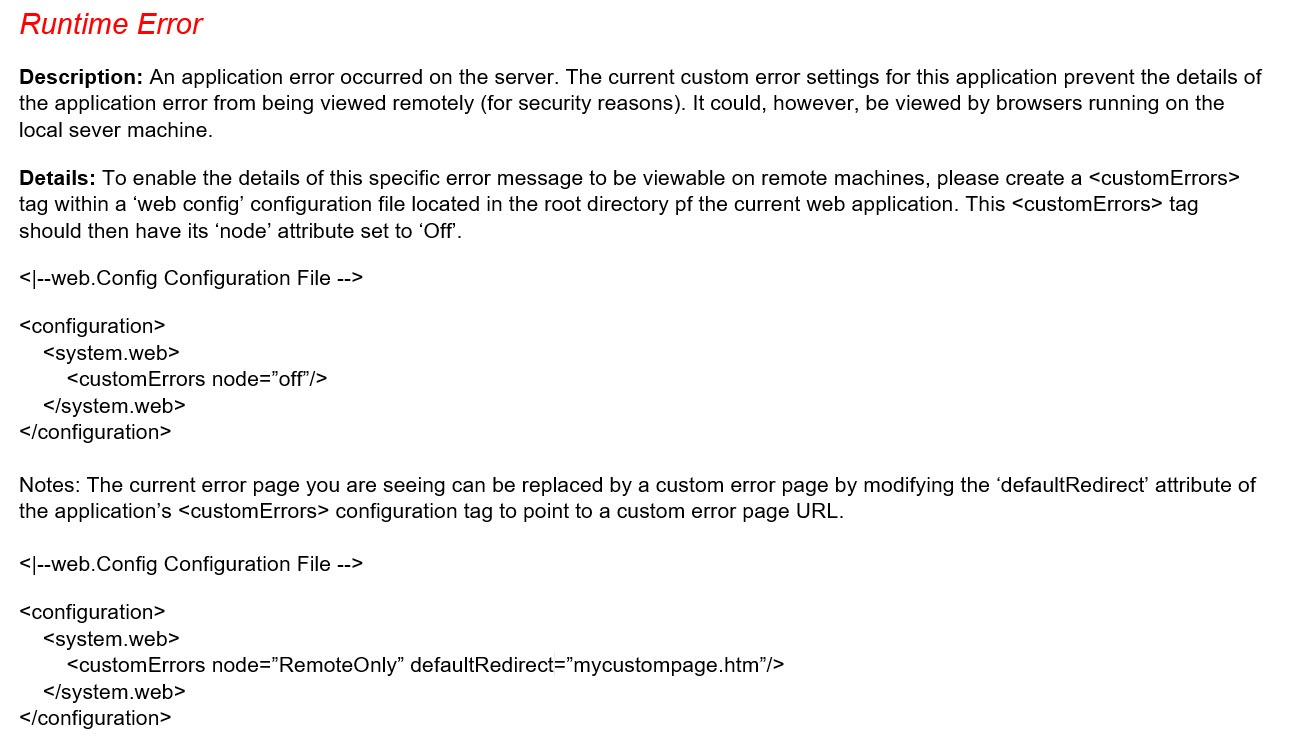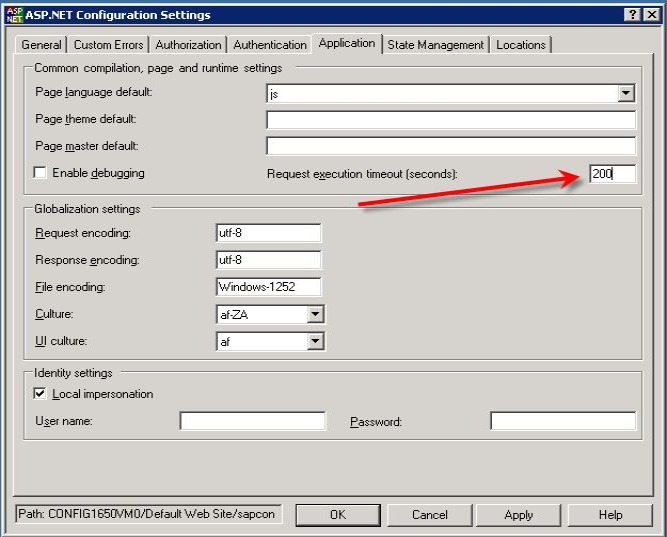Server Error in sapcon Application Message
Problem
When attempting to modify a Label![]() A label is a design area on the computer screen where a label format is created or edited. Group
A label is a design area on the computer screen where a label format is created or edited. Group![]() A logical organization of resources. Resources are not failed from one cluster member to another, groups are. This allows the administrator to place dependent resources into one unit, which guarantees that the same cluster member always owns a resource and all its dependencies. using the Loftware Connector
A logical organization of resources. Resources are not failed from one cluster member to another, groups are. This allows the administrator to place dependent resources into one unit, which guarantees that the same cluster member always owns a resource and all its dependencies. using the Loftware Connector![]() Java-based software that establishes a high-speed connectivity bridge between UNIX-based enterprise applications and the Loftware Print Server (LPS). for SAP Configuration UI you receive the error: "Server Error in '/sapcon' Application." Runtime Error
Java-based software that establishes a high-speed connectivity bridge between UNIX-based enterprise applications and the Loftware Print Server (LPS). for SAP Configuration UI you receive the error: "Server Error in '/sapcon' Application." Runtime Error
Full Error message: Server Error in '/sapcon' Application. Runtime Error (similar to message shown in screen shot below)
Explanation
This error prevents the user from being able to add or remove Labels from the desired Label Group. Because this error is due to a timeout within IIS, other areas of the Configuration UI may be affected similarly, for example if adding, modifying, or removing Rules, Labels or Label Types. Potential cause is the "Request execution timeout (seconds)" setting in the ASP.NET Configuration Settings section of the /sapcon site may be set too low. The default setting is 110 seconds.
Solution
Increase the timeout setting from the default of 110 seconds. The instructions below show the setting being increased to 200 seconds; however, some experimentation may be necessary to determine the needed value.
- Launch the IIS Configuration tool (Control Panel | Administrative Tools | Internet Information Services)
- Navigate to the sapcon site (local computer | Web Sites | Default Web Site | sapcon)
- Right click on the "sapcon" site and select Properties.
- In the "sapcon Properties" dialog box, select the ASP.NET tab.
- Click the "Edit Configuration..." button.
- In the "ASP.NET Configuration Settings" dialog box, select the Application tab.
- Increase the "Request execution timeout (seconds)" setting to the desired setting. (See screen shot below).
- Click the OK button to close any previously opened dialog boxes.
Article Number
2016051
Versions
Loftware Connector![]() See Loftware Connector. for SAP 1.1.2.4 and higher
See Loftware Connector. for SAP 1.1.2.4 and higher
All supported LPS family product versions
Environment
Windows XP, Windows Server 2003