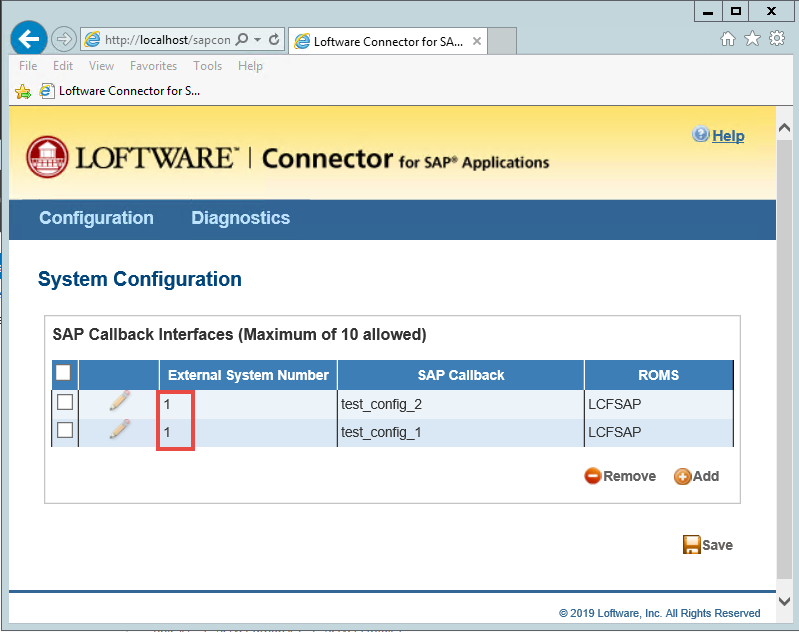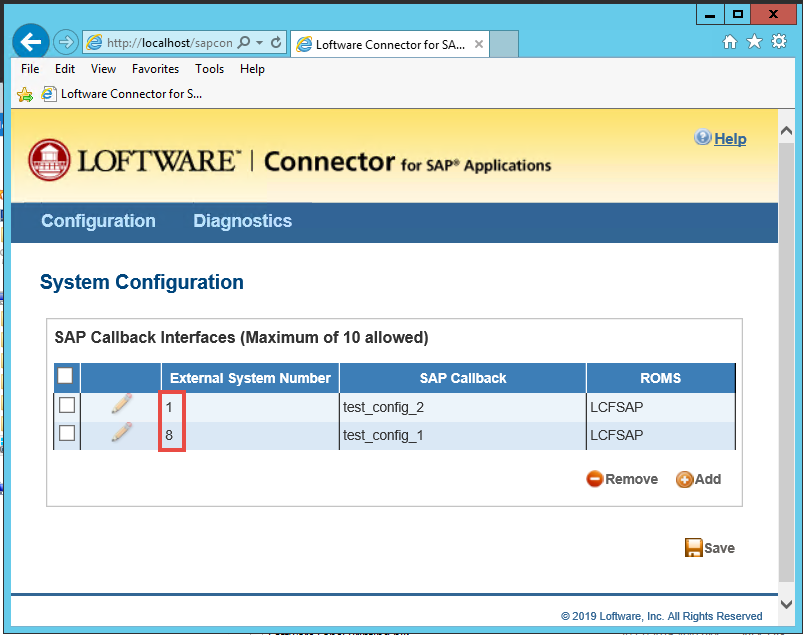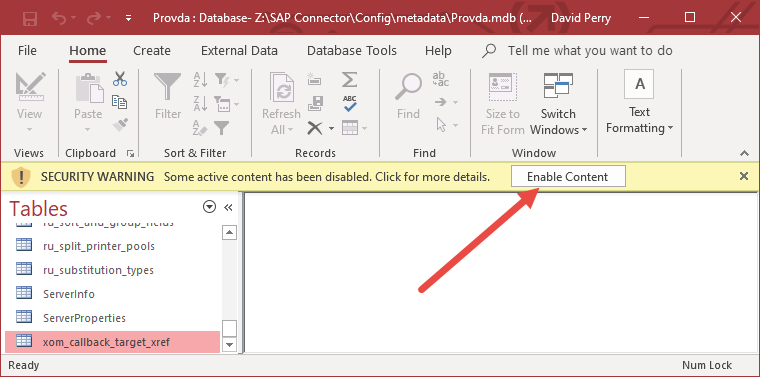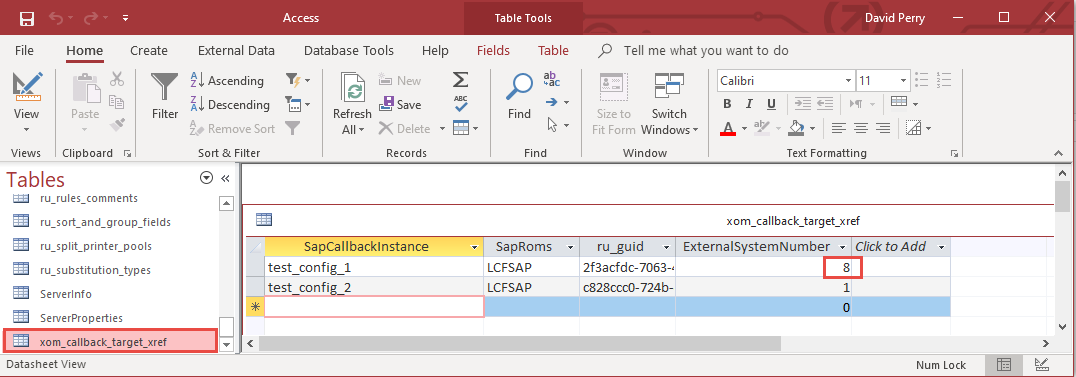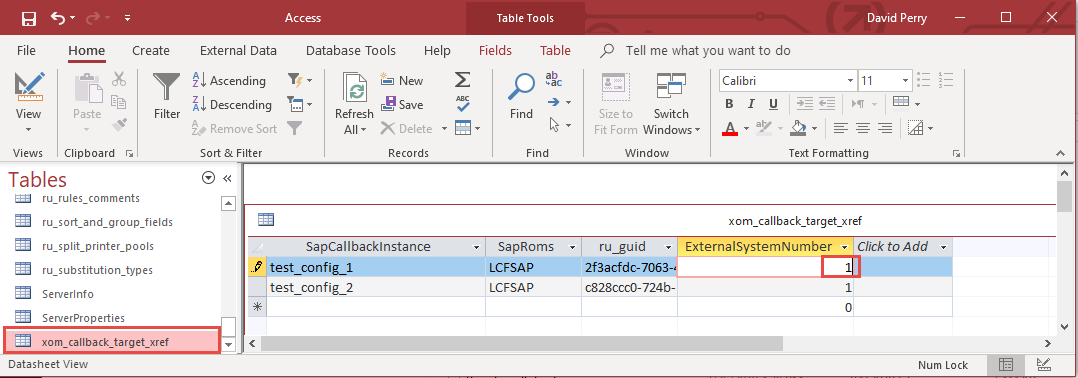Configuring SAP Callback Information for Load Balanced BC-XOM Destinations
Description
Load balanced BC-XOM configurations typically require more than one callback target to be set. Callback targets are defined in the System Configuration page of the Configuration Console, however, load balanced connections require duplicate External System Numbers to be set which the Configuration Console does not allow. This article explains the steps necessary to correctly define the callback information for load balanced connections.
Information
Based on the license purchased, the Loftware Connector![]() Java-based software that establishes a high-speed connectivity bridge between UNIX-based enterprise applications and the Loftware Print Server (LPS). for SAP currently allows up to 10 BC-XOM destinations to be defined within the NLINK Configuration.xml. These destination settings have the format XmiCallback[n]Destination where [n] is equal to the destination number ( XmiCallback1Destination through XmiCallback10Destination ).
Java-based software that establishes a high-speed connectivity bridge between UNIX-based enterprise applications and the Loftware Print Server (LPS). for SAP currently allows up to 10 BC-XOM destinations to be defined within the NLINK Configuration.xml. These destination settings have the format XmiCallback[n]Destination where [n] is equal to the destination number ( XmiCallback1Destination through XmiCallback10Destination ).
The SAP Callback definition in the System Configuration page of the Configuration Console consists of 3 settings:
- The External System Number
- The SAP Callback
- The ROMS
The value of the External System Number must match the associated destination number [n] in the XmiCallback[n]Destination.
For example, if XmiCallback1Destination is a load balanced BC-XOM destination consisting of two SAP servers, each with it's own callback target, then there must be two entries with External System Number set to 1 in the System Configuration as shown in the following image.
Because the System Configuration section of the Configuration Console does not allow duplicate External System Numbers to be configured, a warning will appear with the message "SAP Interface Error\n - The SAP External System Number must be unique\n" if you attempt to do so.
Because of this restriction you must enter a unique value for External System Number that will need to be changed later later using Microsoft Access. In the following image, a value of 8 was chosen that will later be changed to 1.
In order to set a duplicate value for the External System Number, Microsoft Access must be used to edit the xom_callback_target_xref table within the Connector![]() See Loftware Connector. database named Provda.mdb. Provda.mdb can be found in the hidden folder C:\ProgramData\Loftware Inc\Labeling\SAP Connector\Config\metadata
See Loftware Connector. database named Provda.mdb. Provda.mdb can be found in the hidden folder C:\ProgramData\Loftware Inc\Labeling\SAP Connector\Config\metadata
To make this change we recommend the following steps:
- Stop the Loftware Connector for SAP and Loftware Enterprise Update services and close any Configuration Consoles that may be open.
- Make a backup copy of Provda.mdb
- Open Provda.mdb using Microsoft Access. If a Security Warning is displayed you are free to click the Enable Content button but this is not required.
- Open the xom_callback_target_xref table to view the existing values.
- Change the desired ExternalSystemNumber to the appropriate setting. In this example the value of 8 is changed to a 1.
- Save the file and exit Microsoft Access.
- Start the Loftware Enterprise Update and Loftware Connector for SAP services.
- When using the Configuration Console to view the System Configuration the desired values for External System Number should now appear.
If there are multiple load balanced destinations configured the same approach must be used to configure more than 1 callback target for each destination.
Article Number
19002
Versions
Loftware Connector for SAP version 2.0.4 and higher
Environment
All supported Loftware Connector for SAP configurations