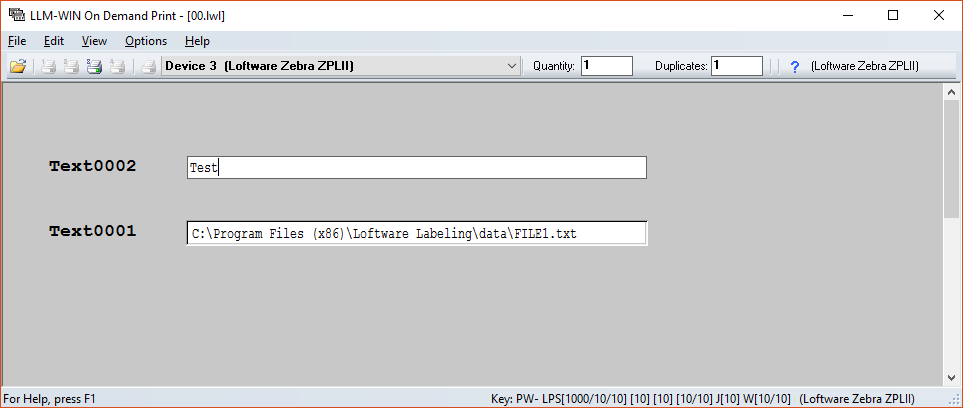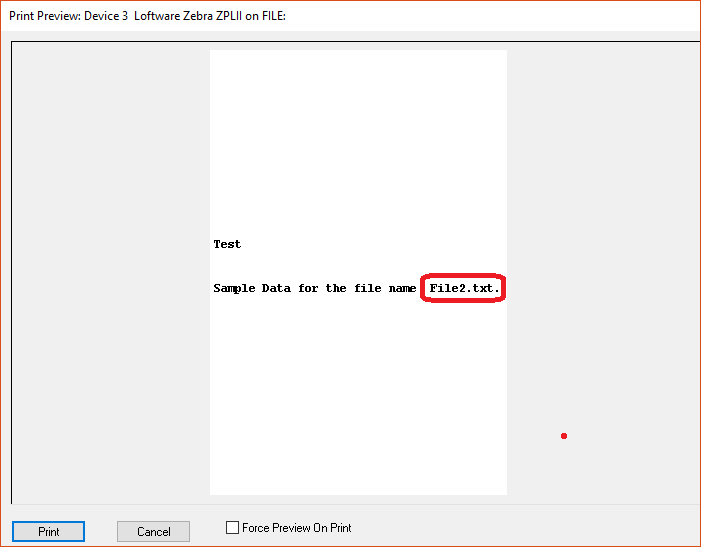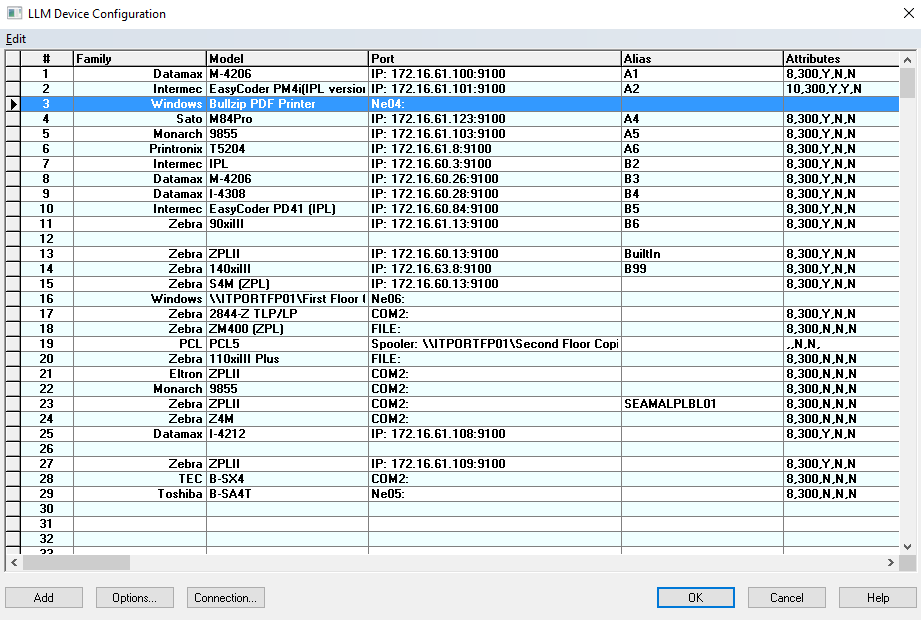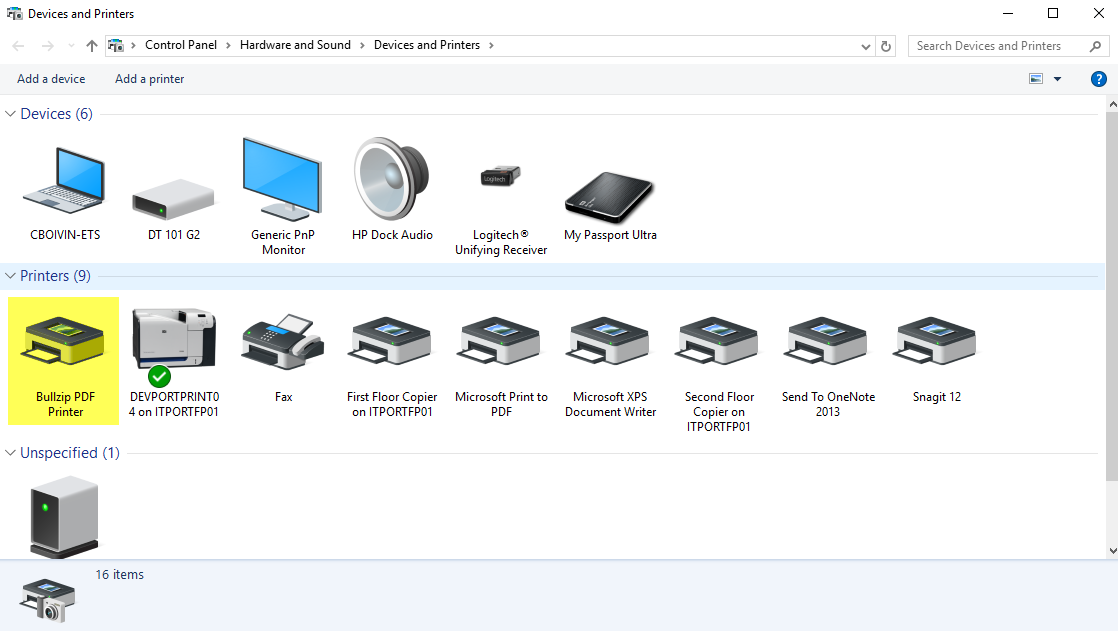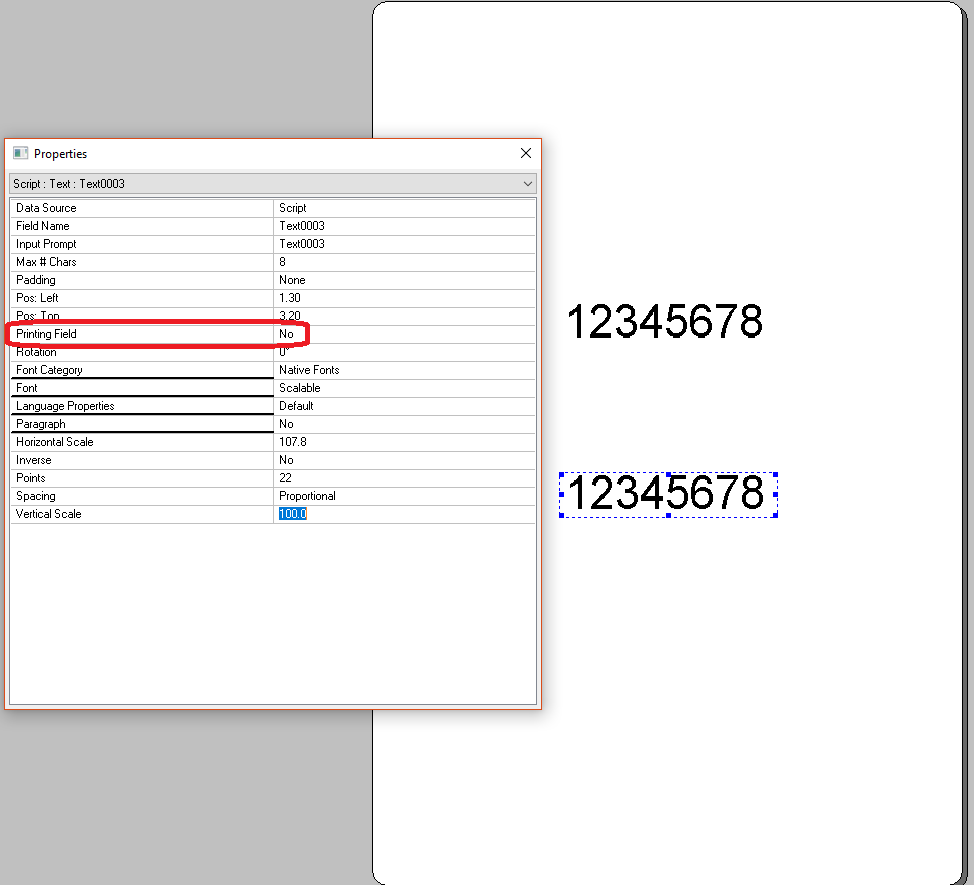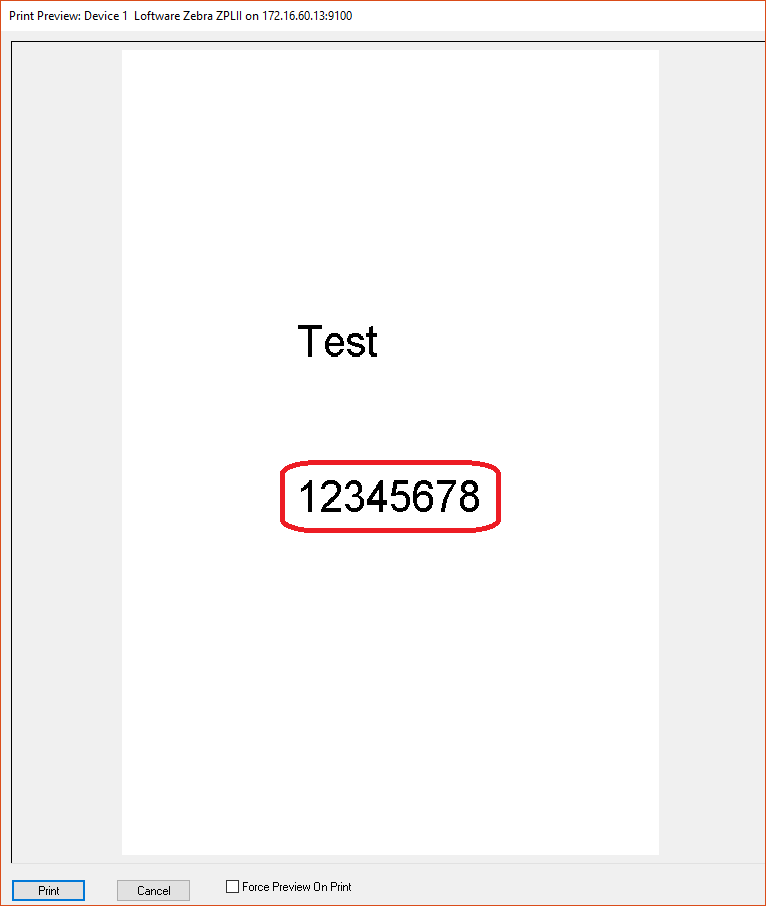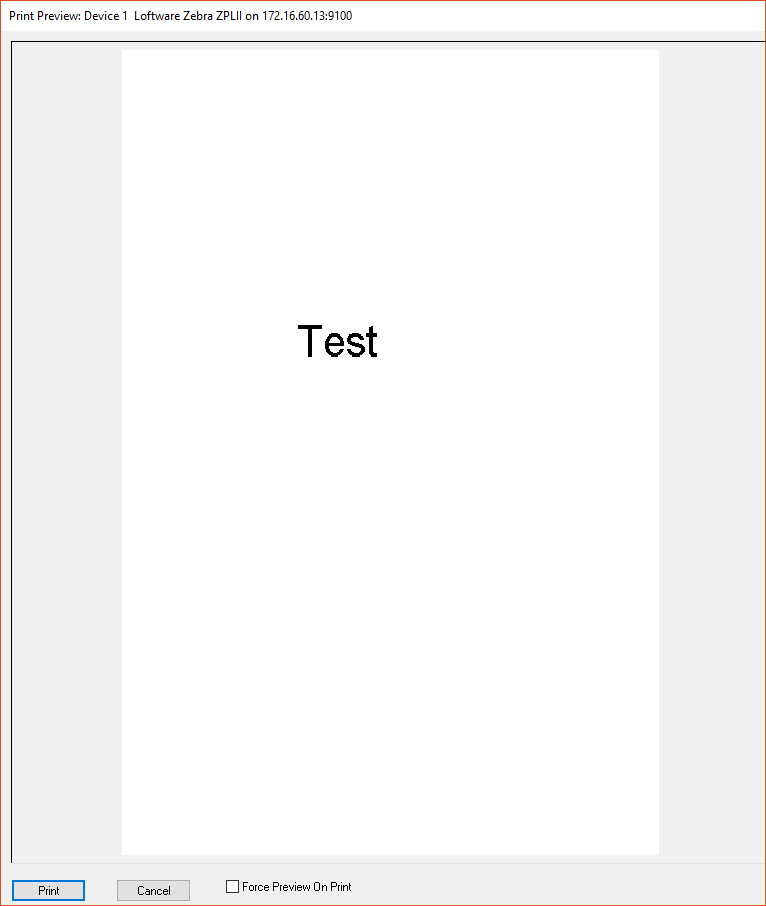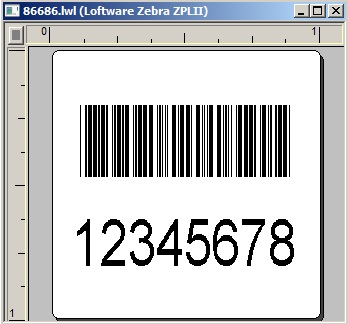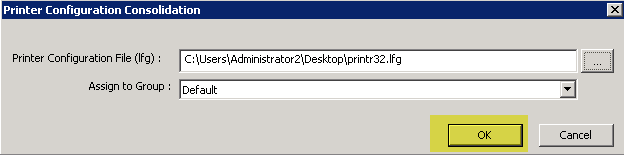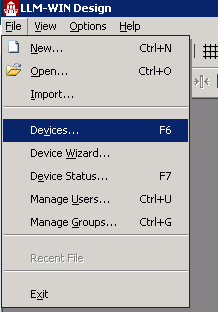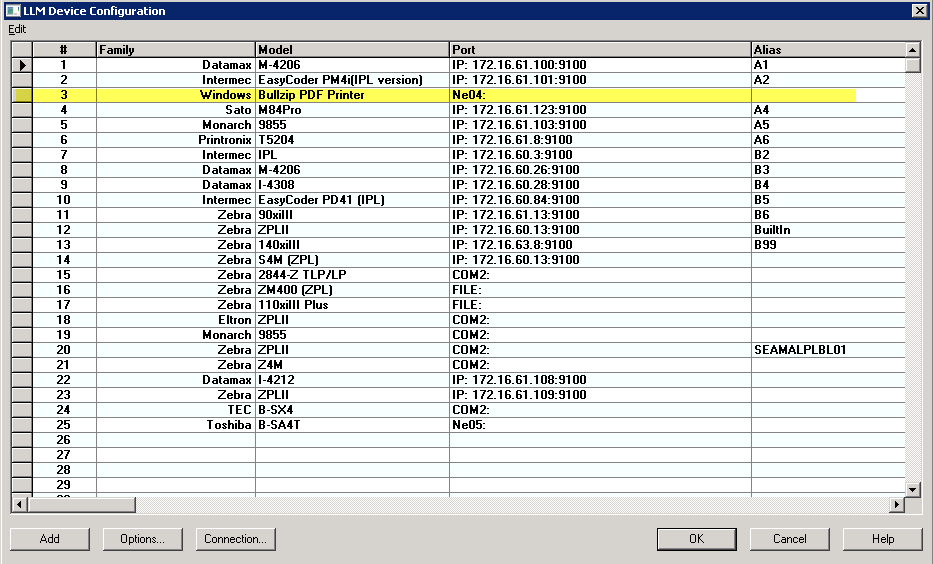Windows Printers are Not Importing to LPS
Problem
When running the import printer function (Design 32 > File > Manage Groups > Import) from Loftware Print Server (LPS) 11.x or higher, any Loftware printer that references a Windows Printer in the LLM Device Configuration grid is not importing as expected.
For example, printers 3, 16 and 19 reference Windows printers in the following image:
When importing, printers 3, 16 and 19 do not display in the Printer Consolidation Summary dialog box.
Or after clicking OK, the Windows printers do not display the LLM Device Configuration grid.
Explanation
Before importing a Windows printer, the following conditions must be met:
- The Windows printer has been added to Windows on the new server.
- The printer name on the new server must match the printer name on the old server.
Solution
Check that the Windows printer being referenced by Loftware exists on the new server and that the name of the Windows Printer on the new server has the same exact name as used on the old server, as shown in the following example.
- On the old server, printer number 3 was named Bullzip PDF Printer.
. - In Windows Devices and Printers, it is also named Bullzip PDF Printer.
. - In order for Loftware's LPS printer import to successfully import printers that reference a Windows Printer, the Windows Printer has to be set up prior to performing the import.
On the new server, navigate to Devices and Printers from the Control Panel.
. - Click Add Printer to add your Window's Printer, making sure to keep the same name as the old server.
. - Now that the Printer is added to Devices and Printers on the new server, you can run the import. In Design 32, click File > Manage Groups.
. - In the LPS Groups dialog box, click Import.
. - Click the ellipse button.
. - Navigate to the Printr32.lfg file, select the file, and then click Open.
. - In Printer Configuration Consolidation dialog box, click OK.
- In the Printer Consolidation Summary dialog box, notice that printer 3 is the Bullzip PDF Printer, and then click OK.
- Click Yes to continue.
- In Design 32, click File > Devices.
Notice that printer 3 is now imported as expected.
Article Number
2017014
Versions
LPS 11.x or later
Environment
Windows 2008 R2 or later