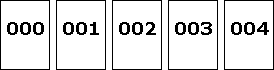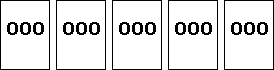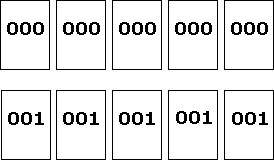Specifying Print Quantity and Duplicates
Description
How can I print more than one label from Loftware Label![]() A label is a design area on the computer screen where a label format is created or edited. Manager (LLM-WIN32)?
A label is a design area on the computer screen where a label format is created or edited. Manager (LLM-WIN32)?
Solution
Loftware Label Manager has two options for controlling the number of labels printed.
Quantity
Changing the quantity value causes LLM to print the specified number of labels. When used with a label that has an incrementing or decrementing serial number, the number increases or decreases with each label printed.
Duplicates
Changing the duplicate value causes LLM to print the specified number of EXACT copies of the original label. When used with a label that has an incrementing or decrementing serial number, the specified number of labels prints with the same serial data before incrementing (or decrementing) the number.
Example
A label format contains a single incrementing field that starts at "000" and increases by 1 on each increment. IE: "000", "001", "002", "003", etc. The following examples demonstrate how such a label prints with various duplicate and quantity values:
Quantity: 5 Duplicates: 1 (default)
Quantity: 1 Duplicates: 5
Quantity: 2 Duplicates: 5
The method for changing quantity and duplicate values varies depending on which Loftware Label Manager (LLM-WIN32) program you are using to print.
Specifying Quantity and Duplicates in PAS and CSV Files
PAS Files: Use the "QUANTITY" and "*DUPLICATES" commands.
CSV: Use the "LLMQTY" and "LLMDUP" column headers.
Other Considerations
Only one label can be printed at a time in Design Mode. It is possible however, when designing a label, to set a fixed quantity and/or duplicate value that takes effect when printing a label from one of the other Loftware Label Manager programs.
A simple way to understand exactly how many labels are going to be printed is to multiply qty x duplicates, which equals the # of labels printed. 5 x 2 = 10 or 1 x 5 = 5, etc.
Article Number
2009081
Versions
All versions of Loftware
Environment
All supported installation environments.