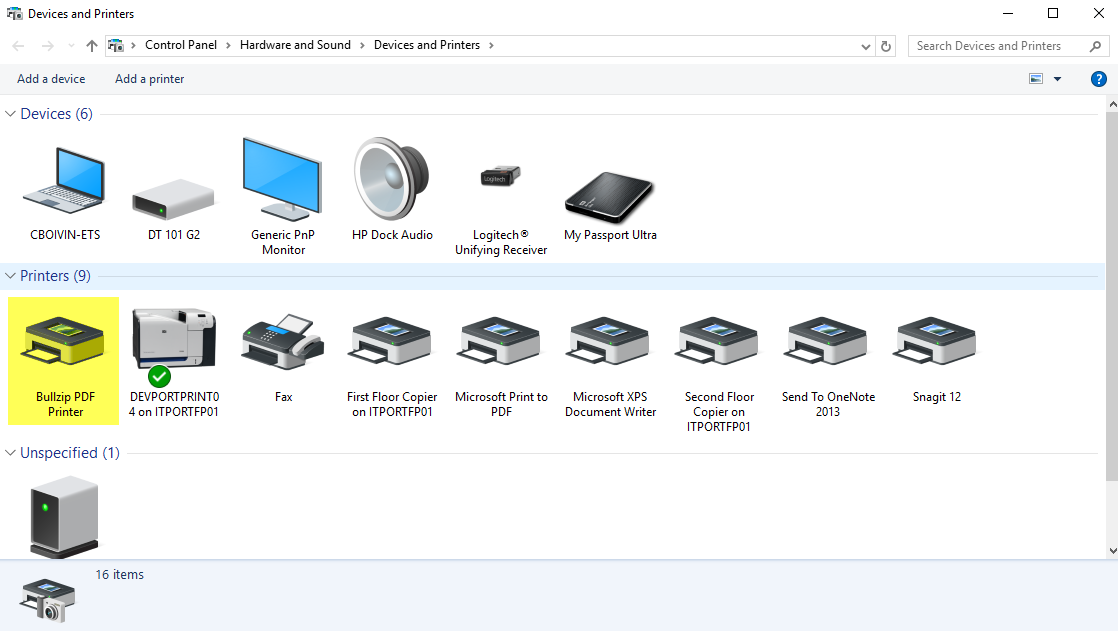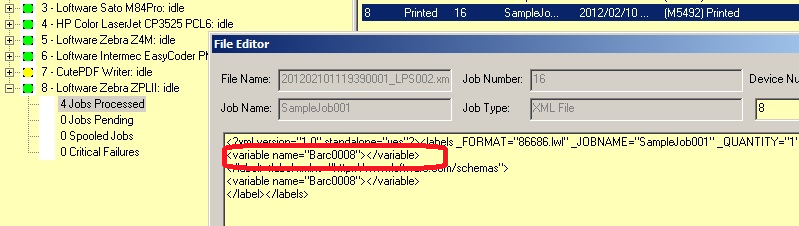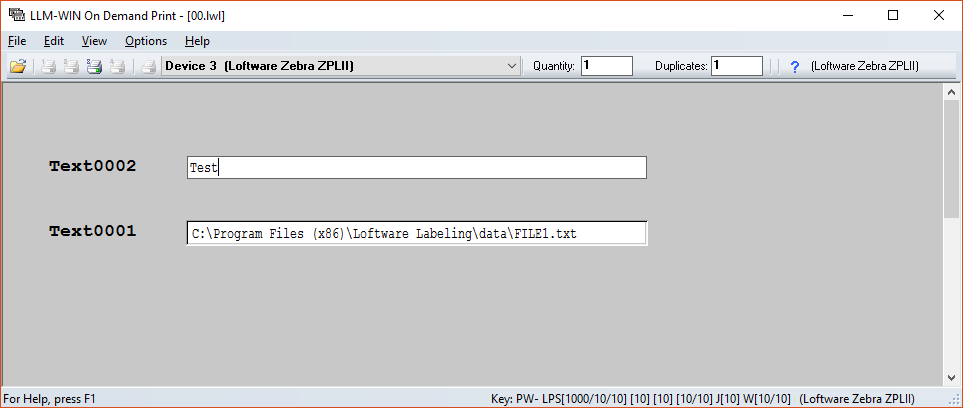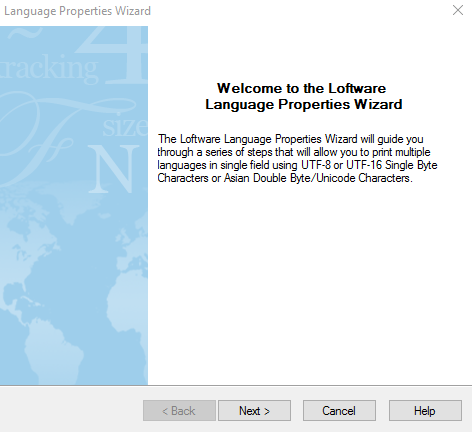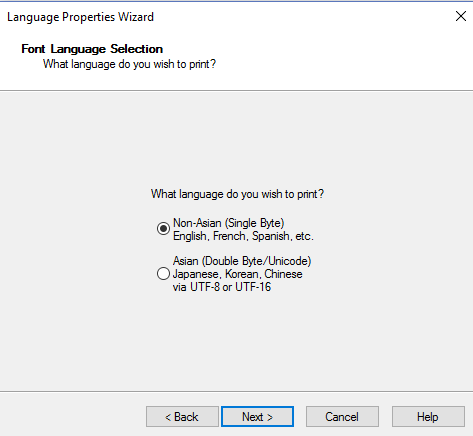Label Printing Too Large or Too Small - DPI or Resolution Mismatch
Problem
When printing a label that fits well within the defined size as shown in Design32, the label prints either too large or too small on the stock.
Example of Designed Label
Example of Printed Label
Explanation
You have a mismatch between the resolution or DPI (Dots Per Inch) on the label in relation to the target device's print head's resolution. The labels resolution must match the resolution of the target device's print head.
If the label's resolution is higher than that of the device print head, the label will appear too large. For example:
Label![]() A label is a design area on the computer screen where a label format is created or edited. resolution = 300 DPI, device print head resolution = 203 DPI
A label is a design area on the computer screen where a label format is created or edited. resolution = 300 DPI, device print head resolution = 203 DPI
If the label's resolution is lower than that of the device print head, the label will appear too small. For example:
Label resolution = 300 DPI, device print head resolution = 600 DPI
Solution
Change the label's resolution to match that of the target device's print head resolution.
To change a labels resolution, perform the following steps:
- Go into Design32.
- Open the label printing with an incorrect size.
- Go to File/Media Setup (or hit the F5 key).
- Change the Resolution to match that of the print head on the targeted device.
If the device print head resolution is unknown, perform the following test.
- In Design32, create a new label with the stock size matching the stock in the target device. Choose any Resolution for the label.
- Add a box to the label, putting it in the middle of the defined printable range.
- Right mouse click on the box, and select the "Edit Field..." choice.
- Change both the Size: Height and Width to 1.000 inches.
- Test print the label to the target device (File/Test Print).
- Take a ruler and measure the printed box. The result will be one of the following outcomes:
- The box is larger than 1 inch square.
- Explanation - the label Resolution is higher than the target device print head's Resolution. Lower the label's Resolution and repeat Step 5. Do this until the printed box is one inch square.
- The box is smaller than 1 inch square.
- Explanation - the label Resolution is lower than the target device print head's Resolution. Increase the label's Resolution and repeat Step 5. Do this until the printed box is one inch square.
- The box ix exactly 1 inch square.
- Explanation - the label Resolution is the same as the target device print head's Resolution.
- Explanation - the label Resolution is the same as the target device print head's Resolution.
- The box is larger than 1 inch square.
You now know your target device print head's Resolution.
Article Number
2015080
Versions
All supported LPS family product versions.
Environment
All supported installation environments.