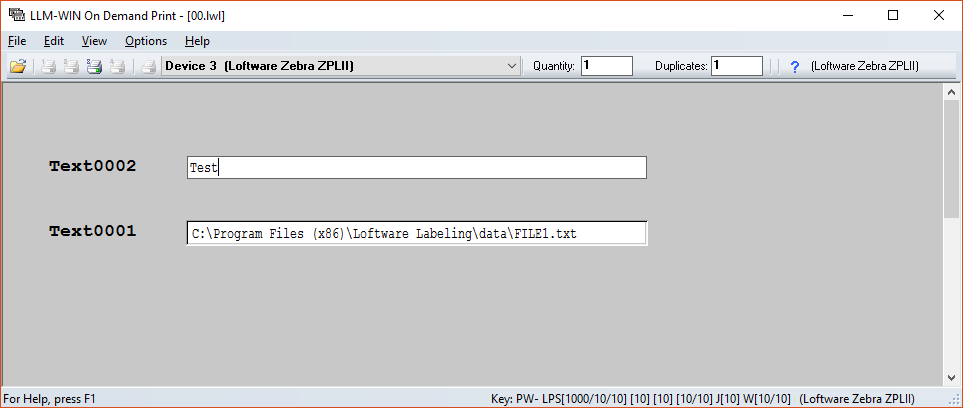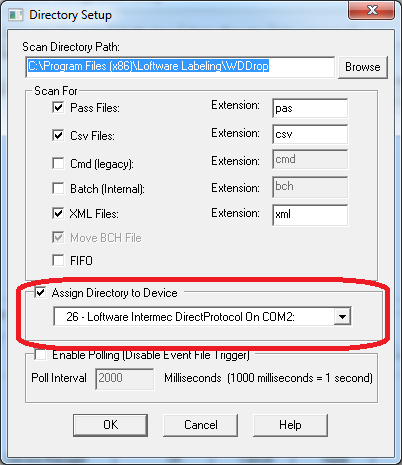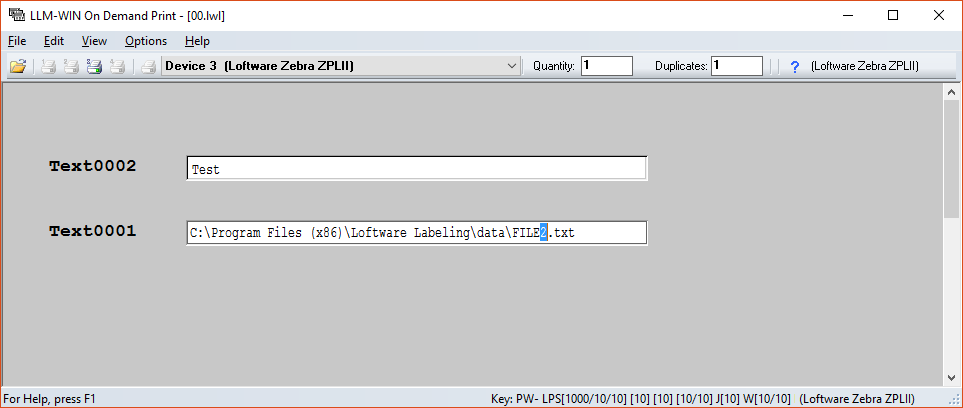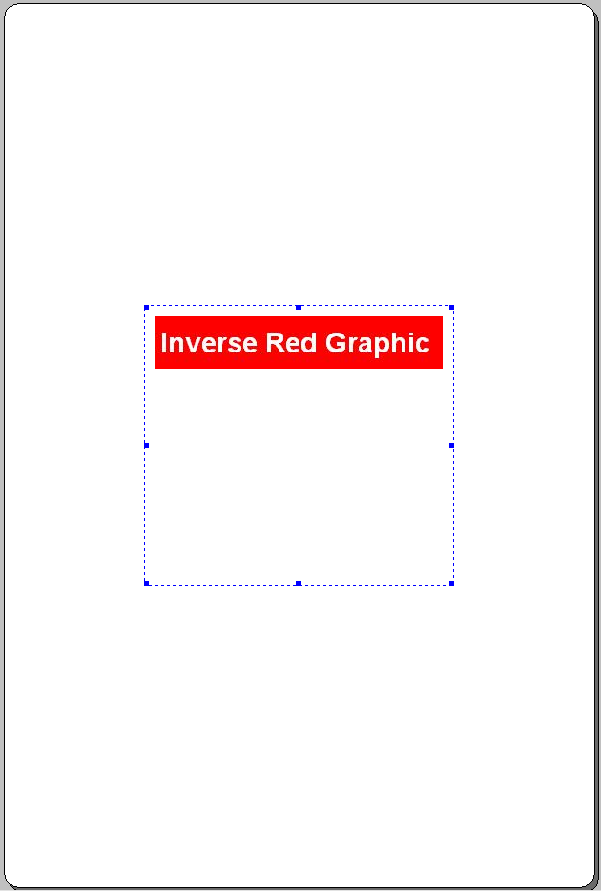Label Not Printing on Device Specified in Drop File
Problem
A drop file, such as a CSV, PAS, or XML, contains a PRINTERNUMBER or PRINTERNAME value, but the label does not print on that device. It prints on a different device.
Example
PAS file created to send a label to PRINTERNUMBER 5
*FORMAT,label.lwl
*QUANTITY,1
*PRINTERNUMBER,5
Field1,Data1
Field2,Data2
Field3,Data3
*PRINTLABEL
However, the Job did not go to PRINTERNUMBER 5
it went to PRINTERNUMBER 26
Explanation
This is occurring because the Scan Path used for the drop file has a specific device assigned to it. With this setup, the device listed in the "Assign Directory to Device" section will override the PRINTERNUMBER or PRINTERNAME value sent in a drop file.
Solution
With the configuration shown above, allowing the drop file to select the device to print on can be accomplished in one of two ways as follows;
- Uncheck the "Assign Directory to Device" check box on the Scan Path.
(Note: The Loftware Print Server service must be stopped to make changes to the LPS configuration.) - Create a new Scan Path that does not have the "Assign Directory to Device" enabled, and send the drop files to that directory.
Article Number
2016046
Versions
All supported LPS family product versions.