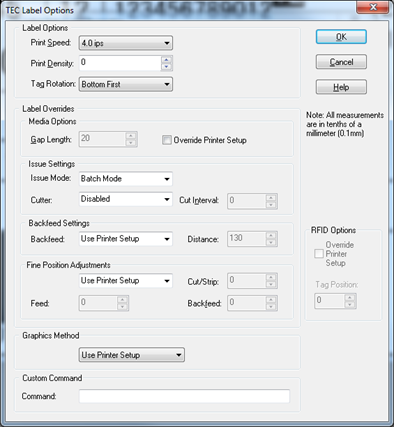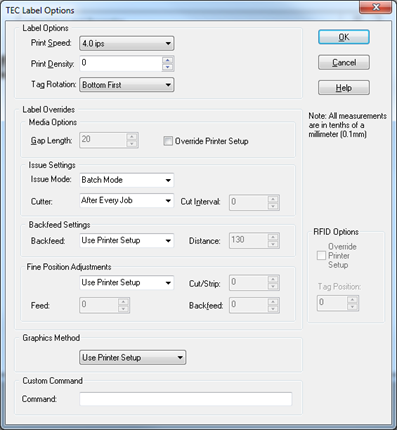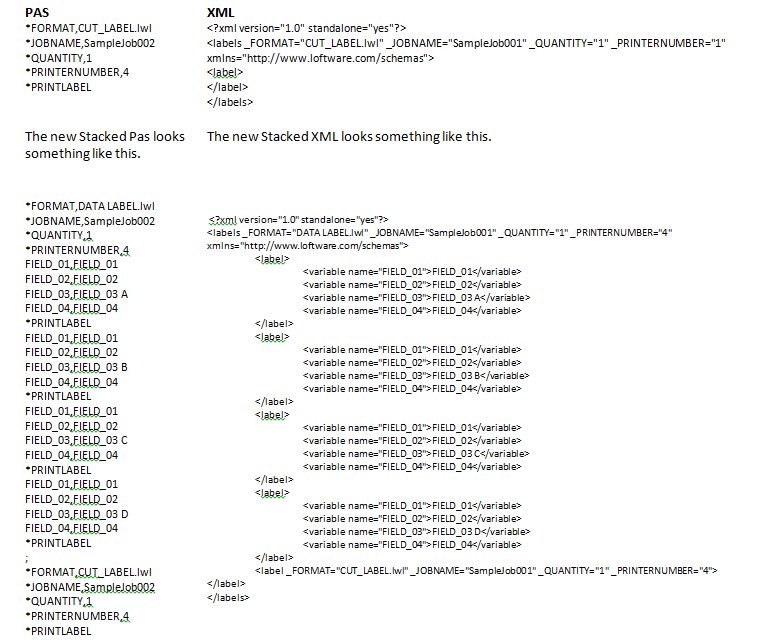How to Setup Toshiba TEC Label Options to Send the Cut Command at the End of a Stacked .pas/xml file Rather Than After Each Label
Description
This article describes how to setup Toshiba TEC Label![]() A label is a design area on the computer screen where a label format is created or edited. Options to send the cut command at the end of a stacked pas/XML file rather than after each label.
A label is a design area on the computer screen where a label format is created or edited. Options to send the cut command at the end of a stacked pas/XML file rather than after each label.
A customer may expect that the end of a Stacked request file would be considered the end of job.
A stacked file is dropped and sent to a Toshiba TEC printer with a cutter attached. The cutter cuts after each label rather than at the end of the file.
From the Loftware Label Manager Online User's Guide under TEC Options;
The intent of this KB is to show how to affect the desired results for cut requirements.
How to setup Toshiba TEC Label Options
1. Disable the cut option in the LSO for the requested label.
2. Disable the cutting option in the PSO.
3. Create a new label and enable the cutting option from the LSO screen. This will be used to tell the printer where to cut. The label’s only function will be to send the cut command.
The pas file entry for the new CUT label will look like this. Add this to the end of the current Stacked request.
The result of setting the stacked file this way is that there will be an additional label produced. In this example it says CUT LABEL.
Article Number
2015029
Versions
All versions of LLM/LPS
Environment
All supported installation environments