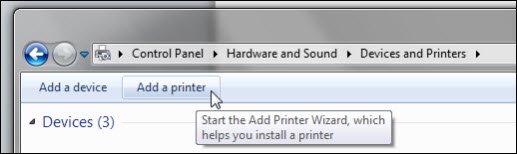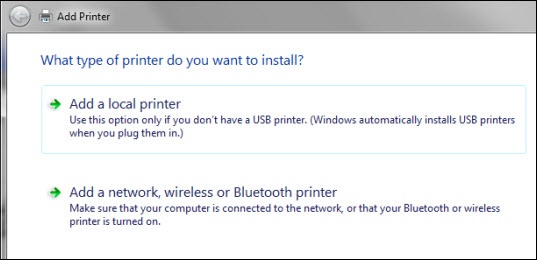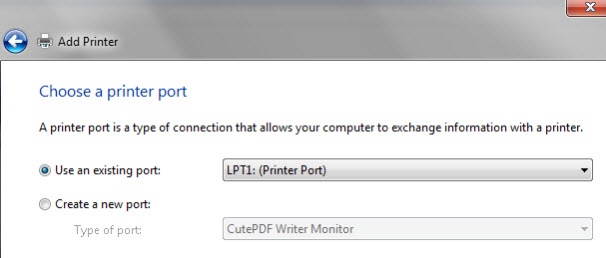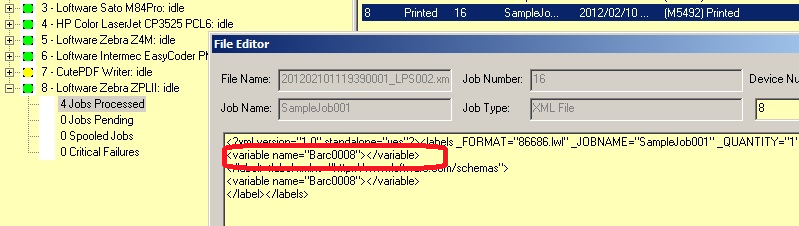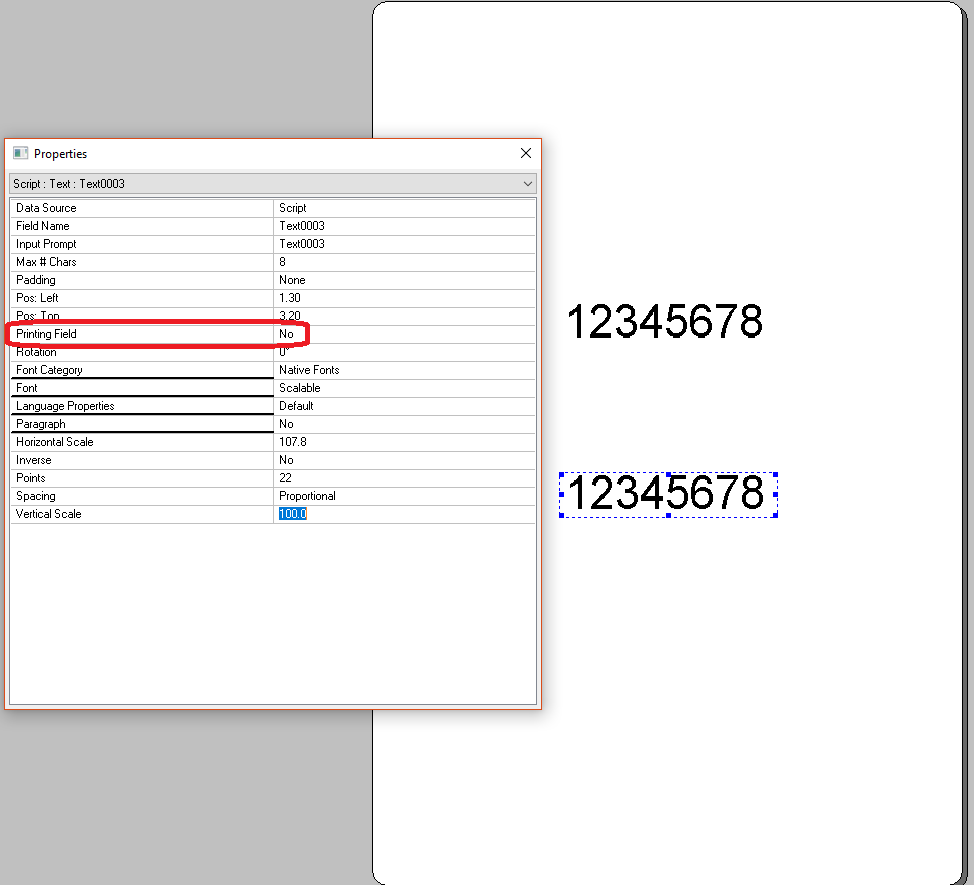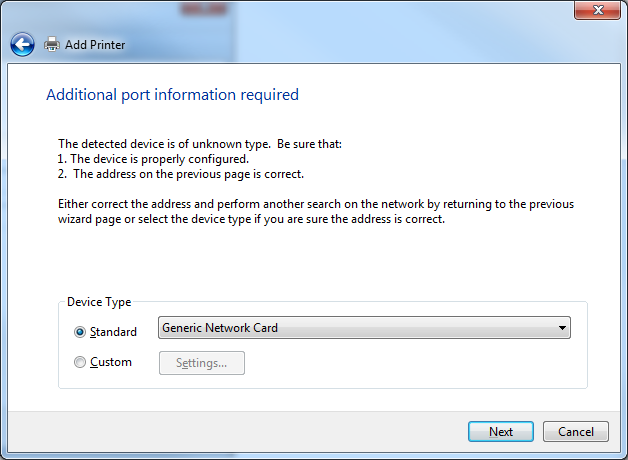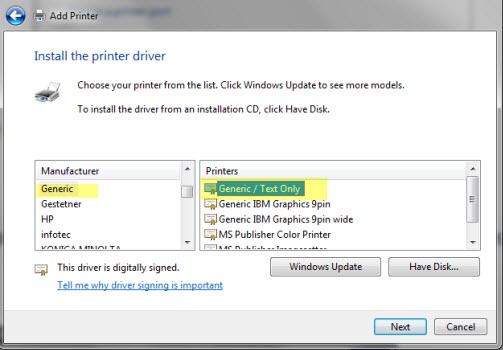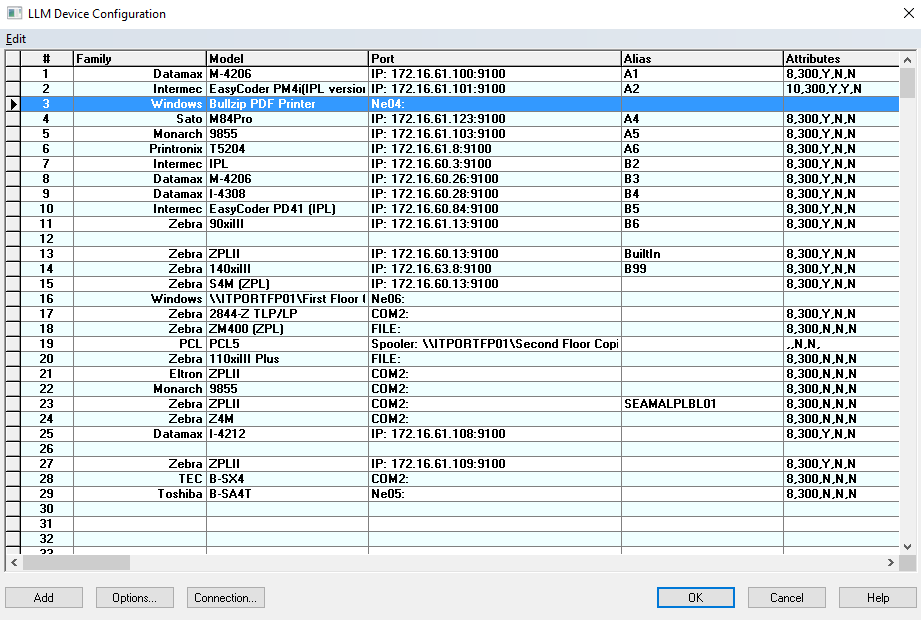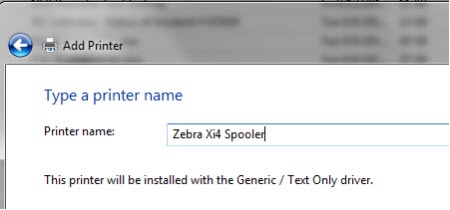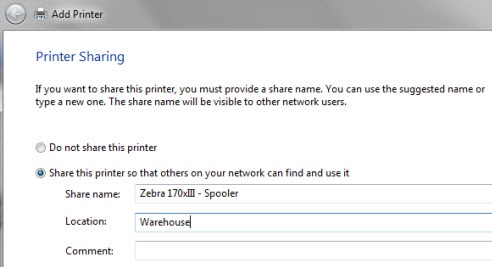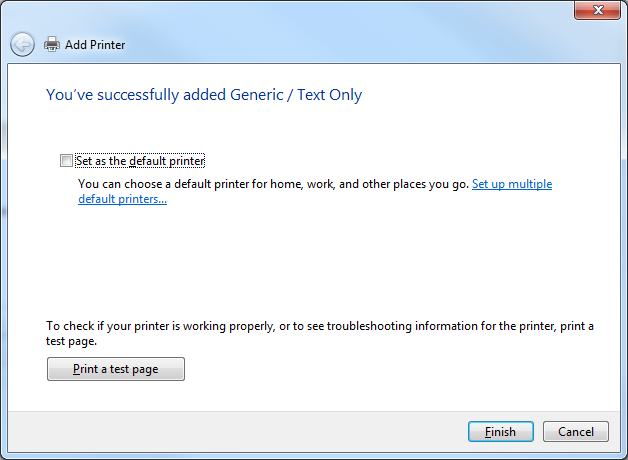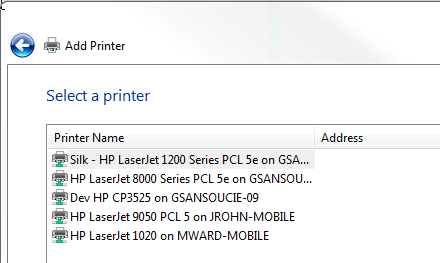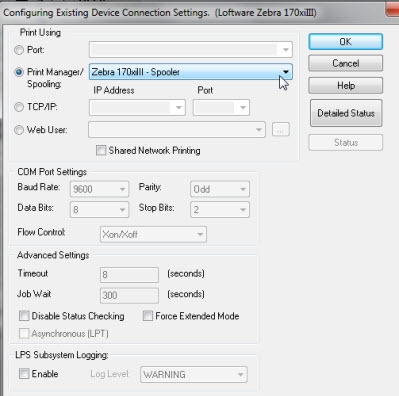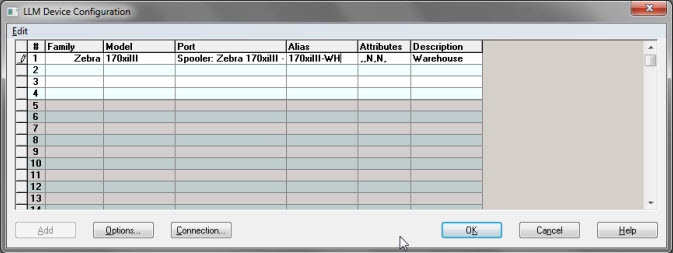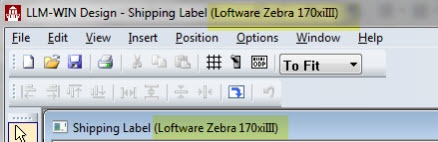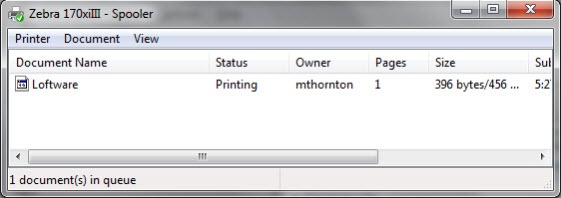How to Create a Generic Text Spooler
Description
This article gives detailed instruction for creating a Generic Print Spooler for printing to a printer connected to another system, or to trouble shoot printer connection issues.
Creating a Generic Print Spooler in Windows Vista, 7 and 2008 R2
The first 10 steps are to be performed on the remote system or on the server if you are trouble shooting a connection issue.
Steps 11-15 are for adding a remote shared spooler to the Loftware server Windows printer list, and are not need if the spooler is being used to trouble shoot a server connection issue.
Steps 16-22 are for how to configure the new spooler for use in Loftware.
- Click Start > Devices and Printers.
- Click Add a Printer.
- Select the Add a Local Printer option, then click Next.
- Choose Port.
- If this configuration is to trouble shoot a TCP/IP connection issue select Create a new port and select Standard TCP/IP Port and click Next.
- Enter the Hostname or IP address and click Next.
- Select Standard Generic Network Card and click Next.
- Enter the Hostname or IP address and click Next.
- Choose Manufacture = Generic; Printers = Generic / Text Only.
- If prompted select Use the driver that is currently installed (recommended).
- Name the Spooler. Do not use LPT1 or COM1 for your printer name.
- Share the printer.
- Uncheck Set as default printer and Click Finish.
ON THE SERVER -
Click Start > Devices and Printers.
-
Click Add a Printer.
-
Select Add a network, wireless or Bluetooth printer.
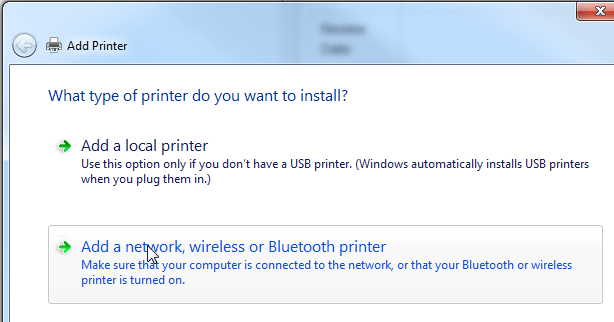
-
Select the shared printer from the list.
-
Once successfully added uncheck Set as the default printer and click Finish.
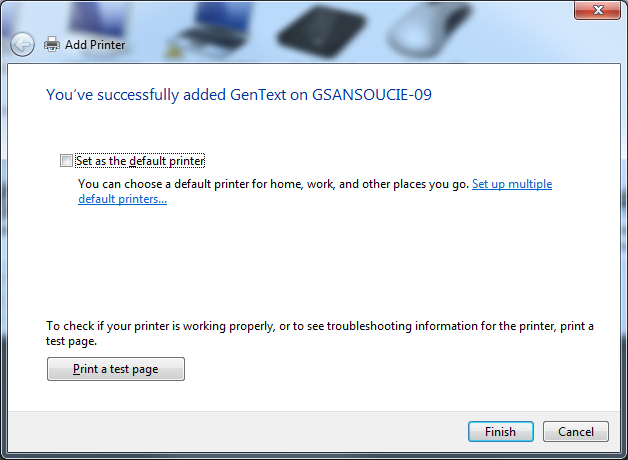
-
Open Design 32.
-
In Loftware Design 32 application select Devices from the File menu or press F6.
-
Choose the Printer Model that is being used via the spooler.
-
Click on the Ellipse under the Port heading.
-
Choose the spooler created in the previous instructions.
-
This will add the printer to your Device Grid.
-
Create your label using the Family and Model of the printer.
-
Printing your label will deliver the label to the spooler, which will then rely on Windows to forward the request to the printer.
Article Number
2014040
Versions
All supported versions of Loftware.
Environment
All supported installations.