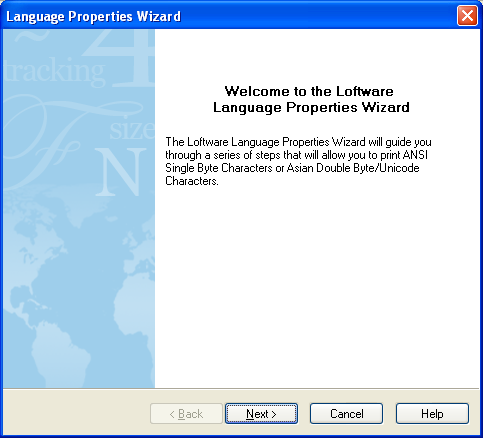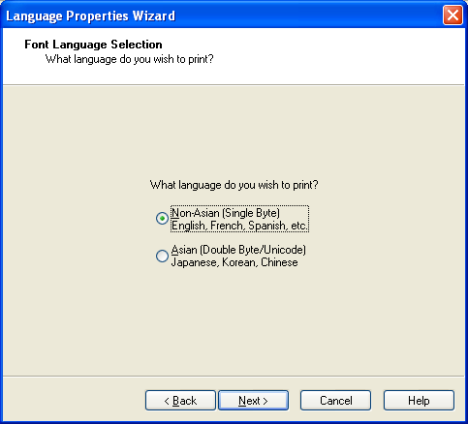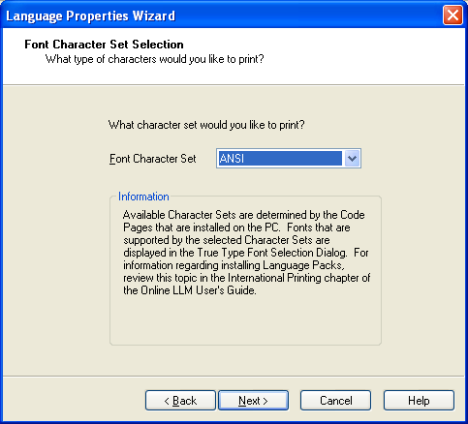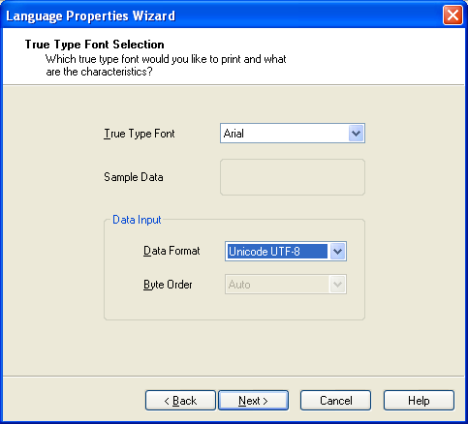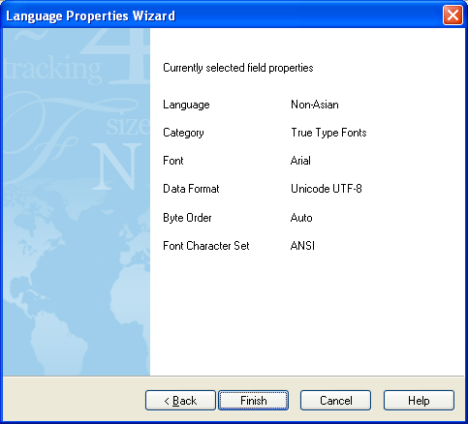Getting Extra Characters When Printing High ASCII Characters
Problem
Getting extra characters when printing high ASCII characters. For example: Data contains ® and prints ®
Explanation
Caused by field properties not being properly set to print these characters.
Solution
To resolve this issue, enable the language wizard for the field that will be printing these characters. The Language Properties Wizard can be accessed through the field "Properties" window.
- To open the Language Properties Wizard, click the word Default and then click the ellipse [...].
- Click Next.
- Select Non-Asian and then click Next.
- Leave the default character set (ANSI
 American National Standards Institute, a non-governmental organization responsible for the coordination of voluntary national (United States) standards.) and then click Next.
American National Standards Institute, a non-governmental organization responsible for the coordination of voluntary national (United States) standards.) and then click Next. - Leave the font set to Arial, change the Data Format to Unicode UTF-8 and then click Next.
- Click Finish.
Note
It will be important that the incoming data file (i.e. pas, xml, csv...) be formatted UTF-8. If the data is coming from an ODBC data source you may need to change the data format in the Language Properties Wizard to UTF-16.
Article Number
2016038
Versions
Loftware version 9.1.2.3 and older
Environment
Windows 2000, Windows XP, Windows 2003