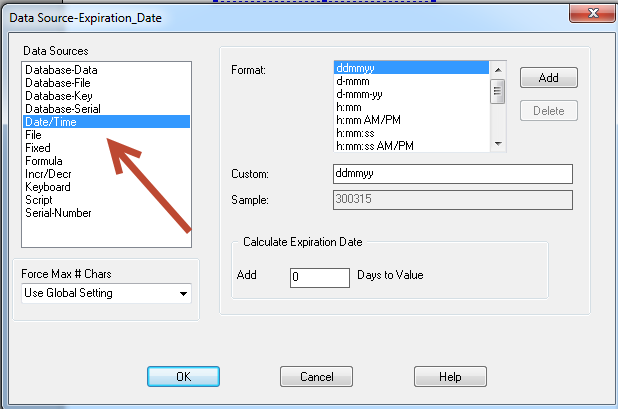Data Source Date/Time: Calculates Expiration Date Including Leap Year Calculation
Description
In Design 32 there is a data source called Date/Time and as part of the Date/Time field you can use the option "Calculate Expiration Date". Does this Calculate Expiration Date take into affect Leap years?
How to Set-up and Use Date/Time and Calculate Expiration Date
Setting up the Date/Time data source (Note: The Date/Time data source uses the server date and time.):
- Open Design 32.
- Open the label where you want to add an expiration date.
- If the expiration date field needs to be added to your label, then add the field by using the variable label icon (
 ), add the new field and then double click the field. Or if the expiration date field already exist then double click the field and open the data source box.
), add the new field and then double click the field. Or if the expiration date field already exist then double click the field and open the data source box. - Select the Date/Time Data Source
 Where data is extracted to produce labels. Loftware Label Manager provides a variety of data sources, including the keyboard, a database, serial number, a formula, via the UCC or UPN Wizard. For RFID labels and tags, data can come from the Keyboard data source or by configuring data blocks using the Block Configuration data source..
Where data is extracted to produce labels. Loftware Label Manager provides a variety of data sources, including the keyboard, a database, serial number, a formula, via the UCC or UPN Wizard. For RFID labels and tags, data can come from the Keyboard data source or by configuring data blocks using the Block Configuration data source.. - In the Format section, select the correct format for the expiration.
- In the area Calculate Expiration Date, put the number of days (x) you want your product to expire.
- Click OK.
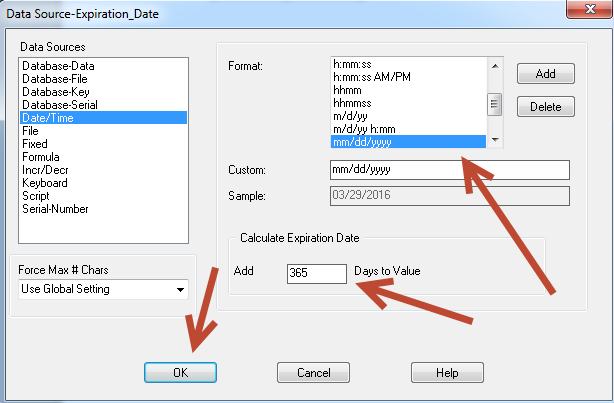
- When you click OK you will notice your expiration date is now showing the date x numbers of from today. (x = number you entered in Add days to value box)
Sample: If your day is March 30, 2015 and you put 365 days in the add days to value box, your expiration date will equal March 29, 2016, Since 2016 is a leap year in order to have a full one year expiration date it would have to be 366 days.
Yes, this calculation does take Leap year into consideration.
Article Number
2015052
Versions
All LPS Versions
Environment
All supported installation environments