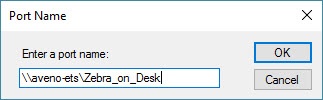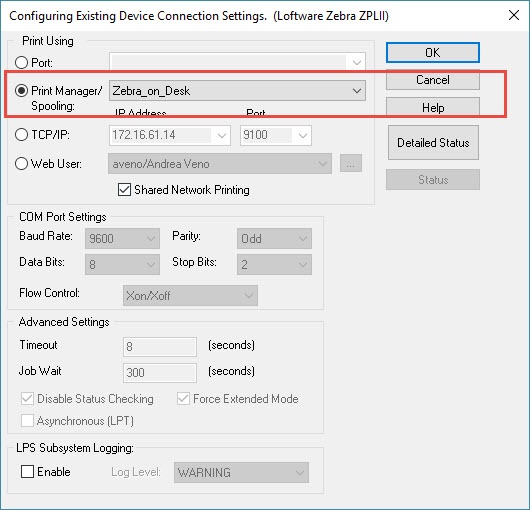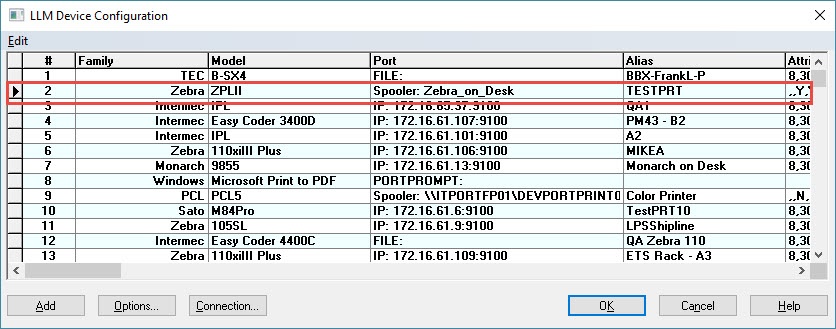How to Connect Windows Printers in Loftware Device Configuration
Problem
A user needs to print a label from Loftware Print Server that is installed on another server to a printer that is connected to their computer via serial or parallel port.
Explanation
Configuring and printing to printers when using Windows Terminal Server takes special consideration.
Solution
- Connect the printer to serial or parallel port on the client by adding a new printer on the server running LPS and selecting Add Local printer or network printer with manual settings.
- Select Create a new Port.
- Select LocalPort from the type of port drop-down list, and then click Next.
- In the Port Name field, enter the \\Computer_Name\Printer_Share_Name, and then click OK.
- Select a Generic Text Driver on the Terminal Server and connect it to the shared client driver.
- Specify a Printer name, and then select Next.
- Select Do Not Share This Printer, click Next, and then select Finish.
-
In Loftware, configure your printer to use Print Manager/Spooling.
For more information, see the Printer Connections chapter of the Loftware Label![]() A label is a design area on the computer screen where a label format is created or edited. Manager User's Guide. For more information on Local Connections, see the the Microsoft Windows Help.
A label is a design area on the computer screen where a label format is created or edited. Manager User's Guide. For more information on Local Connections, see the the Microsoft Windows Help.
Article Number
2017017
Versions
All supported LPS family product versions
Environment
Windows