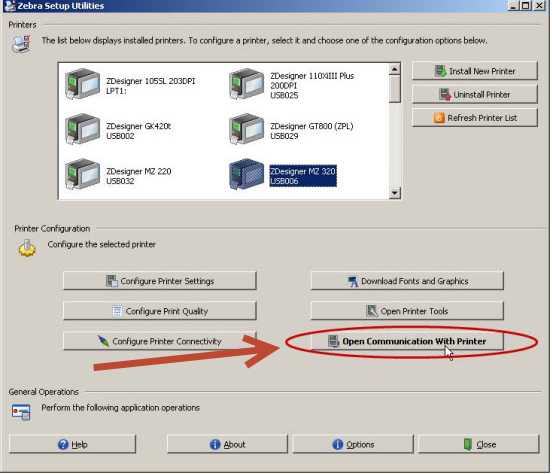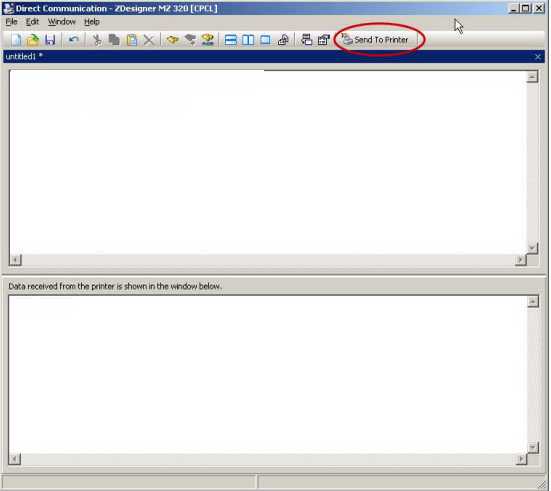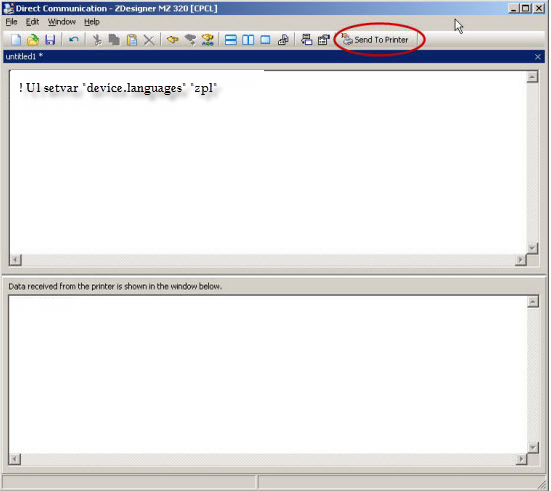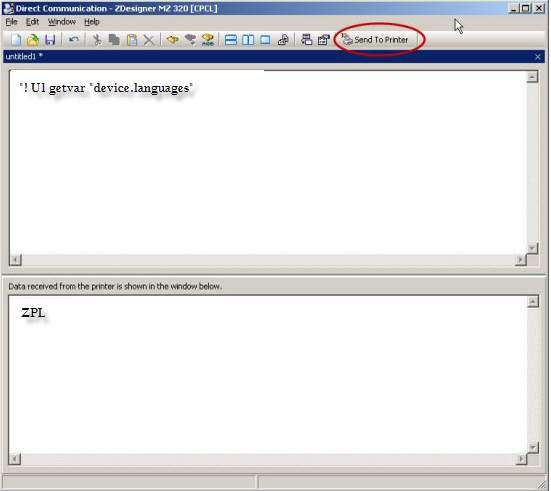Zebra P4T Mobile Printer printing blank labels
Description
New Zebra P4T mobile printer is initially printing blank labels. It prints the right number of labels, but they are all blank.
Explanation
Loftware does not have a native driver for the Zebra P4T. In order to use a Loftware supplied driver for this printer, you would need to select the ZPLII family driver. However the Zebra P4T mobile printer does not come with ZPL print mode enabled. You have to enable the ZPLII print mode, so that the Zebra P4T can understand the ZPLII print language.
Solution
Most mobile printers for Zebra come with CPCL print mode language enabled. The following steps are to show how to enable ZPLII print mode on the Zebra P4T.
You can send these commands to any listening port on your printer (USB, TCP/IP port 6101).
The following steps are from Zebra's website.
-
Open the Zebra Setup Utilities box. (This software should come with your printer or can be downloaded from Zebra's website).
-
Connect the printer to the desktop via USB cable. Open up Zebra Setup Utilities, select your printer, and select "Open Communication with Printer".
- Select "Open Communications with Printer" button.
- In the top box of the "Direct Communication" box, type the following command:
! U1 setvar "device.languages" "zpl" - Once you have typed the command, then select the "Send to Printer" button.
- To make sure the command was sent to the printer type the following code in the upper box:
! U1 getvar "device.languages"
Then select "Send to Printer". It will show the command language in the bottom box.
- If you see the ZPL in the bottom box, that means the printer is ready to support the ZPL language. At this point you can use the ZPLII family driver in Loftware and drive the printer.
- Once you have enabled ZPL language support you will have to calibrate the printer using the ~JC command. The printer must have stock loaded and ready to feed labels before calibration.
- In the Direct Communications top box, type the following command:
~jc^xa^jus^xz
Select the "Send to Printer " button. The printer will feed labels and calibrate to the label length saving the values.
Please refer to the Zebra website for more information.
Zebra link
Article Number
2015043
Versions
All supported LPS family product versions.
Environment
All supported LPS environments.