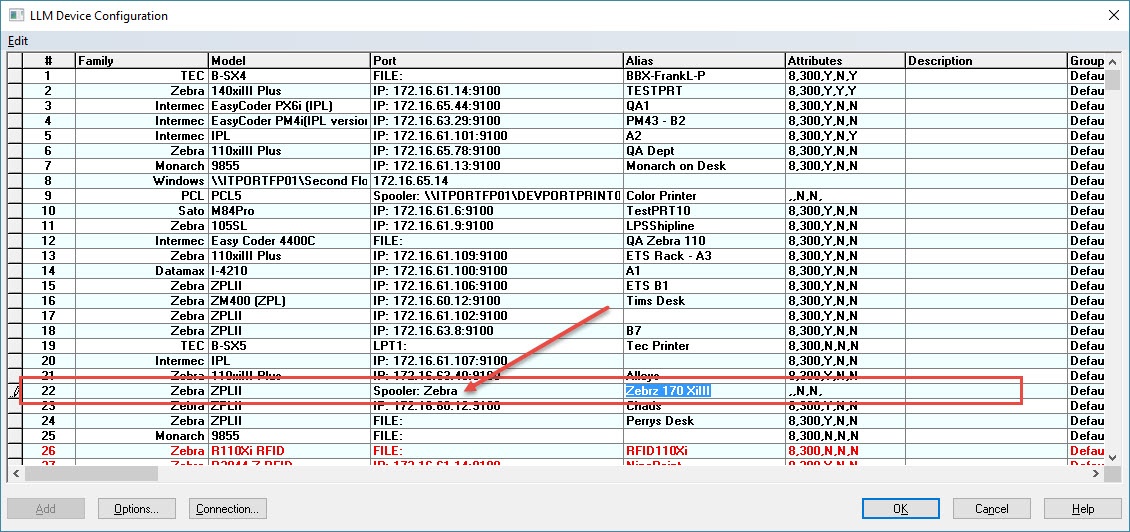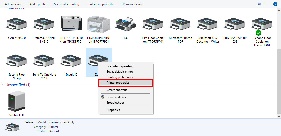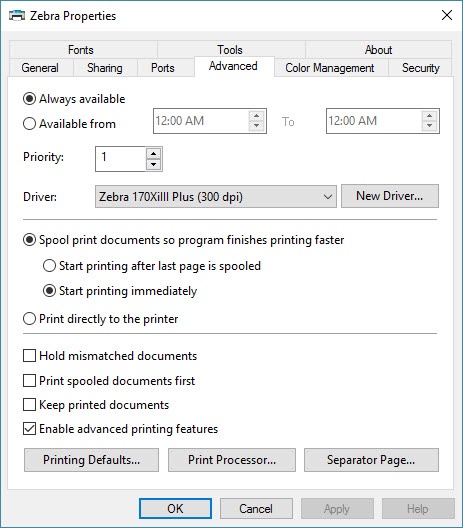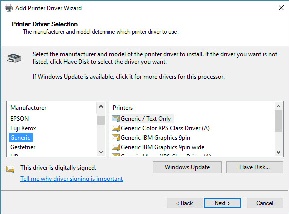Printing Blank Labels after Every Label with Data Prints
Problem
A blank label is generated after every printed label.
Explanation
One of the root causes of a blank label being generated after every printed label is a printer being configured with more than one driver. This is known, in the Loftware context, as "double driving" your printer. If a device listed in the "LLM Device Configuration" grid within Design32 is using a native Loftware driver such as Zebra, Intermec, etc. and that device's connection is pointing to a Windows Spooler (Windows device or printer) which is also using a specific driver from the manufacturer, this configuration can cause two Print commands causing a blank label to output from the device.
Solution
To resolve this behavior, simply change the driver on the Windows printer to the "Generic Text Driver", setting Loftware as the only driver to create the commands being sent to the printer. Please note that if this device is being used for another application, the user may want to create a separate device for Loftware to use as the Generic Text driver.
To change the driver within the Windows printer, go to the "Windows Devices & Printers". Locate the device that is receiving the print jobs from Loftware. Right click and select the option "Printer Properties". Once in the Printer properties screen, select the tab labeled "Advanced". Select the button labeled "New Driver" to install the "Generic / Text Only" driver from the Manufacturer "Generic". Please note, once the Apply button is selected, the printer name may change. Simply select the "General" tab and rename the device name back to the initial one so Loftware is still configured to spool to the correct Windows device.
Article Number
2017072
Versions
All supported LLM & LPS family product versions
Environment
All supported LLM & LPS environments