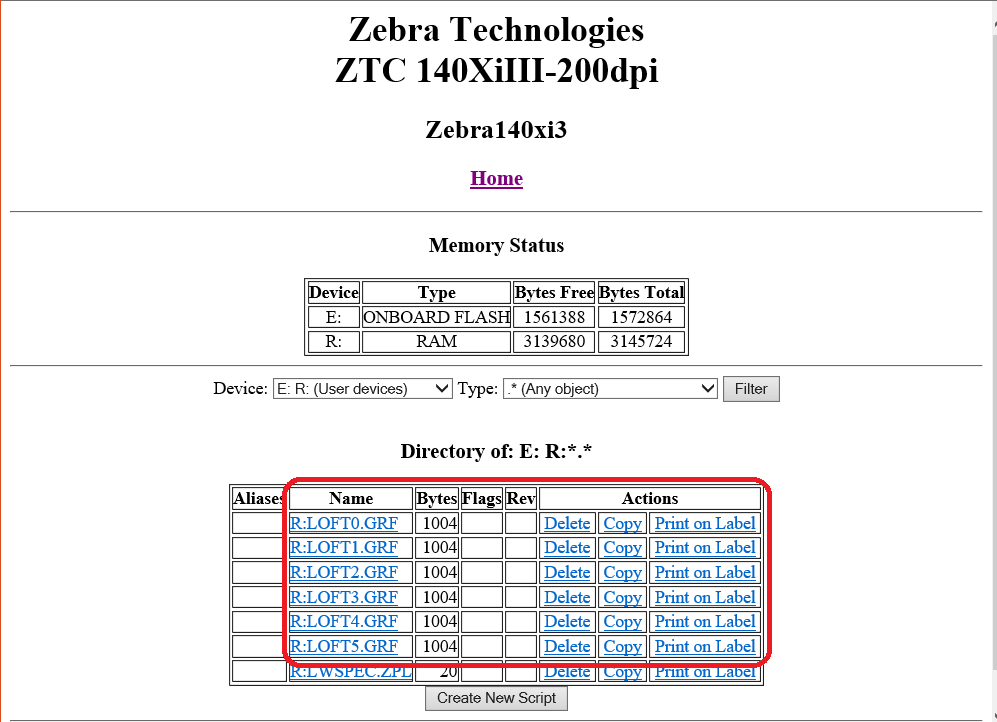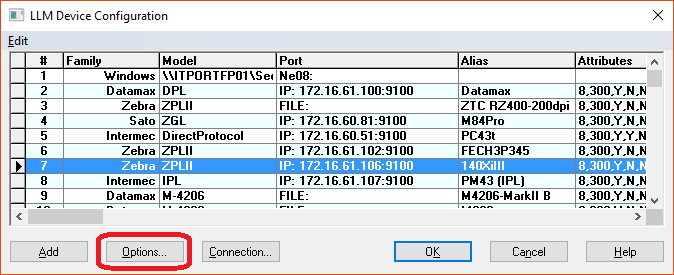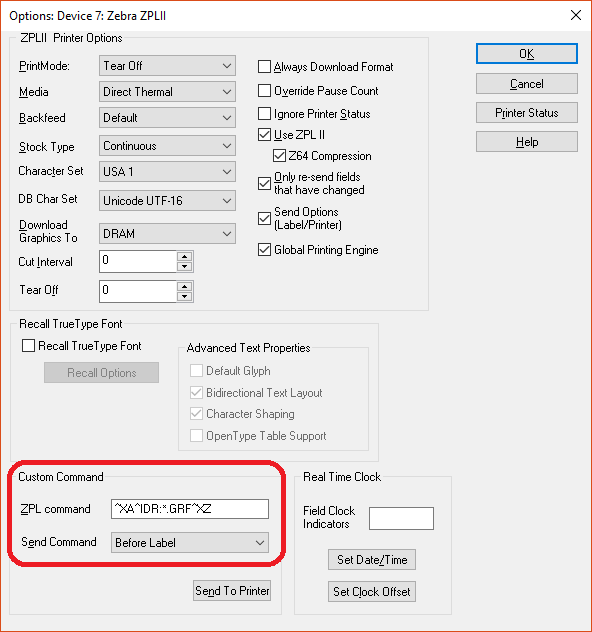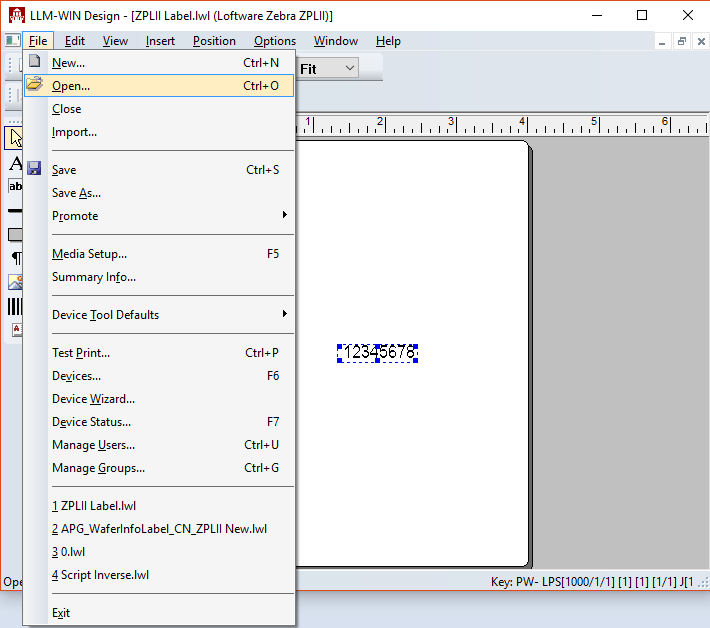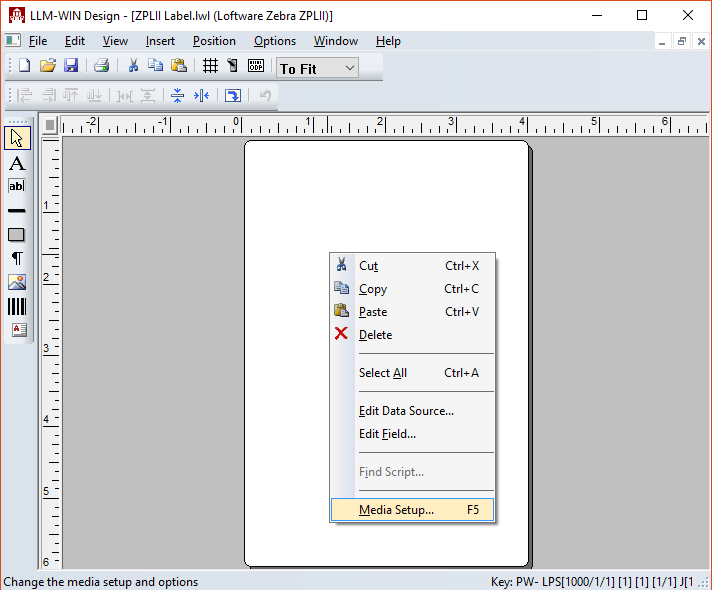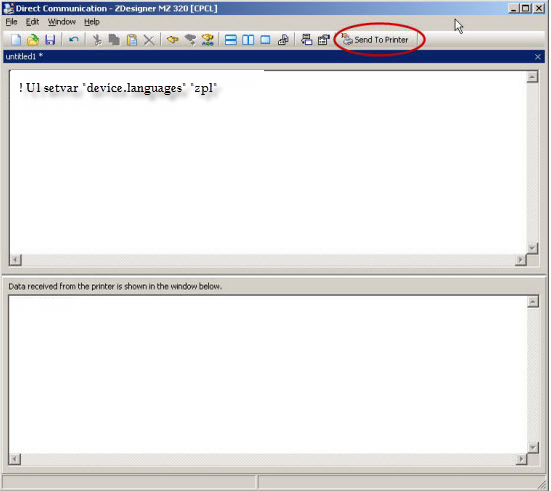Images Stored in Zebra Printer Memory Appear on Wrong Label
Problem
Images stored in a Zebra printer's memory appear on the incorrect label.
Explanation
When printing a label containing images from Loftware Print Server or Loftware Label![]() A label is a design area on the computer screen where a label format is created or edited. Manager to a Zebra printer, the images can be stored in the printer's memory for use on subsequent labels. Often times these image files can remain in the printer's memory and appear on subsequent printings from the same printer, even though they were not part of the original print request. The requirement therefore arises to remove these image files from the printer's memory prior to printing additional labels, which can be done with a custom ZPLII command.
A label is a design area on the computer screen where a label format is created or edited. Manager to a Zebra printer, the images can be stored in the printer's memory for use on subsequent labels. Often times these image files can remain in the printer's memory and appear on subsequent printings from the same printer, even though they were not part of the original print request. The requirement therefore arises to remove these image files from the printer's memory prior to printing additional labels, which can be done with a custom ZPLII command.
Solution
The Custom Command to clear all image files from the printer can be done from either the Printer Specific Options (PSOs) or Label Specific Options (LSOs). The command itself is structured as follows:
^XA^IDR:*.GRF^XZ
- "^XA" signifies the beginning of the ZPLII code being sent.
- "^ID" is the ZPLII object delete command.
- "R" is the specified area of memory to delete the objects from. Other valid entries are E:, B:, and A:.
- "*.GRF" indicates the type of objects to delete. * is a wildcard indicating any filename, while .GRF is the extension of stored image files.
- "^XZ" signifies the end of the ZPLII code being sent.
Adding the Custom Command to the PSOs of a device will cause the command to run each time any label is printed via that device. Either method will result in the deletion of all GRF files from the selected printer memory area.
To add the Custom Command to a specific device, perform the following;
-
From Design32, go to File > Devices or press F6.
-
From the LLM Device Configuration grid, click the device requiring the Custom Command and then click Options.
- In the Custom Command section, enter ^XA^IDR:*.GRF^XZ in the ZPL command field, and then select Before Label from the Send Command drop-down list.
- Click OK.
Adding the Custom Command to the LSOs of a label will cause the command to run each time the label is printed to any ZPLII device. To add the Custom Command to a specific label, perform the following;
- From Design32, open the label requiring the Custom Command.
- Right-click the label and select Media Setup or press F5.
- From the Label Setup and Properties page, click Label Options.
- In the Custom Command section, enter ^XA^IDR:*.GRF^XZ into the ZPL command field, and then select Before Label from the Send Command drop-down list.
- Click OK.
- Save the label.
Article Number
2017109
Versions
All supported LPS family product versions
Environment
Zebra printers using ZPLII printer language