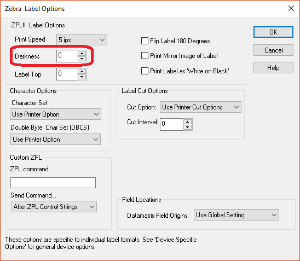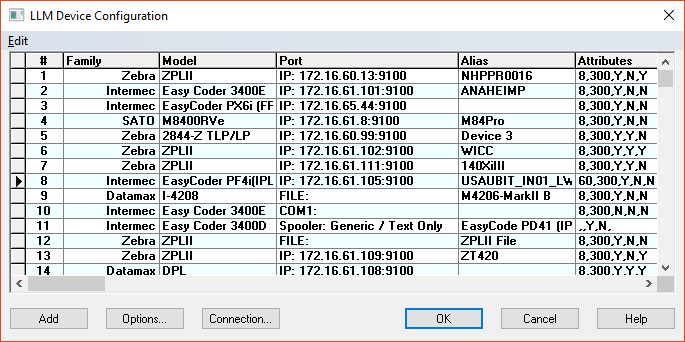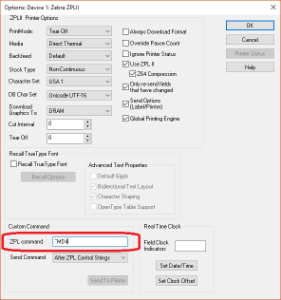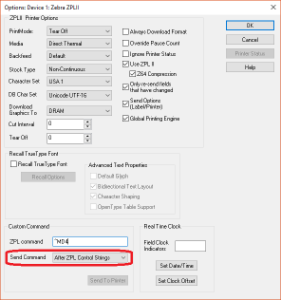How to Send Zebra Media Darkness Custom Command
Problem
How can the Media Darkness be controlled via a device in Design 32, rather than on an individual label basis?
Explanation
Currently in Design 32, the Media Darkness is a setting that is only available in Label![]() A label is a design area on the computer screen where a label format is created or edited. Specific Options, and not in Device Specific Options.
A label is a design area on the computer screen where a label format is created or edited. Specific Options, and not in Device Specific Options.
Solution
A Custom Command can be set at the Device level in Design 32 to send the Media Darkness setting to the printer. To change the Darkness setting on a specific Zebra printer, you'll need to send the Media Darkness (^MD) command as a "Custom ZPL Command" using the following steps:
Note: The ^MD command adjusts the darkness relative to the current darkness setting of the printer.
- Open Design 32 and press F6 to bring up your list of printers.
- Select the desired Zebra printer and then press the Options button.
- In the Custom Command, ZPL command, section of the printer options place this command in the ZPL command box: ^MD4 (this will add 4 to the current darkness setting of the printer).
- In the Send Command drop down list, select "After ZPL Control Strings".
- Click OK to close the printer option and device configuration screen.
The range for the ^MD command is from -30 to 30 (i.e. ^MD-30 or ^MD30 Reducing the number will lighten the print, while increasing it will darken the print.
Article Number
19021
Versions
All LLM/LPS versions
Environment
All LLM/LPS environments