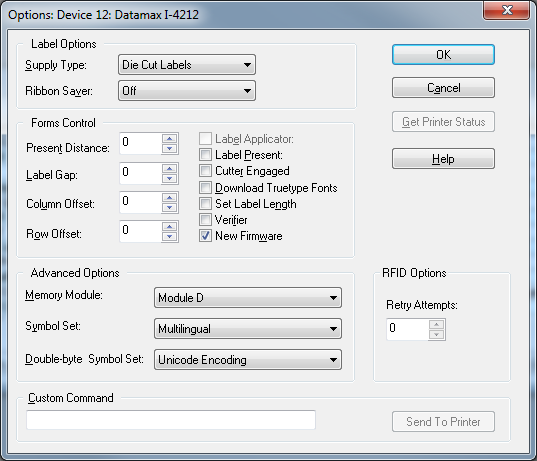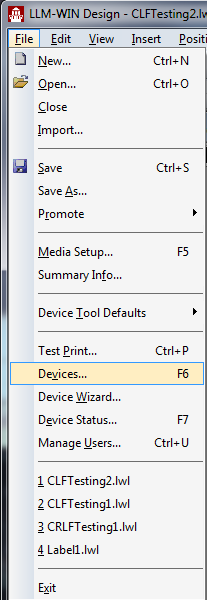How To Clear a Datamax Printer Buffer Before Each Job
Description
This procedure is useful in an automated print and apply scenario where a job for 2000 labels will be sent, but only 1900+ will be printed. When this happens and another job is sent by default, the new job will not start printing until the remaining unprinted labels from the previous job are exhausted. To prevent this, the printer buffer must be cleared so that the new job will begin printing immediately.
How to clear the printer buffer of a Datamax printer before each job
-
Open Design 32.
-
Go to File > Devices to access the device configuration utility.
- Select the Datamax printer and then click Options.
- Open a text editor with the ability to transform Hex to ASCII (such as Notepad++).
- Type the following string:
qD01C01B - Select the first 01 in the string and use the Converter Plugin HEX -> ASCII.
- Repeat step 6 for the other 01 in the string.
- Copy the resulting string:
- Paste the string into the Custom Command field in the printer Options.
When this is done the will appear as a space, but will still be recognized by the printer. - Click OK to close Options, and thenclick OK to close the device configuration.
The printer buffer will be now be cleared whenever a job is sent to this printer, and the new job will begin printing immediately.
This will only work if the job is printing in native mode so that the entire batch is in the buffer.
Article Number
2017093
Versions
All supported LPS family product versions
Environment
Any supported LPS Family product environment