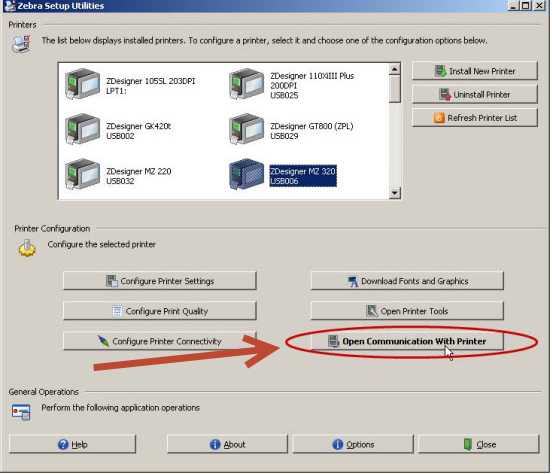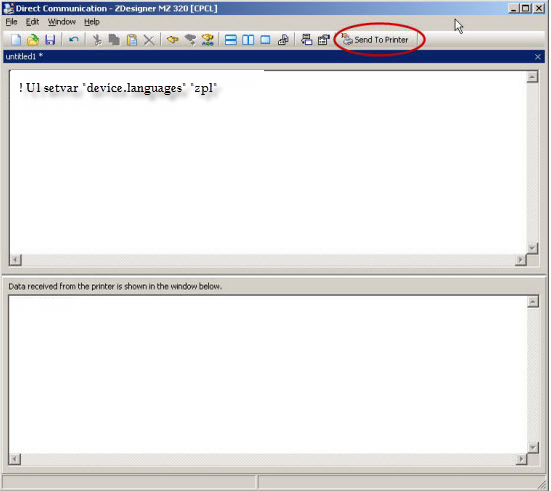How to Change the Stock Type for a ZPL Printer at the Label Level
Description
To change the label stock at the label level, so that if you are using more than one type of stock, all you do is load the new stock in the printer and use a custom command on the label to send down the appropriate label stock type:
- Continuous Media
- Non-Continuous
- Non-Continuous Web
- Non-Continuous Black Mark
Changing the Stock type for a ZPL Printer at the Label Level
Please keep in mind the following instructions are for any label that is printing to a printer that accepts the ZPL II language.
- Navigate to Design 32.
Start Menu - All Programs - Loftware Labeling - Design 32 - In Design32, open the label where you want to change the stock type.
- Once the label is opened press the F5 button to open the Label
 A label is a design area on the computer screen where a label format is created or edited. Setup and Properties box.
A label is a design area on the computer screen where a label format is created or edited. Setup and Properties box. - Select the Label Options button.
- In the Zebra Label Options box, look at the Custom ZPL area.
- Depending on the stock you want to send down, the commands would be as followed:
- Continuous stock = ^MNN
- Non-Continuous Stock = ^MNY
- Non-Continuous Stock Web = ^MNW
- Non-Continuous Black Mark Stock = ^MNM
- Once you type in the code then you would always send the command to After ZPL Control Strings, so it will overwrite the media setting you have selected in the Device grid on the printer.
- Here is an example for setting the media to Non-Continuous Black Mark Stock.
- Press OK
- Make sure once this has been configured that you save the label in Design 32 before testing your new configuration.
Article Number
2014090
Versions
LPS or LLM
Environment
All supported installation environments.
This table provides information that is visible only to Loftware users.