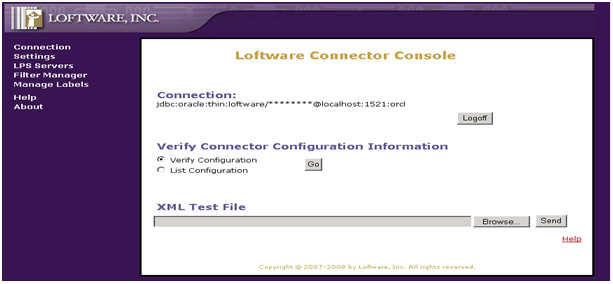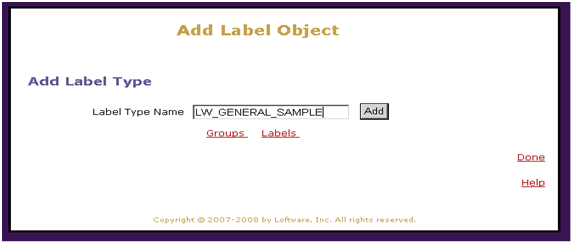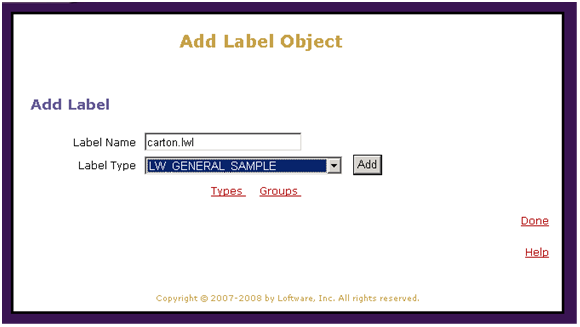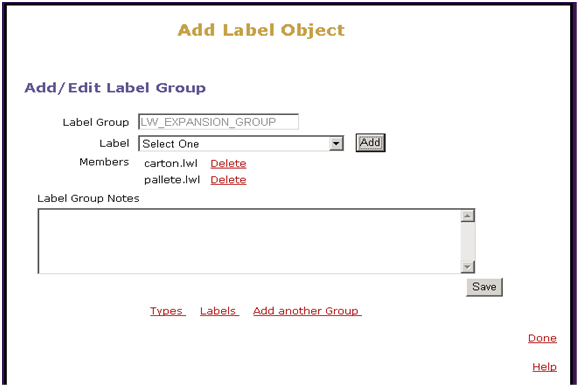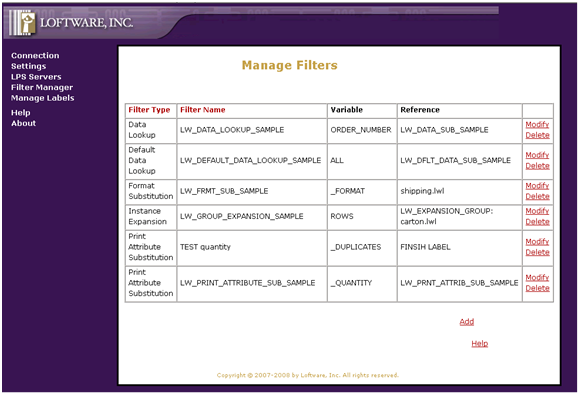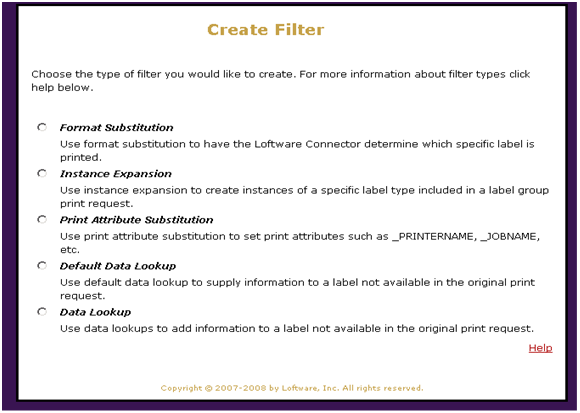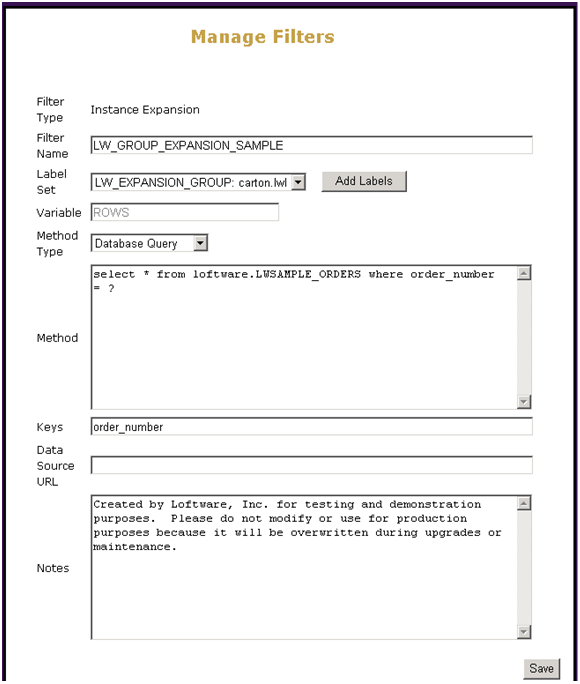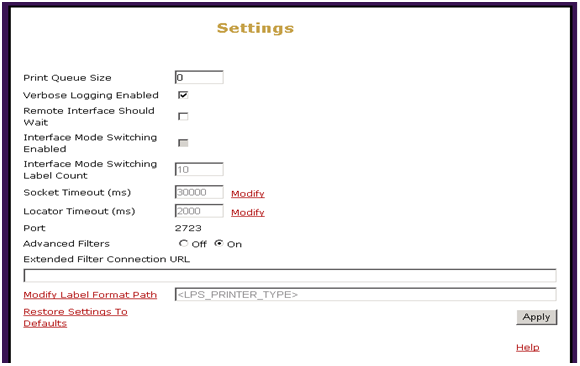How To Generate Multiple Label Formats From a Single Label Print Request From Oracle
Description
How to generate multiple Label![]() A label is a design area on the computer screen where a label format is created or edited. formats from a single label print request from Oracle WMS, MSCA, or Oracle Forms.
A label is a design area on the computer screen where a label format is created or edited. formats from a single label print request from Oracle WMS, MSCA, or Oracle Forms.
For more information on filters see the Loftware Connector Console User's Guide.
Solution
The Loftware Connector![]() Java-based software that establishes a high-speed connectivity bridge between UNIX-based enterprise applications and the Loftware Print Server (LPS). for Oracle offers functionality that allows a single print request to be expanded to generate multiple labels.
Java-based software that establishes a high-speed connectivity bridge between UNIX-based enterprise applications and the Loftware Print Server (LPS). for Oracle offers functionality that allows a single print request to be expanded to generate multiple labels.
This is accomplished by use of the "Instance Expansion" filter in the Loftware Connector![]() See Loftware Connector. for Oracle. This extended filter can take a single generic print request and expand it to create an additional print request(s), including all the labels in the group and the multiple instances of a specified label within the group. The host application does not have to generate the complete request or submit separate requests for each label.
See Loftware Connector. for Oracle. This extended filter can take a single generic print request and expand it to create an additional print request(s), including all the labels in the group and the multiple instances of a specified label within the group. The host application does not have to generate the complete request or submit separate requests for each label.
For Example
A "Shipping" label group that can include a pallet label and carton labels for each item in the shipment. A request for the Shipping label group would print all the required labels.
How to create the Shipping Example
Add the Labels that will be required to a group. For this example add carton.lwl and pallet.lwl.
- Open the Loftware Connector Console and navigate to theManage Labels Window.
Manage Labels Window - Click Add in the Label Type section. The Add Label Object window opens.
- Enter a Label Type Name, and click Add.
- Click Done.
Add Label Object (Label Type) window - Click Add in the Label section. The Add Label Object window opens.
- Enter the name of one of the labels (carton.lwl), and click Add.
- Enter the name of the other label (pallet.lwl), and click Add.
- Click Done.
Add Label Object (Label) window - Click Add in the Label Group
 A logical organization of resources. Resources are not failed from one cluster member to another, groups are. This allows the administrator to place dependent resources into one unit, which guarantees that the same cluster member always owns a resource and all its dependencies. section. The Add Label Object window opens.
A logical organization of resources. Resources are not failed from one cluster member to another, groups are. This allows the administrator to place dependent resources into one unit, which guarantees that the same cluster member always owns a resource and all its dependencies. section. The Add Label Object window opens. - Select each of the labels you previously added, and click Add. The Labels are added as Members of the group.
- Click Done.
Add Label Object (Add/Edit Label Group) window - ClickFilter Manager from the left navigation area. The Manage Filters window opens.
Manage Filters window - Click Add. The Create Filter window opens.
Create Filter window - Select Instance Expansion. The Manage Filters window opens.
Manage Filters window - Add a Filter - Enter or select the following:
Filter Name - Enter a name for the filter.
Label Set - Select the Group that you previously created.
Method Type - Select Database Query.
Method - Enter the following: select * from loftware.LWSAMPLE_ORDERS where order_number = ?
Keys - Enter order_numberClick Save. - From the Connector Console home page, select Settings.
- Select On next to Advanced Filters, and click Apply.
Settings window
Result
Sample print request generated by the Oracle Application used for this filter:
<?xml version="1.0" encoding="UTF-8" ?><!DOCTYPE labels SYSTEM "C:\Program Files\Loftware Labeling\batch\label.dtd"><labels _FORMAT="LW_EXPANSION_GROUP" _JOBNAME="Job001" _PRINTERNAME="Printer1"><label _QUANTITY="1"><variable name="Customer">12345</variable><variable name="CompanyName">ACME Widgets</variable><variable name="Address">123 Main Street</variable><variable name="City">New York</variable><variable name="State">NY</variable><variable name="PostalCode">99999</variable><variable name="Cartons">3</variable><variable name="ORDER_NUMBER">33333</variable></label></labels>
Description Assuming the above request, the extended filter creates a group request for the LW_EXPANSION_GROUP, which includes a Pallet label and a Carton label. The instance expansion lookup for the carton label in the LW_EXPANSION_GROUP returns carton labels for each item in the LWSAMPLE_ORDERS table for the carton specified by the 'order_number' variable in the print request.
XML Stream to LPS
<?xml version="1.0" encoding="UTF-8" ?><!DOCTYPE labels (View Source for full doctype...)>
<labels _JOBNAME="Job001" _PRINTERNAME="Printer1">
<label _FORMAT="Pallete.lwl" _QUANTITY="1"><variable name="Customer">12345</variable><variable name="CompanyName">ACME Widgets</variable><variable name="Address">123 Main Street</variable><variable name="City">New York</variable><variable name="State">NY</variable><variable name="PostalCode">99999</variable><variable name="Cartons">3</variable><variable name="Shipment">33333</variable></label>
<label _FORMAT="Carton.lwl" _QUANTITY="1"><variable name="Customer">12345</variable><variable name="CompanyName">ACME Widgets</variable><variable name="Address">123 Main Street</variable><variable name="City">New York</variable><variable name="State">NY</variable><variable name="PostalCode">99999</variable><variable name="Weight">20</variable></label>
<label _FORMAT="Carton.lwl" _QUANTITY="1"><variable name="Customer">12345</variable><variable name="CompanyName">ACME Widgets</variable><variable name="Address">123 Main Street</variable><variable name="City">New York</variable><variable name="State">NY</variable><variable name="PostalCode">99999</variable><variable name="Weight">5</variable></label>
<label _FORMAT="Carton" _QUANTITY="1">variable name="Customer">12345</variable><variable name="CompanyName">ACME Widgets</variable><variable name="Address">123 Main Street</variable><variable name="City">New York</variable><variable name="State">NY</variable><variable name="PostalCode">99999</variable><variable name="Weight">13</variable></label>
</labels>
Article Number
2011010
Versions
Loftware Connector for Oracle
Environment
All supported installation environments.