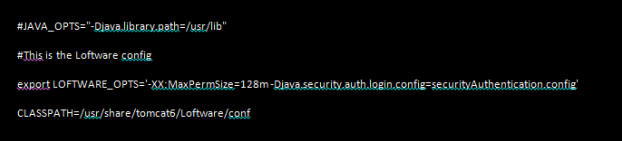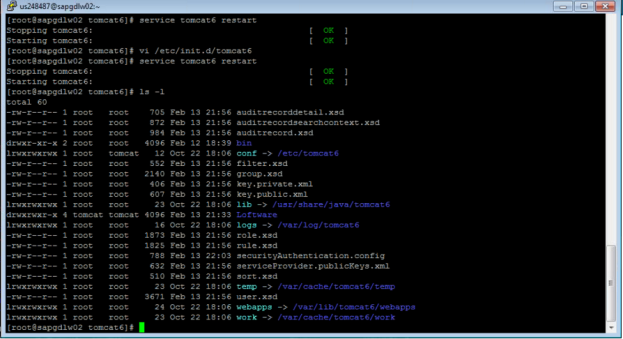Installation of LWA on Linux when Running Tomcat as a Daemon
Description
When installing Loftware WebAccess (LWA) on a system where Tomcat is setup to run as a daemon, there are additional steps that need to be done that are not currently in the Loftware WebAccess and Web Services Installation Guide. This assumes that the end user has setup the service using the steps provided in the standard tomcat setup documentation (see Unix Daemon section in {+}http://tomcat.apache.org/download-60.cgi+).
When installed as a Daemon, the Tomcat installation does not use the standard catalina.sh file to get its configuration information. It uses a file in the /etc/init.d folder instead. Parameters like -Djava.security.auth.login.config are set in this file.
How to Configure LWA on Linux When Tomcat is Set Up to Run as a Daemon
- Navigate to usr/share/tomcat6/conf/tomcat6.conf
For example;
cd /usr/share/tomcat6/conf - Edit tomcat6.conf, adding the following settings.
- Locate where the "-D" settings are added in the LOFTWARE_OPTS section. Add the following.
-XX:MaxPermSize=128m -Djava.security.auth.login.config=securityAuthentication.config - Locate the CLASSPATH setting and add the following to the end of the path.
$CATALINA_HOME/Loftware/conf
- Locate where the "-D" settings are added in the LOFTWARE_OPTS section. Add the following.
- Save the file.
- Test to make sure the settings work by invoking service tomcat start ( make sure the service is down before starting).
tomcat6.conf with settings added
Results
By updating this file and adding the settings, the system should find the necessary files and parameters that are used in a standard installation as described in the installation manual.
Begin standard installation process after completing the steps above - See the Preparing the Installation Script section of the Loftware WebAccess and Web Services Installation Guide.
After running LWAinstall.sh script Linux will contain new Loftware files.
Tomcat user should have read/write permission on Loftware directory. Run the following commands:
cd /usr/share6/tomcat6
chmod 775 Loftware
chown tomcat:tomcat Loftware
You will also need to create logs folder under /usr/share/tomcat6/Loftware directory. Run the following commands:
cd /usr/share6/tomcat6/Loftware
mkdir logs
chmod 775 *
chown tomcat:tomcat *
The following file types will be selected for copy into 'bin'. Run the following commands:
cd /usr/share/tomcat6/bin
cp *.xsd ..
cp key.*.xml ..
cp securityAuthentication.config ..
cp serviceProvider.publicKeys.xml ..
Article Number
18911
Versions
All LWA versions using Tomcat 6
Environment
All LWA Linux environments using Tomcat 6