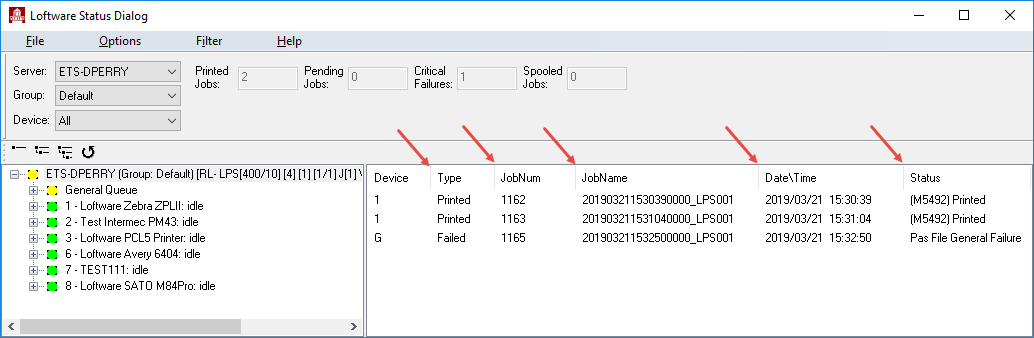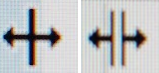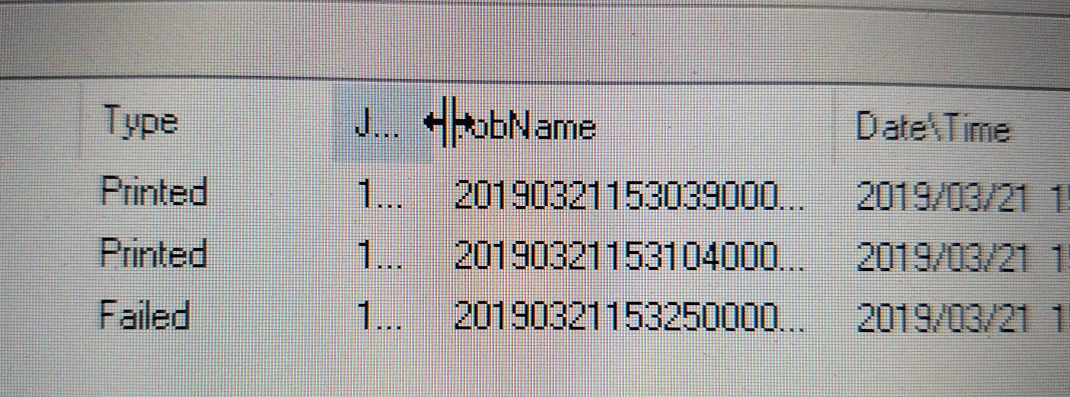Uncovering Hidden Columns in LPS Status Client
Description
The right-hand pane of the Status Client contains six columns of information, as shown in the following image: Device, Type, JobNum, JobName, Date/Time, and Status. The arrows in the image point to the column separator.
It is possible to use your mouse to drag the column separator to partially or fully obscure a column giving the impression the column is missing. In the following image, the column separator lines were dragged to the left reducing the column width of the Status, Date\Time, JobName, and JobNum columns to the point that column is no longer visible and giving the impression these columns are missing when they are actually hidden.
How to Uncover Hidden Columns
When hovering your mouse near the column separator lines, you'll see one of the two icons shown below. The icon on the left allows you to resize a column while the icon on the right allows you to uncover a hidden column.
Simply hover your mouse near one of the column separator lines until the second icon appears and then drag your mouse to the right uncovering the column. Continue this step until all desired columns are uncovered. The following image shows the JobNum column beginning to be uncovered.
Article Number
18461
Versions
Loftware Print Server versions 9.x and higher
Environment
All supported Loftware Print Server environments