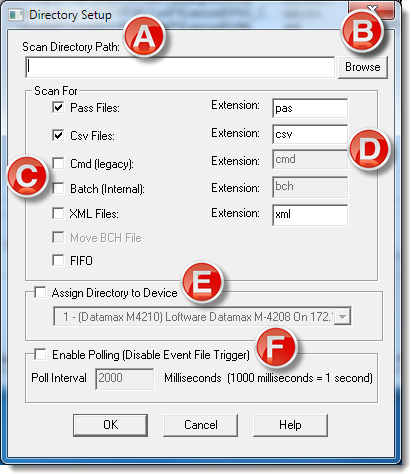Configuration Utility: Directory Setup
Description
The Directory Setup is where you can configure your Loftware Print Server (LPS) Scan Directory path(s).
Information
Adding a Scan Directory
You are required to first create a folder before you can add it as a scan directory using Windows Explorer.
Do Not Write Data Directly to the Scan Directories
It is highly recommended not to write data to a file directly in the WDdrop or other scan directories. Writing to a file in a scan directory could cause your job to become orphaned in the OLEBP directory where the corresponding (.lpj) is missing.
| Directory Setup | Description | |
|---|---|---|
| A | Scan Directory Path |
The directory or directories where print requests are configured for using the File Interface
Simple systems that do not have high throughput requirements can simply use the default of one scan directory. |
| B | Browse | Used to locate the scan directory. Recommended to eliminate errors when typing the scan directory path manually. |
| C | Scan For |
Identifies the file format that will be accepted by LPS as a valid print request. |
| D | Extension |
Specifies the file extension LPS will look/scan for, which include but are not limited to .pas, .csv, .bch, and .xml files. FIFO (First In First Out): If enabled, files are processed in the order in which they are received. Legacy Settings
This field is not used with CMD (Legacy) settings. |
|
E |
Assign Directory
to Device |
Allows you to assign a dedicated printer to a scan directory. Used if there is no print number command in a print request. Files dropped with this setting enabled are sent to the assigned printer. Overrides file printer designation. |
| F | Enable Polling |
LPS remains idle until the OS communicates that the contents of the scanned directory have changed. Enable Polling is disabled by default, however polling must always be enabled for shared network drives. If you have Polling disabled and discover that LPS is not processing your files, it is highly recommended to enable Polling and set the interval to the appropriate millisecond you intend to poll the directory. 2000 millisecond (2 seconds) is the default. Enabling Polling overrides OS Event File trigger. |
Article Number
2017084
Versions
LPS 10.2
Environment
Any supported LPS Family product environment