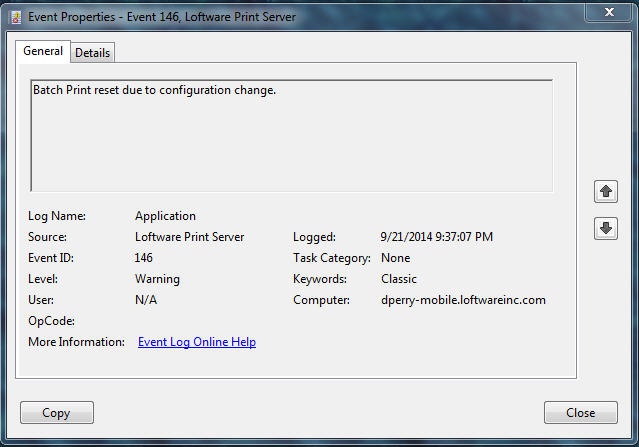Batch Print resets explained
Description
The Batch Print process ( Llmwbp32.exe ) is an integral component of Loftware's Printer Server solution. The primary function of Batch Print is to:
- Assemble print requests (label template information and customer data).
- Create the printer command language for the target printer.
- Deliver the command stream to the printer resulting in one or more printed labels.
Batch Print also performs secondary functions, like reporting job status back to the controlling Watchdog ( WatchDogNT.exe ) component, but for this article, understand that Batch Print is responsible for sending print requests to printers defined within Loftware.
A Batch Print "reset" occurs whenever the Llmwbp32.exe is started, or when a currently running Batch Print process is stopped and restarted as part of normal Loftware Print Server processing. In order for Llmwbp32.exe to restart, all threads opened by this process must close.
Typical Batch Print resets are explained below.
Information
There are five Batch Print reset events that may occur on a running LPS system.
- Event ID: 147 - Batch Print reset initing
- Event ID: 146 - Batch Print reset due to configuration change
- Event ID: 145 - Batch Print reset for remote print exception
- Event ID: 148 - Batch Print reset on reset event.
- Event ID: 142 - Batch Print reset for Memory Threshold
All Batch Print reset events are logged as Warnings in the Windows Application Event Log![]() Messages that the LPS posts. There are three categories of messages: Information, Warnings, and Errors. and appear similar to the screen shot example below. The Loftware Print Server will appear as the "source" but the Event IDs and descriptions will vary with the specific Batch Print reset event being logged.
Messages that the LPS posts. There are three categories of messages: Information, Warnings, and Errors. and appear similar to the screen shot example below. The Loftware Print Server will appear as the "source" but the Event IDs and descriptions will vary with the specific Batch Print reset event being logged.
Explanations:
1. Event ID: 147 - Batch Print reset initing
This event is common and is logged whenever the Loftware Print Server is started and indicates that the WatchDogNT.exe control process has launched Llmwbp32.exe (Batch Print).
2. Event ID: 146 - Batch Print reset due to configuration change
This event is another common event and indicates that a change has been made to the LLM Device Configuration grid. In order for the Batch Print process to recognize the change(s), the Llmwbp32.exe process must be stopped and restarted.
3. Event ID: 145 - Batch Print reset for remote print exception
This event is logged when the control process, WatchDogNT.exe, detects that Batch Print (LLmwbp32.exe) is not running so WatchDogNT must restart the Batch Print process. This is a rare event and indicates an abnormal condition for Batch Print. If this event is detected frequently in the Application Event Log, a call should be placed with Loftware Technical Support to assist in determining the cause for the unexpected Batch Print stoppages.
4. Event ID: 148 - Batch Print reset on reset event
This event is logged when the "Daily Housekeeping![]() An LPS setting that allows you to set a time when the levels of disk space used by Printed Jobs and Job errors are checked. Printed Jobs and Job Errors are saved into various working folders, and while it is helpful to keep these old job files around for a period of time for auditing purposes, they must be deleted or purged eventually in order to minimize disk space and maintain label-printing performance." process runs. There are two types of Housekeeping available on the LPS: Periodic (the default) and Daily. With Periodic Housekeeping there is no Batch Print reset, but with Daily Housekeeping, Batch Print must be restarted.
An LPS setting that allows you to set a time when the levels of disk space used by Printed Jobs and Job errors are checked. Printed Jobs and Job Errors are saved into various working folders, and while it is helpful to keep these old job files around for a period of time for auditing purposes, they must be deleted or purged eventually in order to minimize disk space and maintain label-printing performance." process runs. There are two types of Housekeeping available on the LPS: Periodic (the default) and Daily. With Periodic Housekeeping there is no Batch Print reset, but with Daily Housekeeping, Batch Print must be restarted.
5. Event ID: 142 - Batch Print reset for Memory Threshold
This event is logged when WatchDogNT determines the memory utilization of the Batch Print process has exceeded a threshold limit. When this occurs WatchDogNT restarts the Batch Print process causing it to return to initial resource utilization and release memory resources back to the system. This event is fairly rare with newer LPS versions and may simply indicate that Batch Print was checked during a peak printing/utilization period. Customers running older LPS versions and observe these events being logged regularly may wish to contact Loftware Technical Support to determine if upgrading may be in order.
Article Number
2015003
Versions
Loftware Print Server Versions 8.x and higher.
Environment
All supported Loftware Print server environments.