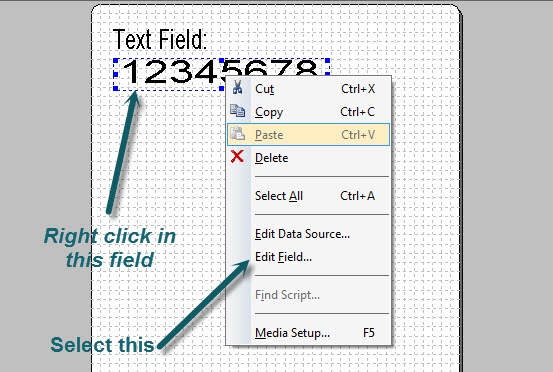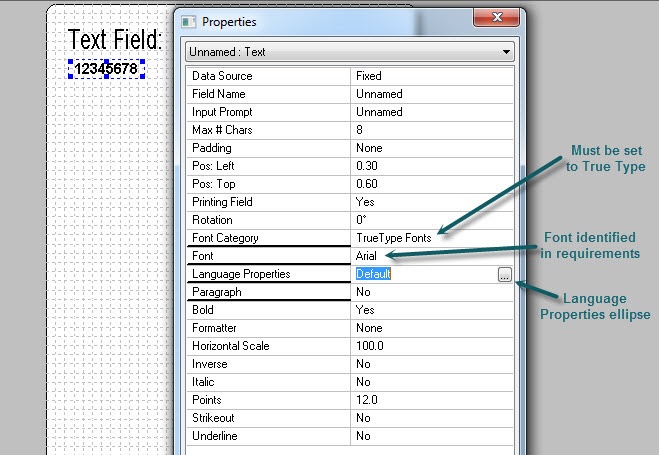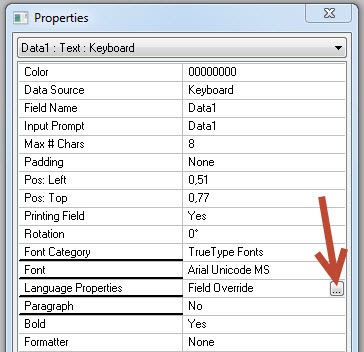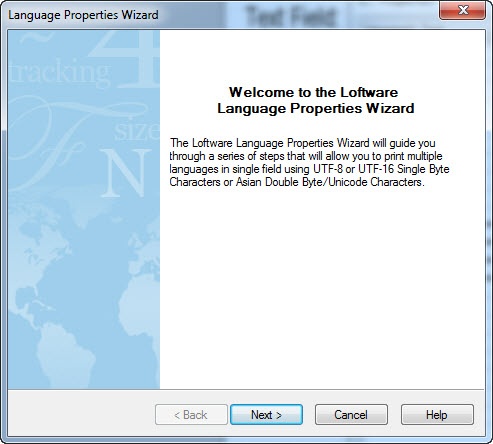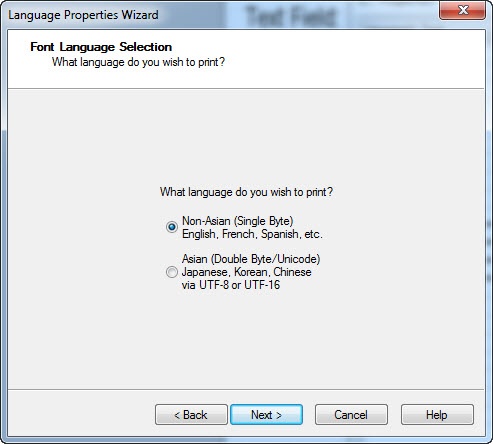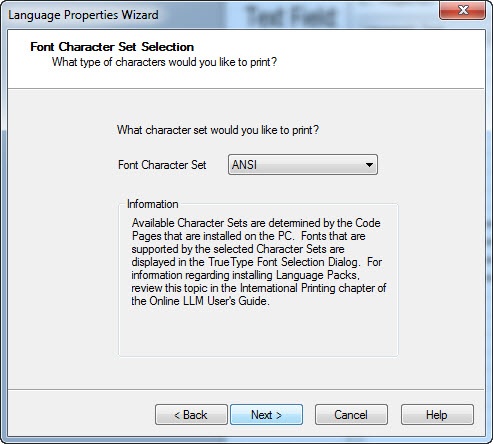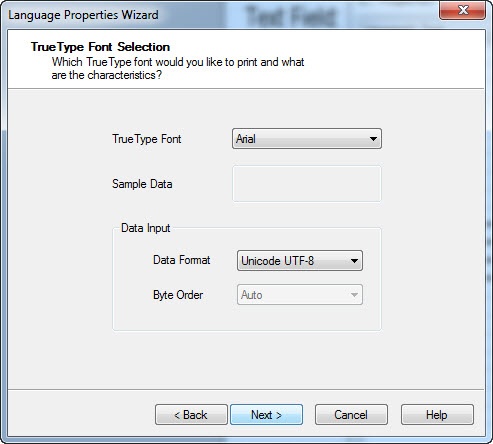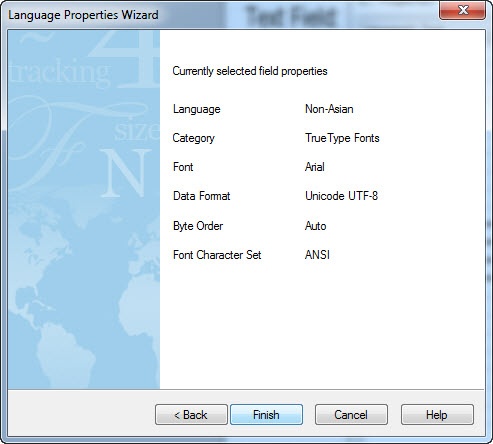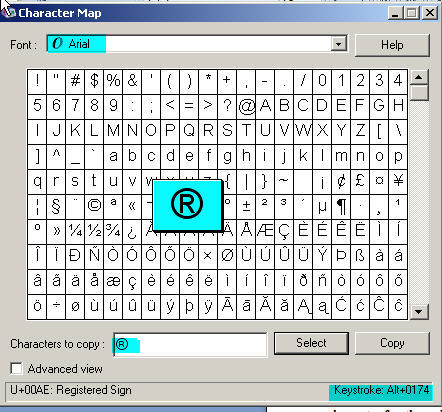How to Add Special Characters (extended ASCII) to a Label in a Fixed Field
Description
To print ASCII characters in the extended range (decimal value over 128) requires adjusting the settings of the Language Properties for the target fixed field to settings that support the desired characters.
How to add special characters (extended ASCII) to a label in a fixed field
First determine what True Type Font set supports the desired special character(s).
- Launch Design32
- Create a new label template or select an existing template.
- Add a Text field or select an existing text field on the template, and then right-click the field and select Edit Field... to access the Properties menu.
- Set Data Source
 Where data is extracted to produce labels. Loftware Label Manager provides a variety of data sources, including the keyboard, a database, serial number, a formula, via the UCC or UPN Wizard. For RFID labels and tags, data can come from the Keyboard data source or by configuring data blocks using the Block Configuration data source., Font Category, and Font as shown below.
Where data is extracted to produce labels. Loftware Label Manager provides a variety of data sources, including the keyboard, a database, serial number, a formula, via the UCC or UPN Wizard. For RFID labels and tags, data can come from the Keyboard data source or by configuring data blocks using the Block Configuration data source., Font Category, and Font as shown below. - Select the Language Properties element and click the ellipse{...} to launch the wizard.
- Click Next to start entering your font override selections.
- For this example, we are using single byte. Next takes you to the character set option.
- For this example we are using the ANSI
 American National Standards Institute, a non-governmental organization responsible for the coordination of voluntary national (United States) standards. character set. Click Next to set the Font and the Data Input options.
American National Standards Institute, a non-governmental organization responsible for the coordination of voluntary national (United States) standards. character set. Click Next to set the Font and the Data Input options. - As described, we are using the Arial font and the UTF-8 format for this example. Click Next.
-
The final pane in this operation summarizes your selections. Click Finish to apply your changes to the label field.
Some things to consider
For fixed data source fields, you must enter the value(s) using the Numeric Key Pad not the numeric keys at the top of the key board. Hold down the ALT key and enter the value for the desired character. Release the ALT key you will then see the ASCII character for the value in the Fixed Field.
Here are the values for some commonly used ASCII characters:
Alt 0169 = © Copyrightsign Alt 0174 =® Registered sign Alt 0176 =°Degree Symbol![]() A machine readable pattern typically composed of quiet zones, start/stop or finder pattern(s), and symbol characters (which include special function and error detection and/or correction characters) required by a particular symbology. Alt 0153 =™Trade Mark sign
A machine readable pattern typically composed of quiet zones, start/stop or finder pattern(s), and symbol characters (which include special function and error detection and/or correction characters) required by a particular symbology. Alt 0153 =™Trade Mark sign
To determine the keystroke value needed, use the character map. Character map can be launched on a Windows system by pressing the Windows key and typing 'character map' in the 'Search all programs and files' entry field. Confirm that the font selected supports the character you want to use. The value you need to enter appears in the lower right corner of the Character Map tool.
Article Number
2017145
Versions
All Supported Loftware Versions
Environment
All supported Loftware Environments