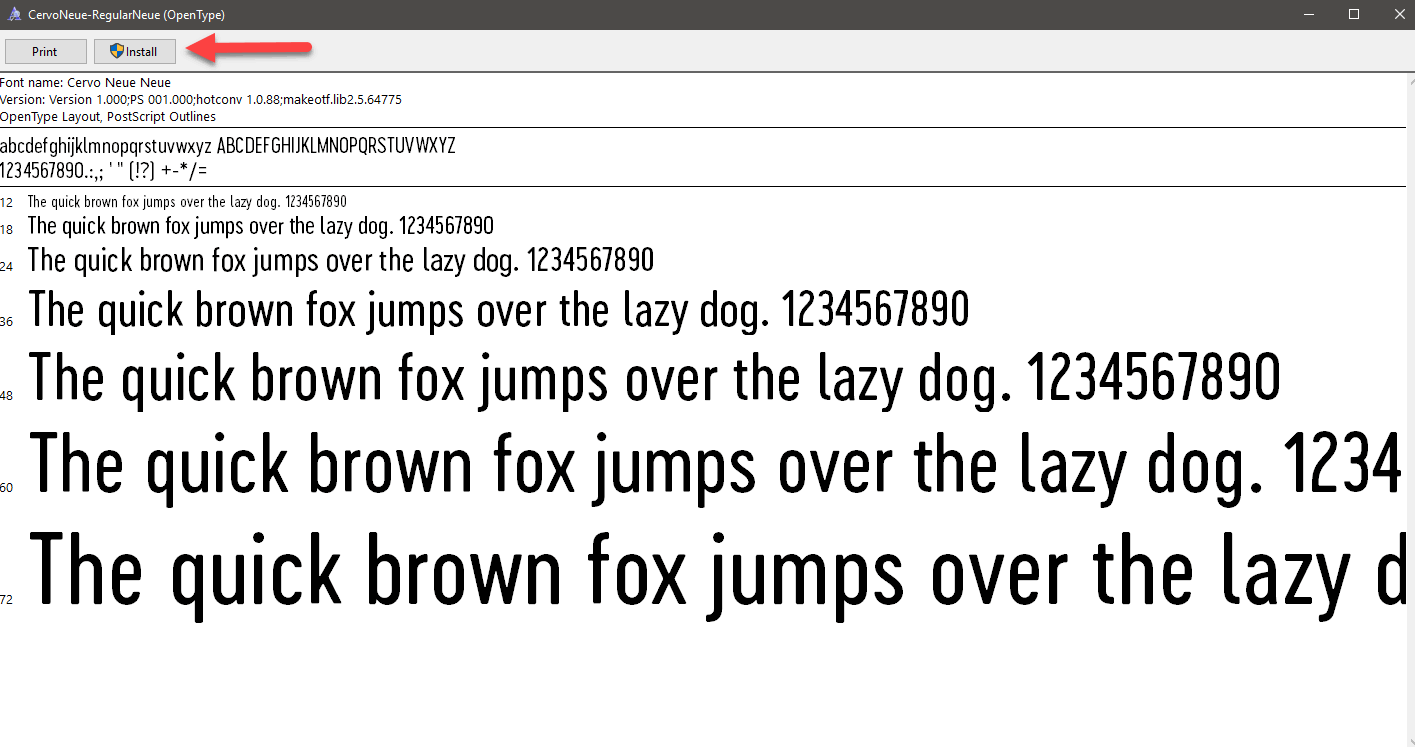Applying OTF Fonts using Design32
Description
If an OTF (Open Type Font) is needed on a label, you may need to take some additional steps to select this font for it to correctly display and print.
Installing Open Type Fonts in Windows
- Download the font to your Loftware Label
 A label is a design area on the computer screen where a label format is created or edited. Manager or Loftware Print Server.
A label is a design area on the computer screen where a label format is created or edited. Manager or Loftware Print Server. - Double-click to open the font and click Install at the top.
- After installation is complete, you will need to restart the server for Windows to properly register the font for use with services.
Configuring a Field to Use the Newly Installed OTF
- From Design 32, create a Variable or Fixed text field.
- Right-click the field and select Edit Field.
- Click the ellipses from the Language Properties section next to the word Default.
- From the first screen that appears welcoming you to the Language Properties Wizard, click Next.
- Click Non-Asian (Single Byte) English, French, Spanish, etc., and then click Next.
- Confirm Font Character Set
 A character set is only a collection of characters. Characters from different language systems are conventionally divided into different “character sets.” For example, a font for use in Russia includes glyphs representing the Cyrillic character set. equals ANSI
A character set is only a collection of characters. Characters from different language systems are conventionally divided into different “character sets.” For example, a font for use in Russia includes glyphs representing the Cyrillic character set. equals ANSI American National Standards Institute, a non-governmental organization responsible for the coordination of voluntary national (United States) standards., and then click Next.
American National Standards Institute, a non-governmental organization responsible for the coordination of voluntary national (United States) standards., and then click Next. - From the True Type Font drop-down, select the newly installed OTF, and then click Next.
- Confirm everything looks correct on the Summary page and if so, click Finish.
You have now set the field to display/print using the selected OTF.
Video showing the steps needed to select an OTF in Design32 attached. OTF Selection.mp4
Article Number
18363
Versions
All Supported LLM/LPS - 10+
Environment
Windows Operating Systems