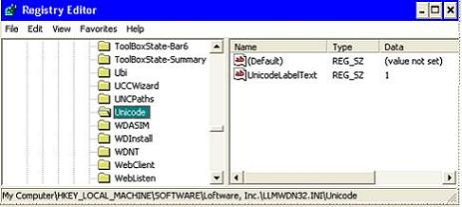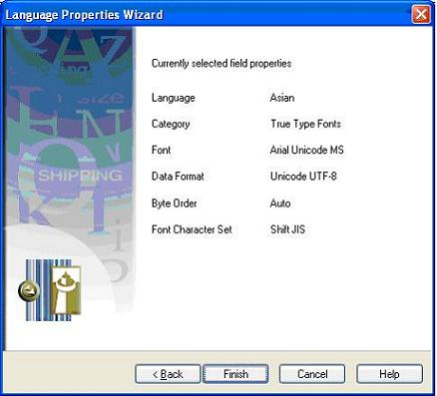Printing Fixed Text Fields Using International Character Sets
Description
This article provides instructions for designing labels with fixed fields containing international characters.
Solution
The Loftware Label![]() A label is a design area on the computer screen where a label format is created or edited. Manager User's Guide has a chapter dedicated to international printing, including instructions for using the Language Properties Wizard.
A label is a design area on the computer screen where a label format is created or edited. Manager User's Guide has a chapter dedicated to international printing, including instructions for using the Language Properties Wizard.
Beginning in Loftware version 9.1, Unicode or Double byte data can be copied directly into fixed fields on the label.
Before this feature can be used, a setting must be added to Loftware by an account with Administrative privileges:
- Stop all Loftware programs on current server.
- Open the Windows Control Panel and run the Loftware Print Server applet. This launches the Loftware Print Server Configuration Utility. Next, press the Shift + F2 keys which adds the Advanced tab. Select the Advanced tab, and note if the "Remap Ini Files To Registry" box is checked.
- If the box is unchecked, browse to your Operating System directory (\Windows or \WINNT) from Windows Explorer, and open the "llmwdn32.ini" file using Notepad. Look for a section in the file with the header [Unicode], if this section doesn't exist, then add it. Underneath the [Unicode] section, on a new line, add the following string:
UnicodeLabelText=1
The section should look like this:
[Unicode]
UnicodeLabelText=1
If the "Remap Ini Files To Registry" box is checked, use Regedit to add the following Registry key and string value under HKEY_LOCAL_MACHINE\SOFTWARE\Loftware, Inc.\llmwdn32.ini:
Key = Unicode String value = UnicodeLabelText Value = 1
WARNING! Editing the registry can cause irrevocable damage to your operating system. The registry should only be altered by experienced users. - Restart any needed Loftware programs.
Note: Although Loftware supports international fonts that are native to the various printer families, methods for using these fonts may vary significantly based on the family and/or model. In order to meet the widest application, the use of Loftware's Language Properties Wizard and True Type fonts is recommended.
Issues to consider
- Some True Type fonts support multiple code pages and contain glyphs for multiple languages. The True Type font Arial Unicode MS supports most Microsoft code pages so this font contains glyphs for nearly every language. If you want to be able to paste just the characters for any language into a fixed text field, Arial Unicode MS, which is normally distributed with Microsoft Office, would be a very good font choice.
- Within the Language Properties Wizard, UTF-8 is the recommended data format for double byte data.
- Fonts that support Asian double-byte characters may also provide support for single byte Non-Asian characters (i.e. English, French, Spanish). However, the reverse is not true; single-byte fonts typically will not support Asian characters. When in doubt, select Asian (Double Byte/Unicode) when the Language Properties Wizard prompts "What language do you wish to print?
To enter "international characters" into a fixed field, perform the following steps:
- Using Design 32, add a fixed text field to your label.
- Click on the field to display the Properties box for that field.
- Click anywhere on the Language Properties line in the Properties box to enable the ellipses, then click on the ellipses. This will launch the Language Properties Wizard.
- When prompted by the Language Properties Wizard to select a language, Asian (Double Byte/Unicode) was selected as this field will contain double byte characters.
- If your selected printer natively supports Unicode or double byte data, you will be prompted to select a Font Category. True Type is the suggested response.
- The next prompt is to select a character set. Shift JIS
 Common Japanese character set consisting of around 7000 characters, which also includes a single byte set and is able to interpret ASCII hex codes correctly was selected; however, in this case any character set could have been selected. Why? Because your choice of character set will be followed by a list of True Type fonts that support the selected character set. Since the True Type font Arial Unicode MS is installed on this system, it will be listed as a choice for any character set selected.
Common Japanese character set consisting of around 7000 characters, which also includes a single byte set and is able to interpret ASCII hex codes correctly was selected; however, in this case any character set could have been selected. Why? Because your choice of character set will be followed by a list of True Type fonts that support the selected character set. Since the True Type font Arial Unicode MS is installed on this system, it will be listed as a choice for any character set selected. - Next are the True Type Font selections: For the True Type Font, Arial Unicode MS was selected. This font will print just about any character for any language. For the Data Format, Unicode UTF-8 was selected. If you are not sure which format to use, use UTF-8. Click Finish to set this field's language properties.
-
The final step is to double-click on the field and the "Edit Fixed Field" dialog box will appear. Simply copy and paste the desired double-byte characters into the field, replacing the existing characters, and then click OK. The double-byte characters should now appear in the fixed field on your label design.
Article Number
2009235
Versions
9.1 or newer
Environment
All supported installation environments.