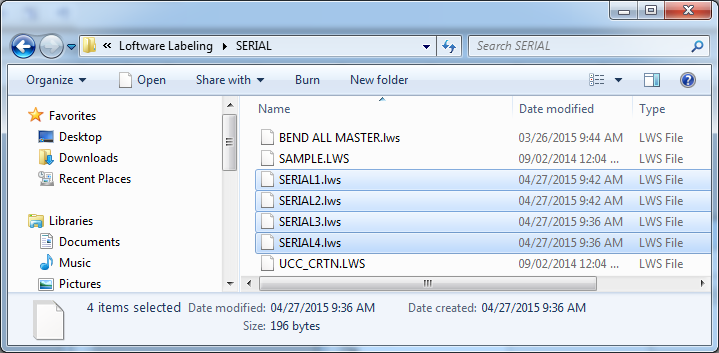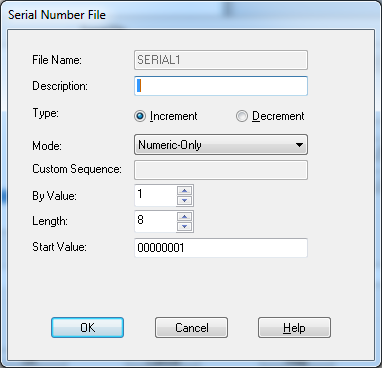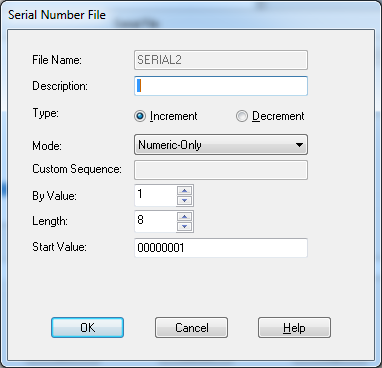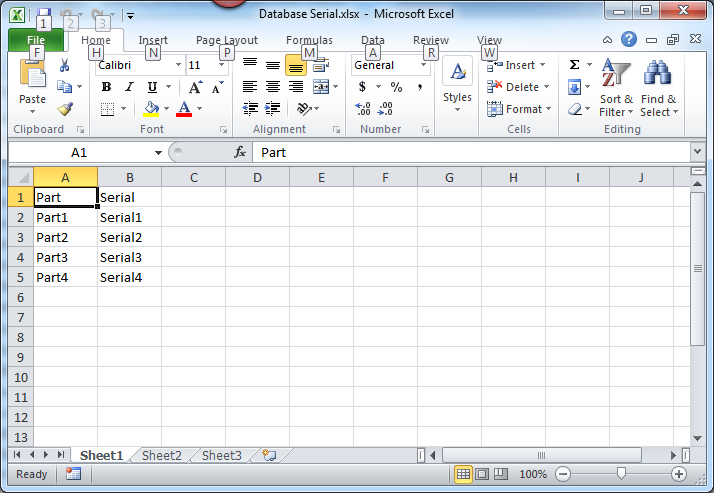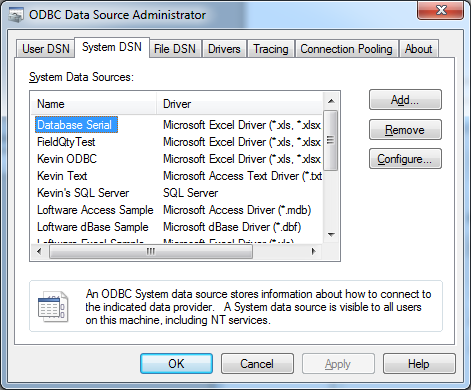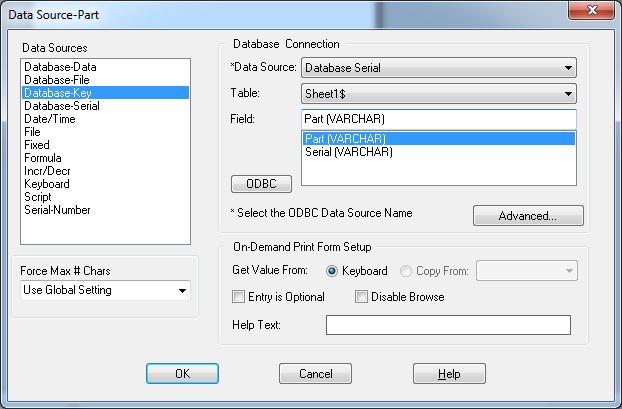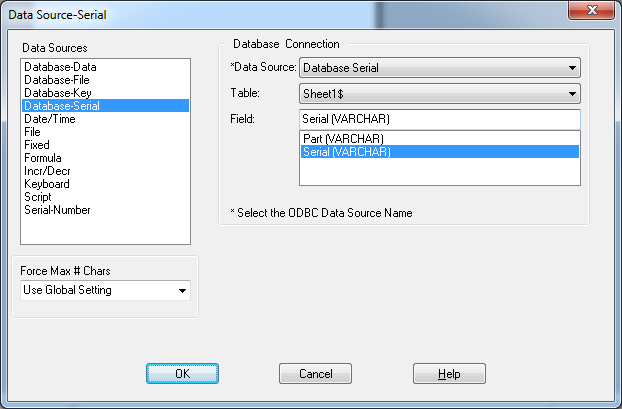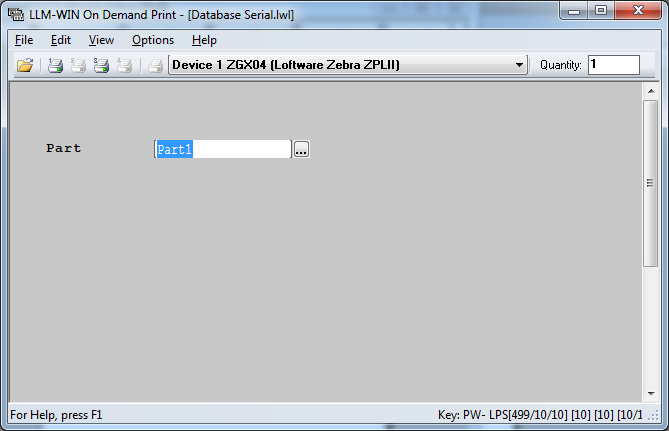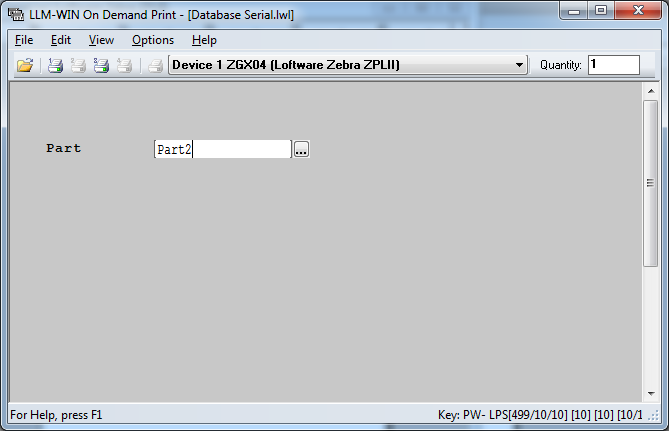How to Serialize a Label Based Upon a Different Field in the Label
Description
Some labels require fields that use using a specific set of serial numbers that can be incremented and remembered based upon a field value on the label.
Example:
- Printing 5 labels for Part1 should print Serial Numbers 00000001 - 00000005
- Printing 5 labels for Part2 should print Serial Numbers 00000001 - 00000005
- Printing 3 labels for Part1 should print Serial Numbers 00000006 - 00000008
Solution
This can be done using an ODBC connection utilizing a Database-Key Data Source![]() Where data is extracted to produce labels. Loftware Label Manager provides a variety of data sources, including the keyboard, a database, serial number, a formula, via the UCC or UPN Wizard. For RFID labels and tags, data can come from the Keyboard data source or by configuring data blocks using the Block Configuration data source. for the driving field, and a Database-Serial Data Source for the serial field.
Where data is extracted to produce labels. Loftware Label Manager provides a variety of data sources, including the keyboard, a database, serial number, a formula, via the UCC or UPN Wizard. For RFID labels and tags, data can come from the Keyboard data source or by configuring data blocks using the Block Configuration data source. for the driving field, and a Database-Serial Data Source for the serial field.
For this example, a label exists with both a Part field, and a Serial field.
- Create a separate Serial file for each value of Part you will be printing. For example, Part with a value of "Part1" will use SERIAL1.LWS.
- Create a database, such as an Excel Spreadsheet, that contains 2 fields, 1 for your Part field, and one for the Serial field. Put your Part values in the Part column, and in the Serial column, the names of the Serial files (without the .lws extension) that are going to be associated with each Part value.
- Create System DSN in the 32 bit ODBC connections (Start/All Programs/Loftware Labeling/Data Sources (ODBC)). Attach the database created in Step 1 to the DSN.
- On your label, choose Database-Key as the Data Source for your Part field. Choose the DSN created in Step 3 as the Data Source, then select the field from your database that contains the Part values.
- On your label, choose Database-Serial as the Data Source for your Serial field. Choose the DSN created in Step 3 as the Data Source, then select the field from your database that contains the Serial file name.
When you print a label for Part1, the associated Serial file of "SERIAL1.LWS" will be used to print the label.
When you print a label for Part2, the associated Serial file of "SERIAL2.LWS" will be used to print the label.
Article Number
2015047
Versions
All supported LPS family product versions.
Environment
All supported installation environments.