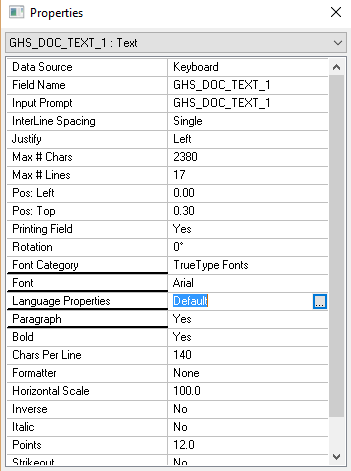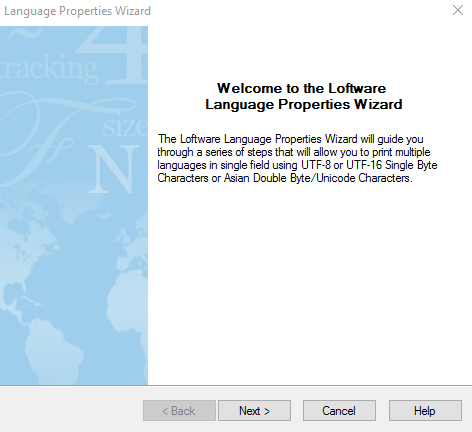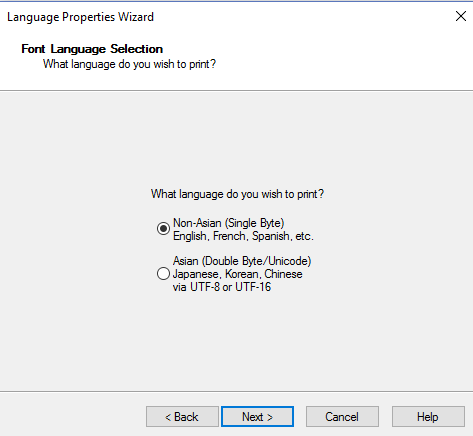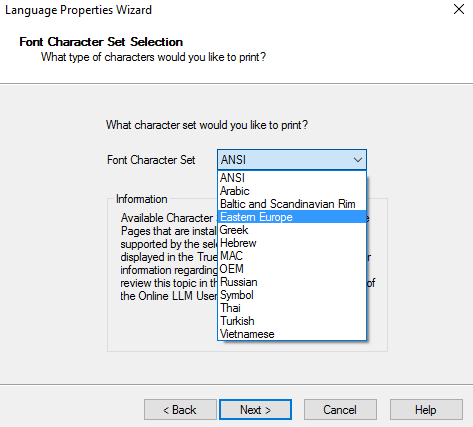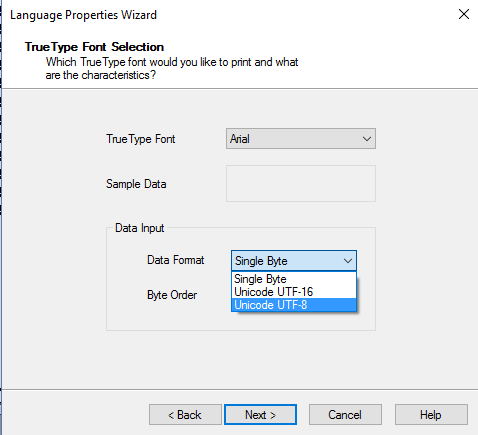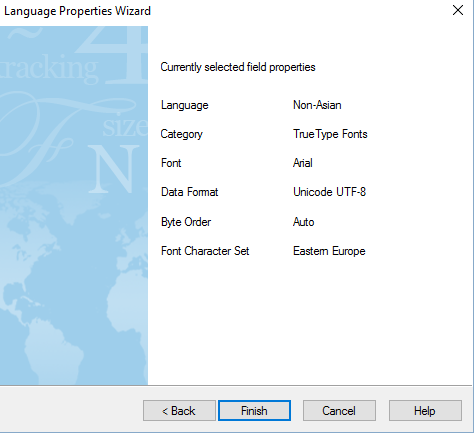How to Print Diacritic Characters to a Label Field
Description
Diacritical marks may appear above or below a letter, or in some other position such as within the letter or between two letters as in international languages. (For more information on Diacritical characters, please refer to https://en.wikipedia.org/wiki/Diacritic).
You will want to refer to the Windows character map when printing international character sets. If using a font that doesn't support a specific character, there will be a different outcome when that character is printed. Unsupported characters could be replaced with '?' marks or boxes '□'.
These characters also need to be formatted using UTF-8 in order to print correctly.
To be able to print diacritic characters correctly, use the following procedure:
Solution
- Open Design 32.
- Open your label.
-
Choose the field that will need the field override, right click on the field and choose field properties. The Properties box appears.
4. Click the ellipsis beside the Language properties and the Language Properties Wizard comes up.
5. Click Next, the Font Language Selection will open. You will want to choose Non-Asian.
6. Click on Next, the Font Character Set![]() A character set is only a collection of characters. Characters from different language systems are conventionally divided into different “character sets.” For example, a font for use in Russia includes glyphs representing the Cyrillic character set. Selection box comes up. Choose ANSI
A character set is only a collection of characters. Characters from different language systems are conventionally divided into different “character sets.” For example, a font for use in Russia includes glyphs representing the Cyrillic character set. Selection box comes up. Choose ANSI![]() American National Standards Institute, a non-governmental organization responsible for the coordination of voluntary national (United States) standards. or Eastern Europe.
American National Standards Institute, a non-governmental organization responsible for the coordination of voluntary national (United States) standards. or Eastern Europe.
7. Click Next. The True Type Font Selection will appear. Choose Arial and Unicode UTF-8.
8. Click Next. This will recap your Language Properties.
9. Click Finish.
Diacritic characters should now print as expected.
Article Number
2017057
Versions
All supported LPS family product versions
Environment
Any supported LPS family product environment