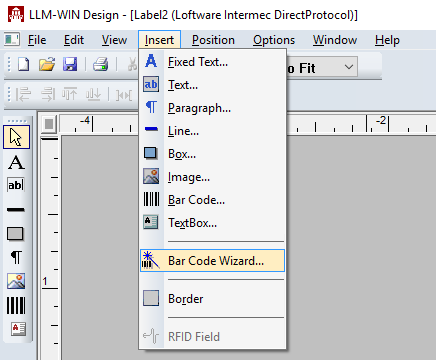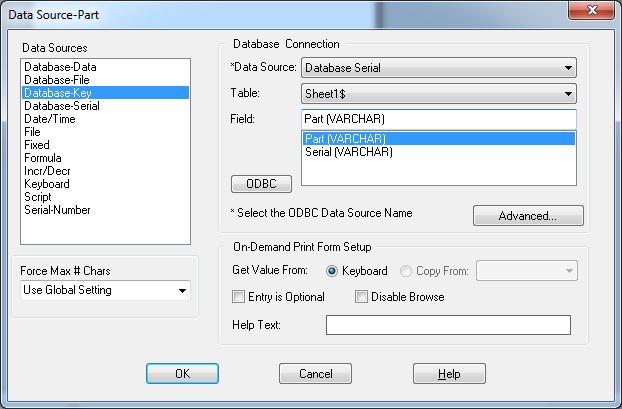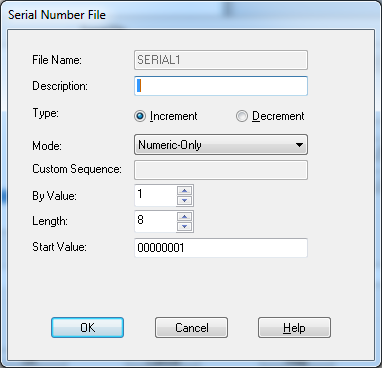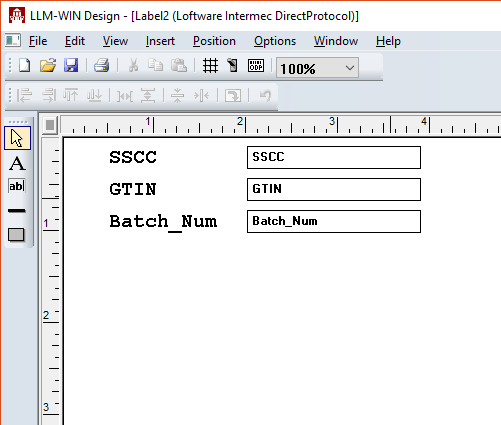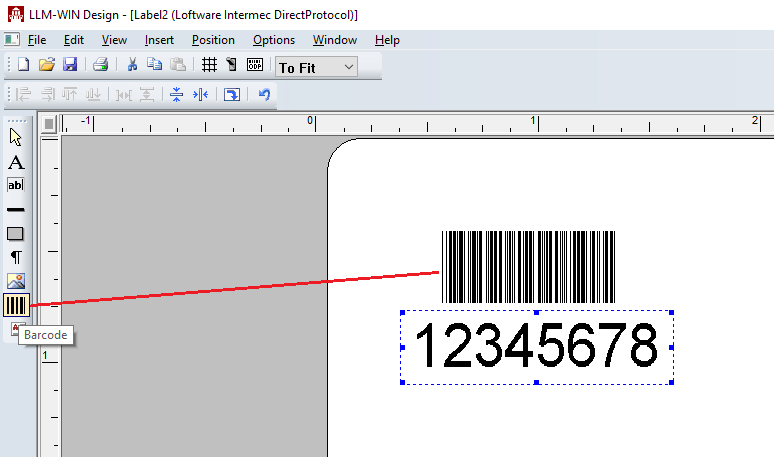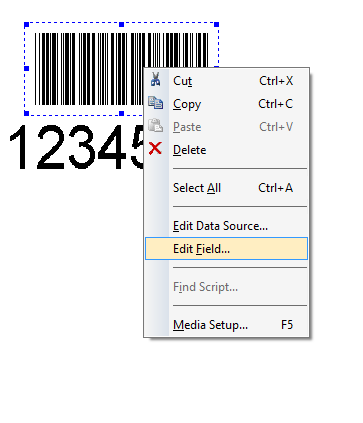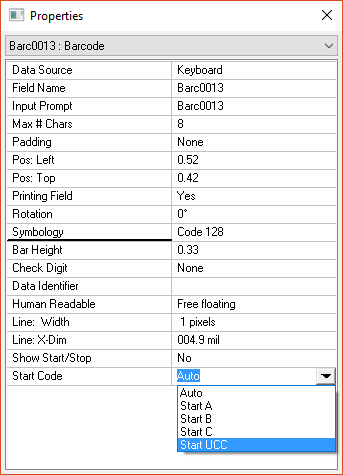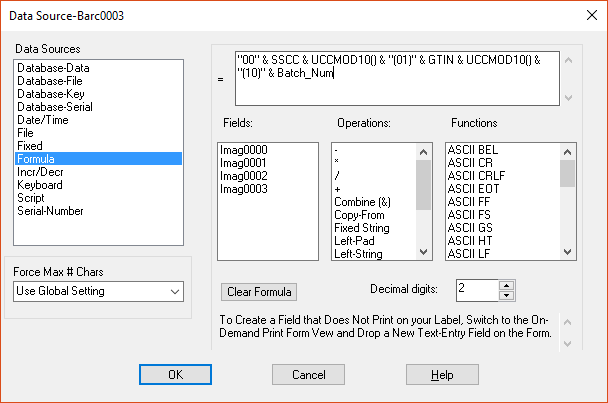How to Add an EAN-128 Barcode to a Label
Description
Using Design32, there is no option for the bar code symbology of EAN-128.
Explanation
EAN-128, along with UCC/EAN-128 and UCC-128, are all former names of the symbology now known as GS1![]() GS1 is a non-profit international organization devoted to developing and maintaining standards for supply chain visibility, including standards for identification, encoding and capturing data, and data sharing. GS1 was formed as a global organization in 2005 derived from the Uniform Code Council (UCC) and EAN International (EAN).-128. All names refer to the same bar code format, which is a Code 128
GS1 is a non-profit international organization devoted to developing and maintaining standards for supply chain visibility, including standards for identification, encoding and capturing data, and data sharing. GS1 was formed as a global organization in 2005 derived from the Uniform Code Council (UCC) and EAN International (EAN).-128. All names refer to the same bar code format, which is a Code 128![]() A versatile, variable length symbology that can encode all 128 ASCII characters through the use of 106 unique character patterns. bar code format with a Start Code of "Start UCC", and beginning with a Function Code 1 [FNC1] character.
A versatile, variable length symbology that can encode all 128 ASCII characters through the use of 106 unique character patterns. bar code format with a Start Code of "Start UCC", and beginning with a Function Code 1 [FNC1] character.
In Loftware, the [FNC1] character is automatically encoded into the bar code when either method below is used to generate an GS1-128, UCC/EAN-128, UCC-128, or EAN-128 bar code.
How to Add a GS1-128, UCC/EAN-128, UCC-128, and EAN-128 linear bar code to a label
There are 2 methods to add the bar code; the Bar Code Wizard![]() A program included in Loftware Label Manager that builds a bar code based on a particular specification. It includes a list of the symbologies available for that specification. In Loftware Label Manager, you build the bar code step by step by choosing which components to add as you respond to each dialog box presented to you., or manual
A program included in Loftware Label Manager that builds a bar code based on a particular specification. It includes a list of the symbologies available for that specification. In Loftware Label Manager, you build the bar code step by step by choosing which components to add as you respond to each dialog box presented to you., or manual
Bar Code Wizard method
- From the menu in Design32, select the Insert / Bar Code
 An array of parallel rectangular bars and spaces arranged according to the encodation rules of a particular symbol specification in order to represent data in machine-readable form. For Loftware purposes, the term "bar code" includes linear (For example: Code 39 and Code 128), two-dimensional (For example Data Matrix and MicroPDF417), and composite (For example: CC-A linked to GS1-Databar) machine-readable symbols. Wizard choice
An array of parallel rectangular bars and spaces arranged according to the encodation rules of a particular symbol specification in order to represent data in machine-readable form. For Loftware purposes, the term "bar code" includes linear (For example: Code 39 and Code 128), two-dimensional (For example Data Matrix and MicroPDF417), and composite (For example: CC-A linked to GS1-Databar) machine-readable symbols. Wizard choice - Expand the "GS1 Wizards" selection, then choose "GS1-128", then click the "Next" button
- Select the different Element Strings required for the bar code, clicking on the "Add" button to add each to the bar code's formula
Note that each selected Element String will add the corresponding field to the form side of the label. The "UCCMOD10()" is a Check Digit A digit or character calculated from the data and appended as part of the data string to insure that the data is correctly composed and transmitted. added by the Bar Code Wizard automatically
A digit or character calculated from the data and appended as part of the data string to insure that the data is correctly composed and transmitted. added by the Bar Code Wizard automatically - Click "Next", then "Finish" to add the new bar code to the label.
Manual method
- In Design32, click on the Barcode icon on the left side of the screen, then click on the label to add a new bar code
- Right mouse click on the new bar code, and select the "Edit Field..." option
- Change the Symbology
 Grouped bar and space patterns used to represent different characters, designed to meet the needs of a specific application or industry. Refer to the advanced bar code symbologies that are supported by Loftware that include PDF 417, Maxicode, MicroPDF, Datamatrix, PostNet, QR, TLC39, and GS1 Symbologies. of the bar code from "Code 39
Grouped bar and space patterns used to represent different characters, designed to meet the needs of a specific application or industry. Refer to the advanced bar code symbologies that are supported by Loftware that include PDF 417, Maxicode, MicroPDF, Datamatrix, PostNet, QR, TLC39, and GS1 Symbologies. of the bar code from "Code 39 The 3 of 9 bar code is a variable length, discrete, self-checking, bidirectional, alphanumeric bar code. Its character set contains 43 meaningful characters: 0-9, A-Z, -, ., $, /, %, *, and space. Each character is composed of nine elements: five bars and four spaces. Three of the nine elements are wide (binary value 1), and six elements are narrow (binary value 0). The character (*) is used for both start and stop character. (Full ASCII)" to "Code 128"
The 3 of 9 bar code is a variable length, discrete, self-checking, bidirectional, alphanumeric bar code. Its character set contains 43 meaningful characters: 0-9, A-Z, -, ., $, /, %, *, and space. Each character is composed of nine elements: five bars and four spaces. Three of the nine elements are wide (binary value 1), and six elements are narrow (binary value 0). The character (*) is used for both start and stop character. (Full ASCII)" to "Code 128" - Change the Start Code from "Auto" to "Start UCC"
- Then set the Data Source
 Where data is extracted to produce labels. Loftware Label Manager provides a variety of data sources, including the keyboard, a database, serial number, a formula, via the UCC or UPN Wizard. For RFID labels and tags, data can come from the Keyboard data source or by configuring data blocks using the Block Configuration data source. of the barcode to Formula and add the desired formula similar to that shown in the Bar Code Wizard section
Where data is extracted to produce labels. Loftware Label Manager provides a variety of data sources, including the keyboard, a database, serial number, a formula, via the UCC or UPN Wizard. For RFID labels and tags, data can come from the Keyboard data source or by configuring data blocks using the Block Configuration data source. of the barcode to Formula and add the desired formula similar to that shown in the Bar Code Wizard section
Article Number
2016045
Versions
All versions
Environment
All supported Loftware Label![]() A label is a design area on the computer screen where a label format is created or edited. Manager and Loftware Print Server environments.
A label is a design area on the computer screen where a label format is created or edited. Manager and Loftware Print Server environments.