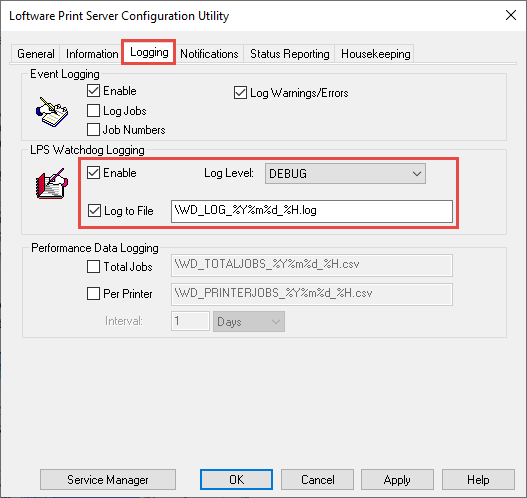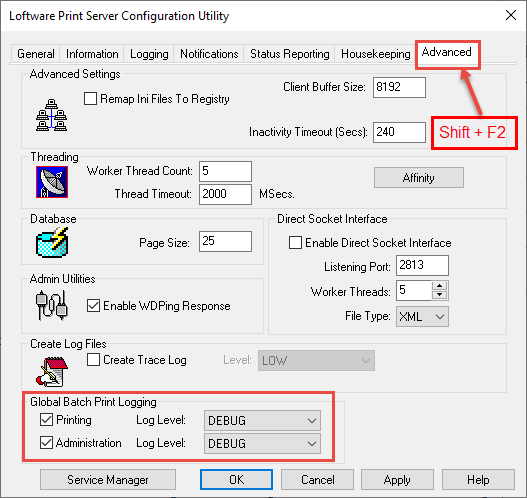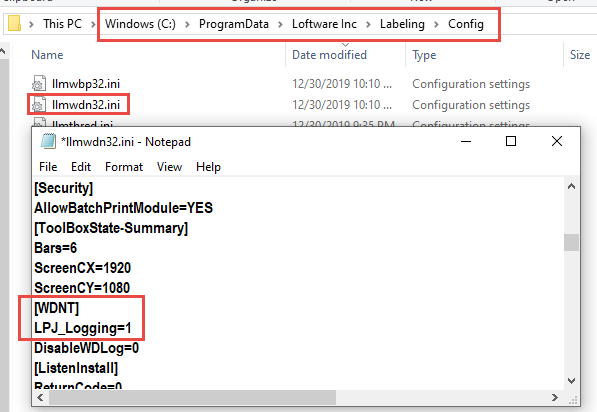How to Enable Various Logging Methods with the Loftware Print Server
Description
If you are experiencing difficulty with your Loftware Print Server (LPS) performance or installation, the Loftware Support Technician may ask you to enable specific logging within your LPS. The goal of this document is to provide you with the steps to enable the three primary logging methods available with the LPS: WatchDog, Batch Print, and LPJ logging.
How to enable various logging methods with the LPS
WatchDog Logging:
- Stop the Loftware Print Server.
- Launch the LPS Configuration Utility and click on the Logging tab. The support technician assisting you will specify which settings to enable but typically you will be asked to make sure both Enable and Log to File are set and the Log Level is set to DEBUG as shown in the following image.
- Start the LPS if no further logging is going to be enabled otherwise continue on to enable other logging methods.
Batch Print Logging:
- Stop the Loftware Print Server if it is not already stopped.
- Launch the LPS Configuration Utility.
- Press the Shift + F2 keys and an “Advanced” tab will appear on the far right within the LPS Configuration Utility.
- From the Advanced tab, it is typical that you would enable both the Printing & Administration check boxes and set the Log Level to Debug on both as shown in the following image.
- Start the LPS if no further logging is going to be enabled otherwise continue on to enable other logging methods.
LPJ_Logging:
- The LPS does not have to be stopped to adjust this setting as the LPS Configuration Utility is not used, however, the LPS will need to be restarted in order for this setting to take affect.
- Depending on the LPS version installed and the Windows Operating System in use, the LPS Config folder can be reached in a few ways. For example on Windows Server 2012 R2 you will find a Config folder listed with all the Loftware Applications. On Server 2008 R2 you can click on the Windows Start | All Programs | Loftware Labeling | Config or Start | All Programs | Loftware Labeling | System Folders | Config. Finally you can use Windows File Explorer to navigate directly to the folder location C:\ProgramData\Loftware Inc\Labeling\Config
NOTE: C:\ProgramData\Loftware Inc\Labeling\Config is a hidden folder so will will need to have "Show hidden files, folders, and drives" enabled in your Windows File Explorer Options. - Make a backup copy of the file named llmwdn32.ini and then open llmwdn32.ini and search for the section named [WDNT].
- Add the entry LPJ_Logging=1 (1=enabled, 0=disabled) as shown in the following image.
- Start the LPS so all logging changes will take affect.
Article Number
2019.19092
Versions
LPS versions 10.2.2.1 and later
Environment
All supported LPS environments